































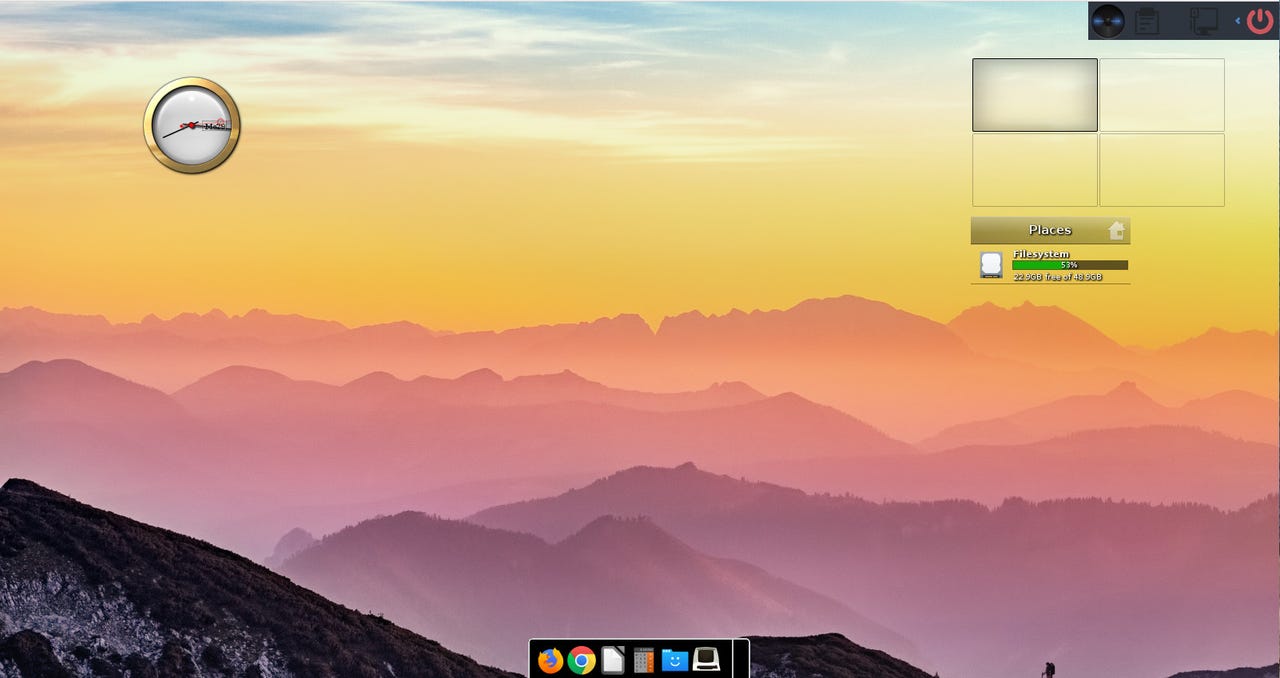
Escuelas Linux is a desktop that is simple and elegant to use.
Escuelas Linux is a free educational operating system that is aimed at preschool to high school students and offers plenty of tools to aid in their path to learning and growth. It offers one very particularly useful feature (more on that in a bit) and uses the Enlightenment desktop environment for an efficient and unique interface.
This Linux distribution isn't just about individuals using an alternative operating system to learn about the platform as well as specific subjects. It's also for education environments, looking to simplify the management of student's desktops (again, more on that in a bit).
Also: The best Linux distributions for beginners
Escuelas also deals with security differently. Instead of creating individual user accounts, it simply creates a base account (Linux) with no password set and no login. When you boot the OS, it automatically lands on the Linux account with everything pre-configured. The student uses the desktop as they normally would but with no access to sudo, so they can't install applications or change system files in /etc (or any other write-protected directory). If you have students who might be a bit too adventurous with their computers, this can prevent them from doing something they shouldn't. At the same, the desktop isn't locked down.
There is a password for the Linux user. That password is, you guessed it,linux.Of course, you don't have to tell your students that.
Escuelas is based on one of my favorite distros, Bodhi Linux (which uses Ubuntu as its base), so it already starts on the right foot. And although the default desktop isn't quite as artistic as that of Bodhi, it's perfectly serviceable for students.
Also: blendOS is the Swiss army knife of Linux distros but it's not for everyone
On the default desktop, you'll find an analog clock, a pager (which allows you to switch between virtual desktops), a file system monitor), a pseudo system tray (with media player, clipboard, network configurator, and power button), and a dock which contains quick launchers for applications.
Left-click the desktop and you get access to the main menu, where you can locate applications to start, access settings, and more.
You'll find tons of software ready to use.
If there's one area where Escuelas Linux could give you trouble, it's the installation. Okay, not the actual installation but the creation of the ISO file you'll use for the installation. The reason that can be problematic is because you have to follow these steps to create the ISO file:
It's a process but when it's complete, you'll have a single ISO file that you can then use to install Escuelas Linux on as many computers as needed. And, fortunately, once the distribution is installed, it's quite easy to use. Your students shouldn't have any problem getting up to speed using the desktop environment.
As far as pre-installed software, you'll find the following:
The list goes on and on. In fact, there's a wealth of applications pre-installed with this distribution.
There is one feature that Escuelas Linux offers that is not only unique but could come in rather handy. In the left-click desktop menu, click Applications > System and you'll see three entries of particular interest:
Let's say you have a student who graduates or moves out of your class and you want to reuse the computer without having to reinstall the OS. Click Reinstate User and it will delete all user files and re-instate the applications to their original state.
Or maybe you have a user who needs to keep their files but restore the apps to their original state (maybe to start their educational journey all over). For that, click Restore user. Finally, Restore Icons simply re-adds non-visible icons that might have been removed.
Also: The best Linux laptops
That feature alone makes this Linux distribution stand out in the educational sector. Of course, there's also a GUI Samba tool that simplifies the sharing of folders across your network. The one caveat to that is you must first either add users to the system (and then add them to Samba) or allow access to everyone.
In my week working with Escuelas Linux, I found it to be a fascinating take on the open-source operating system, one that could be of great benefit to educational environments who either struggle to meet budget because of costlier software or who want an operating system that's as reliable and secure as it is easy to use. Give this wonderful distribution a try and see if it doesn't fit your educational needs.
 Etiquetas calientes:
tecnología
Etiquetas calientes:
tecnología