































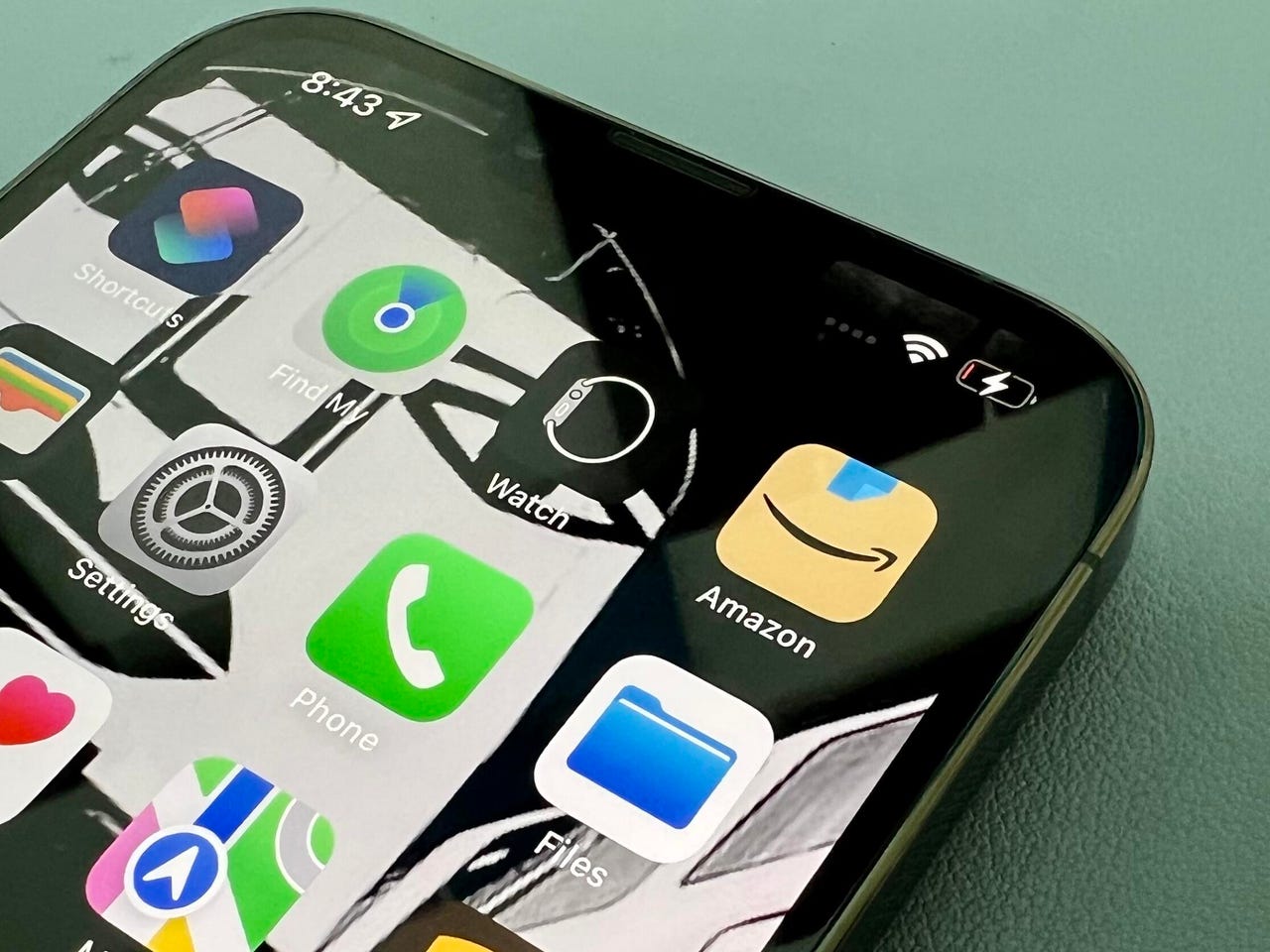 Jason Cipriani/ZDNet
Jason Cipriani/ZDNet The iOS Settings app is packed with a lot of settings that are just ready and waiting to be tweaked. And I'm a big believer in tweaking these settings to personalize and customize your iPhone for you.
But.
There are some settings that you should just leave alone because messing with them can have big downsides. OK, your iPhone isn't going to explode, but messing with it could leave you tearing your hair out as to what's causing the problem.
This is a very basic setting, and your iPhone is perfectly capable of handling this itself.
There's no reason to mess with it. In fact, messing with the date or time is a fast-track way to have problems connecting to websites or downloading data. It's down to the way security certificates work.
And it can be quite a nightmare to diagnose because the annoying thing is that you won't get a message or notification telling you why you're having these problems.
So leave this alone
Settings > General > Date & Timeand make sure thatSet Automaticallyis enabled.
Leave this setting enabled for two reasons.
The first is that it does what it says on the tin -- it automatically controls brightness. This means your iPhone will cleverly dim the display when you're in a dark room and brighten it up when it's a sunny day when you might not otherwise be able to see the display at all.
Keeping this on is also a great battery saver, especially for people who otherwise would keep their display at full brightness all the time.
Oh, and something to bear in mind about keeping your display on full brightness is that it can, over time, damage your display. It's far better to allow your iPhone to control this setting.
Settings > Accessibility > Display & Text Sizeand make sure Auto-Brightnessis enabled.
Remember SMS? Apple has worked hard to blur the line between iMessage and old-school SMS, but it's important to bear in mind that a lot of people -- such as Android users -- still use it. Fiddle with this setting and you'll end up no longer being able to send anyone an SMS message.
So keep this one turned on.
Settings > Messagesand make sure thatSend as SMSis enabled.
This is another one of those settings that people fiddle with because they think it will do something that it doesn't do.
While you can enter any number in this field, it doesn't change your actual phone number, just what your iPhone thinks your number is. Only change this if it's wrong.
In my experience, messing with this can cause iMessage activation problems.
Settings > Phone > My Number
Leave all this stuff alone unless you're instructed to change something by a tech support agent. There's no tweak you can do to make things go faster here. These are all set by your carrier.
If you have messed things up, fortunately, there's a Reset Settings link at the bottom of the screen that will bring things back to a working state.
Settings > Cellular > Cellular Data Network
 Etiquetas calientes:
tecnología
Nuestro proceso
Los teléfonos inteligentes
IPhone iPhone
Etiquetas calientes:
tecnología
Nuestro proceso
Los teléfonos inteligentes
IPhone iPhone