































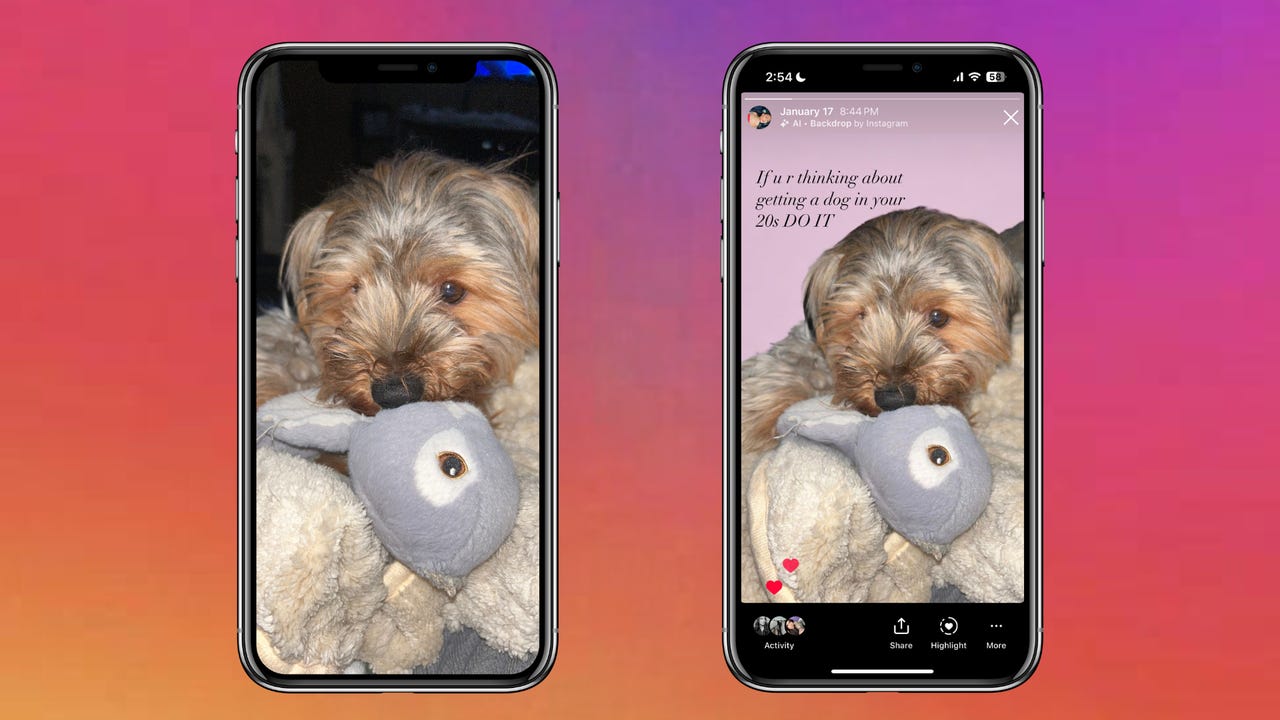
Posting fun, cute, and original stories on Instagram can be challenging because the app doesn't have many editing options for stories, and you typically want to post them up as soon as possible. Luckily, Instagram has an in-app generative AI feature that can help.
Instagram's "Backdrop" feature lets you easily change the background of your Instagram stories with a single prompt. Even though the feature launched last month, like me, you may have missed it because the button is easy to miss.
Also: Instagram, Snapchat now support Samsung Galaxy S24's full-camera quality
The other day I pressed on it by accident and decided to try it for myself. I was pleased with the results because it was very intuitive to use and accomplished exactly what I was hoping for.
As a result, I will definitely be using it in the future to step up my Instagram story game. If you want to give it a try for yourself, follow the easy steps below.
The "Backdrop" feature is only available on the iPhone and Android Instagram app, not the desktop version. Once you have the app downloaded, you'll need to sign in to get started.
From your Instagram homepage, swipe right or click on your profile picture at the top left-hand corner to create a story the same way you regularly would. Then, select the photo you want to share.
The Backdrop icon will be found next to the text icon on the top banner. Once you click it, the feature will process your photo and will automatically highlight different areas of your photo. Then, you can select which parts of the photo you'd like to keep when generating a new backdrop. In my example, I selected my puppy, his toy, and his cute fluffy blanket.
You will have the option to enter a prompt in English of what you'd like the new background to see. It can be as elaborate or simple as you'd like. In my case, I just wanted the background to be light pink, so I typed in "baby pink background."
Once you enter your prompt, you can select either option or tap on the restart button to generate new results from the same prompt. If you'd rather tweak the prompt, you can click on your old prompt to tweak it or type a new one. When you are satisfied with the results, you can hit next.
You can now edit your new photo like any other photo, adding text, stickers, and music as you'd like. Once you are done, you can share the photo with your followers and post it.
 Etiquetas calientes:
negocio
Medios sociales
Etiquetas calientes:
negocio
Medios sociales