































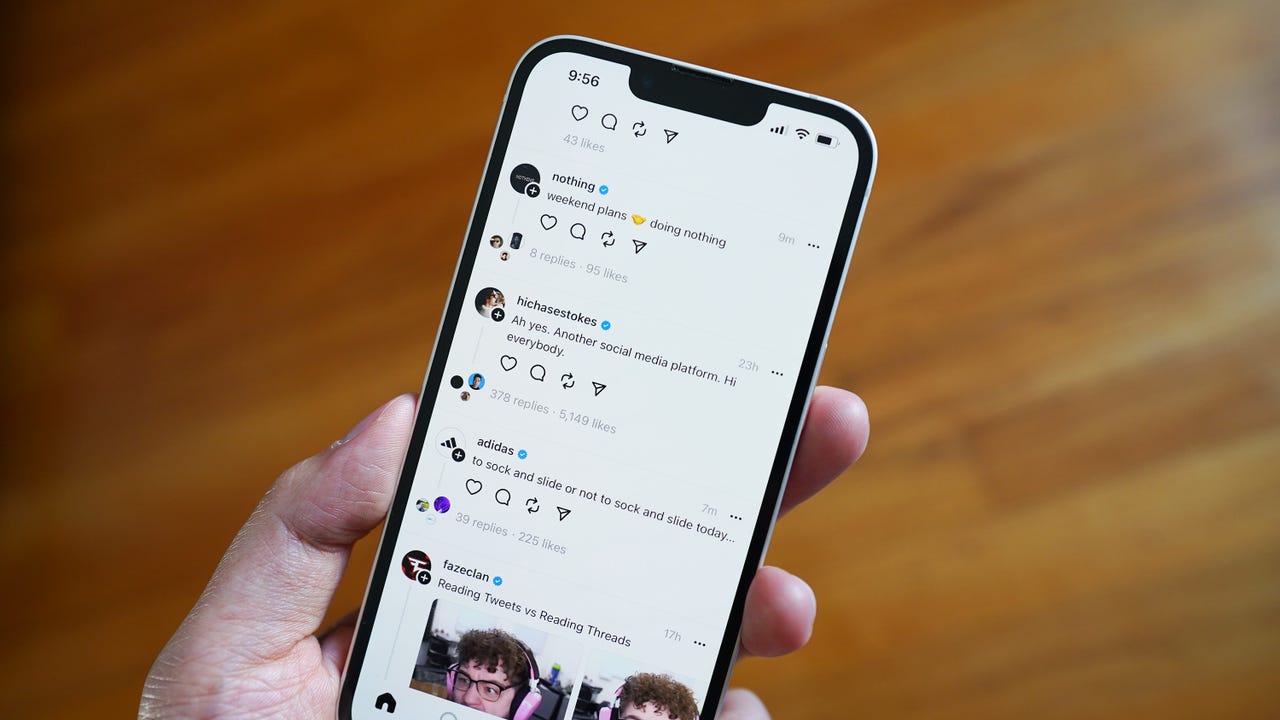 June Wan/
June Wan/ On this week's episode of "Who will replace Twitter?", Threads, a discussion-based social media app powered by Meta's Instagram, has made a grand appearance with over 23 million signups over its first 24 hours -- and no end in sight.
I'm one of those people who skim through the Google News Feed the moment they wake up. It's not the healthiest habit, but I find it to be the best (and most comfortable) time to digest new information. Naturally, the past two days saw Threads replacing that medium.
Also: 5 things to know about Threads before you entangle your Instagram account
If you're one of the millions just getting started with the new social app, two questions may come to mind: 1) "Is a post still called a "tweet" here?" and 2) "Why is the text so small? Has my vision gone that bad?". That's technically three questions, but the second half is more of an either/or situation, and it's why today's how-to exists.
While you can't adjust text and display size within the Threads app, though the setting may be patched in the future, you can tweak some options on your iPhone or Android to make things easier to visualize.
It may surprise you to know that between iPhones and Androids, the former gives you more flexibility when it comes to accessibility features, including an overlooked setting called Per-App Settings. Here, you can change things like display and text size, contrast levels, and motion, and even turn off animated images on a per-app basis.
Also: Is your iPhone 'Charging On Hold'? Here's what it means and what you should do
That's great because if you only want to enlarge the text on Threads but not every other application on your phone, this is the best and only way to do it (for now).
To do this, open upSettings>Accessibility>Per-App Settings>Add App> selectThreads>Larger Text> and then scroll the font meter to your preferred size. Your Threads app should now restart when reopened and have a much more legible user interface.
For Android users, the good news is that enlarging the font size on Threads is possible; simply open up yourSettings> tap onDisplay>Display size and text> and then increase the Font dialer to your desired size.
The bad news is that this is a universal setting, not a per-app setting like on the iPhone. That means you'll be enlarging the font size across all the services and interfaces on your phone.
Also: How to enable UWB on Android (and why you should)
At the moment, the only way to access per-app settings on Android is through rooting services, which is not only tedious to set up for the unacquainted, but the act of it voids manufacturer warranties and leaves your device susceptible to security risks.
The best play here may be to wait for the Threads app to integrate native font size adjustments.
 Etiquetas calientes:
Los teléfonos inteligentes
Etiquetas calientes:
Los teléfonos inteligentes