


























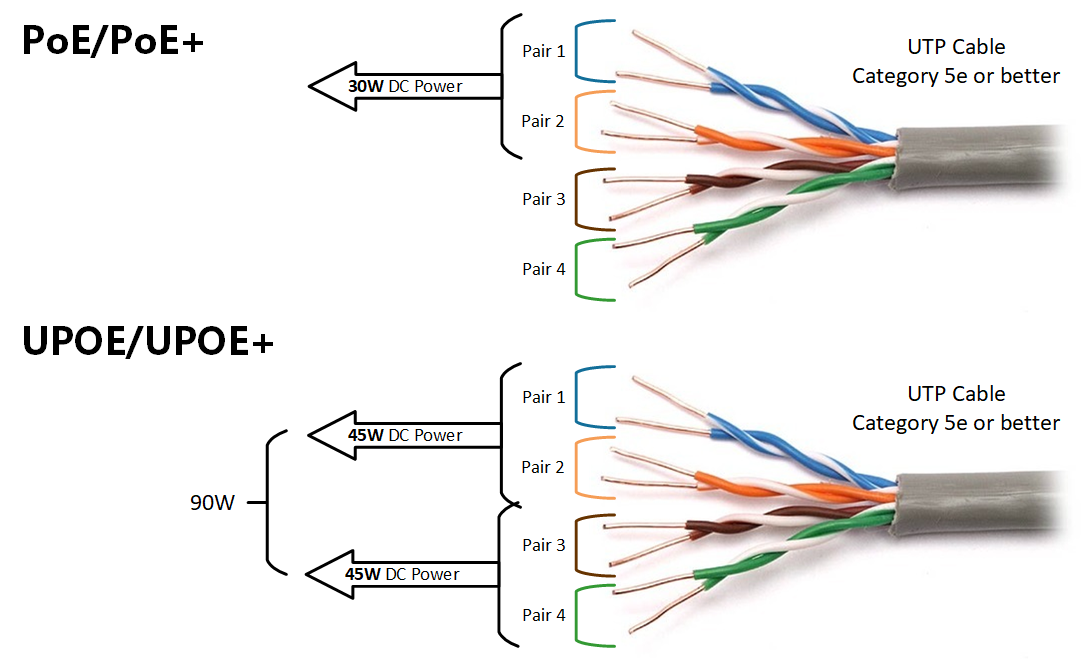
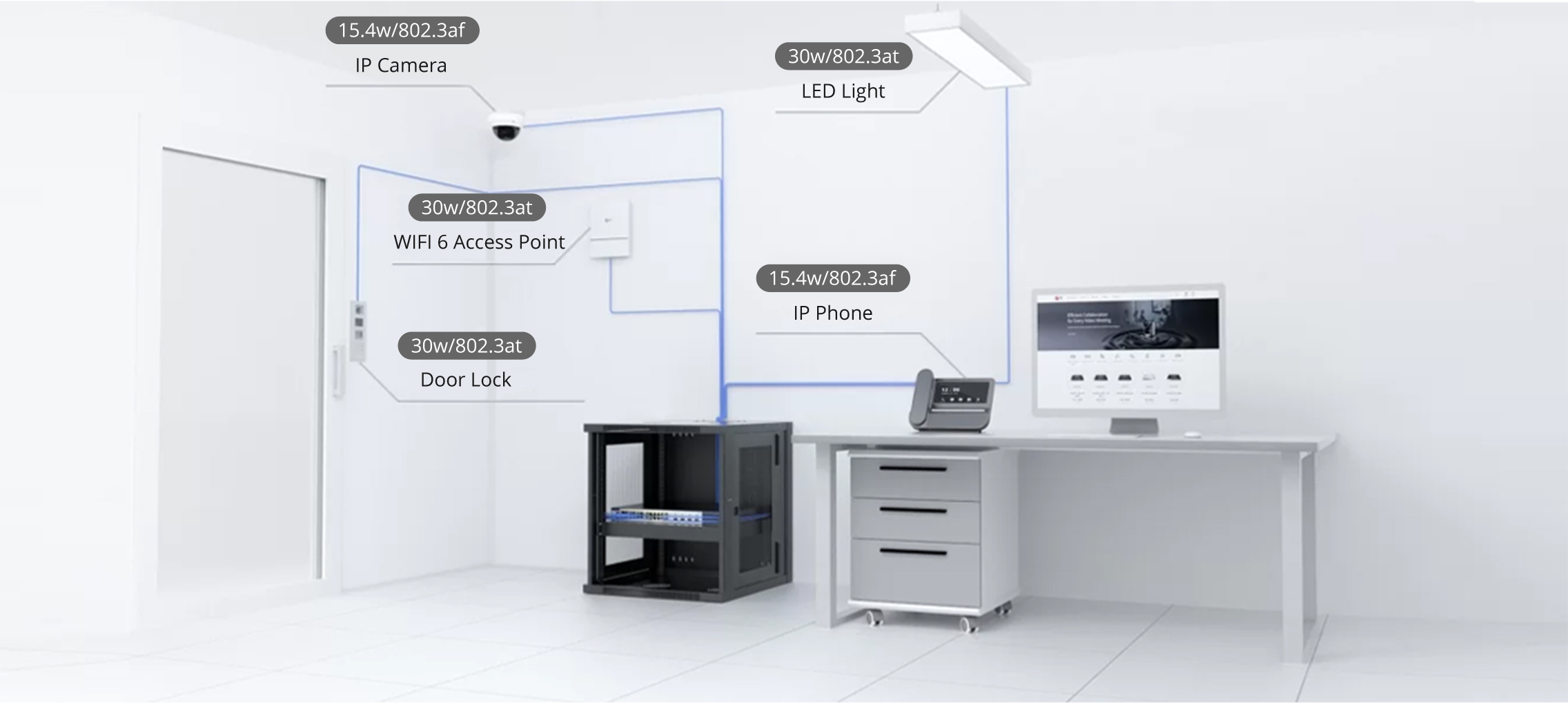

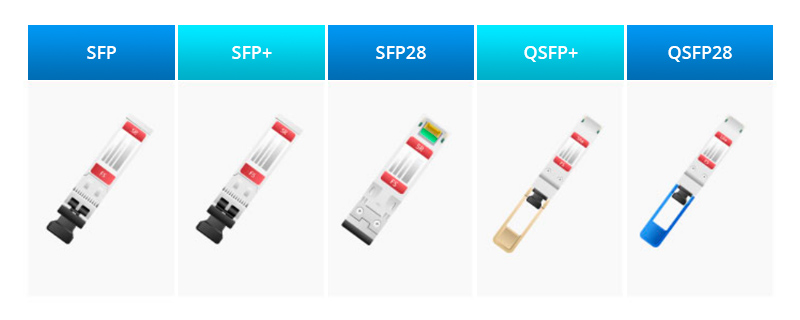

This article tells you how to start using Writing Tools with Apple Intelligence on a Mac, iPhone, or iPad.Instructions apply to Apple Intelligence-compatible devices running iOS 18.1 and later, iPadOS 18.1 and later, and macOS 15.1 (Sequoia) and later.
The options and instructions are the same no matter which app you're using Writing Tools in, so these steps will work anywhere.
Highlight the text you want to work with.
Right-click (or click while holdingControl).
Mouse overWriting Tools.
:max_bytes(150000):strip_icc()/Select-Writing-Tools-4929c66f7a324a2a91075026067a3b00.jpg)
You can select most of the Writing Tools commands from this menu.
:max_bytes(150000):strip_icc()/Writing-Tools-options-e993ad4fb16f4dc690d7364a8a9c34ae.jpg)
You should pick options that match the document you're examining. For example, the "Make Table" option makes more sense for number-heavy items, and "Make Professional" is better for business emails.
SelectShow Writing Toolsto open up a more fully featured menu where you also have the option to request what you want Apple Intelligence to do with the document.
:max_bytes(150000):strip_icc()/Show-Writing-Tools-657faad65a834fb08e6c2dbba2c7241a.jpg)
This menu has all of the options as the other one.
You can use all of the same tools on an iPhone or iPad as you can on a Mac, but the interface is a little different.
Highlight the text you want to work with by tapping and holding and then dragging the selection handles.
SelectWriting Toolsfrom the menu that opens.
You can see most of the tools here, but you can also drag the menu up to see all of your options.
:max_bytes(150000):strip_icc()/Writing-Tools-ios-d1162df735dc448abeea9f36ef527a05.jpg)
Writing Tools are available in basically any Apple app that includes text. You can find it not only in obvious apps like Mail, Messages, Notes, and Pages, where you create text that you might want to revise but also in Safari, where you can use it on web pages and articles to summarize them.
Basically, any Apple app with text in it can also use Writing Tools.
We'll break down the different options in Writing Tools by their sections in the menu.
The "Editing" section includesProofread and Rewrite. The first of these options checks for spelling and grammar errors and offers suggestions to fix them. Rewrite makes a new document with the same general information but using different words.
The next area has "Voice" tools that you can use to change the tone of your text. It has three options: Friendly, Professional, and Concise. Friendly makes the tone more casual, Professional makes it more formal, and Concise makes it shorter. As an example, we ran the text "The quick brown fox jumps over the lazy dog" through these settings and got the following results:
The next section is about giving you the general idea and themes of a document in different ways.Summarizecreates a short paragraph that sums up the text.Create Key Pointspulls the major ideas and arranges them in a list.Make Listcreates a bulleted list wrapping up the full content of the text. Finally,Make Tablecreates a more visual summary.
At the bottom, you have aComposeoption, which uses Apple Intelligence's optional ChatGPT integration to make a new text from scratch.
The "Describe your change" text box in the full menu lets you be more specific. For example, you can say, "Rewrite this as a limerick," and it will happen.
Generally, you should use Writing Tools as a writing aid, like a spellchecker. You shouldn't rely on it to make your documents for you from scratch-especially important ones-and you should always double-check any changes it makes for accuracy.
Writing Tools are great for brainstorming or experimenting, but it's ultimately up to you to express your thoughts in your own words.
Along with running a compatible operating system-iOS/iPadOS 18.1 and later, or macOS Sequoia 15.2 and up-you also need a device that's capable of running the extra processes. If your device uses Apple Silicon (M1 processor and above), you can run Apple Intelligence.
The iPhone and iPad Mini use different chips, but some of them still support this platform. If your device uses an A17 Pro processor or above (starting with the iPhone 15 Pro), it's compatible.
To turn on Apple Intelligence, go toSettings(iPhone and iPad) orSystem Settings(Mac), and then selectApple Intelligence & Siri. If Apple Intelligence isn't on, you can find the switch here.
 Etiquetas calientes:
Etiquetas calientes: