


























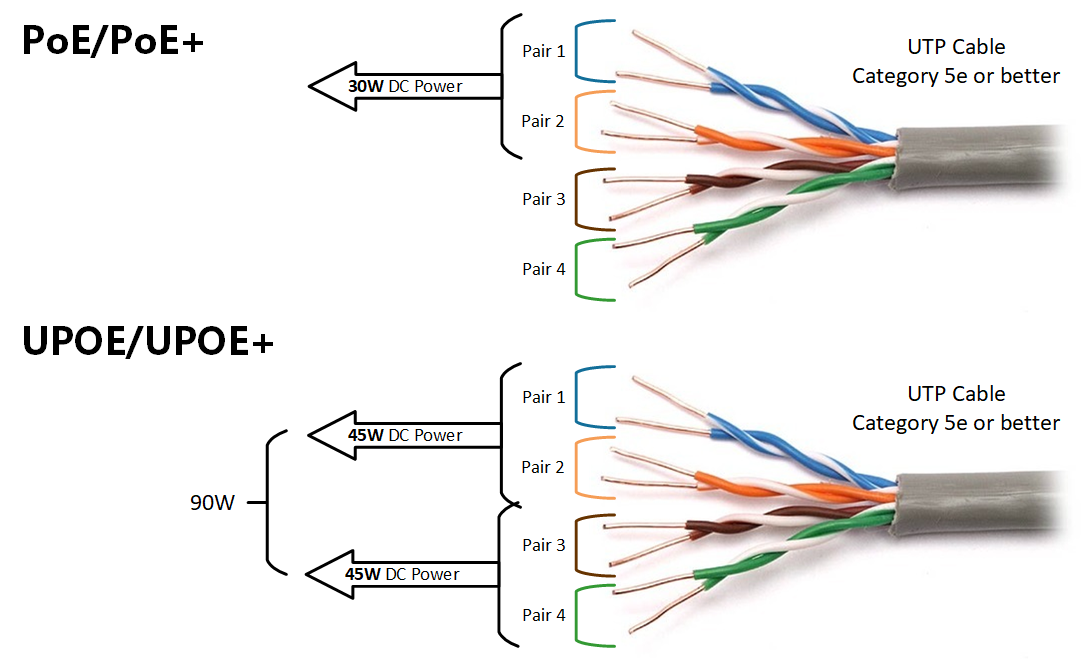
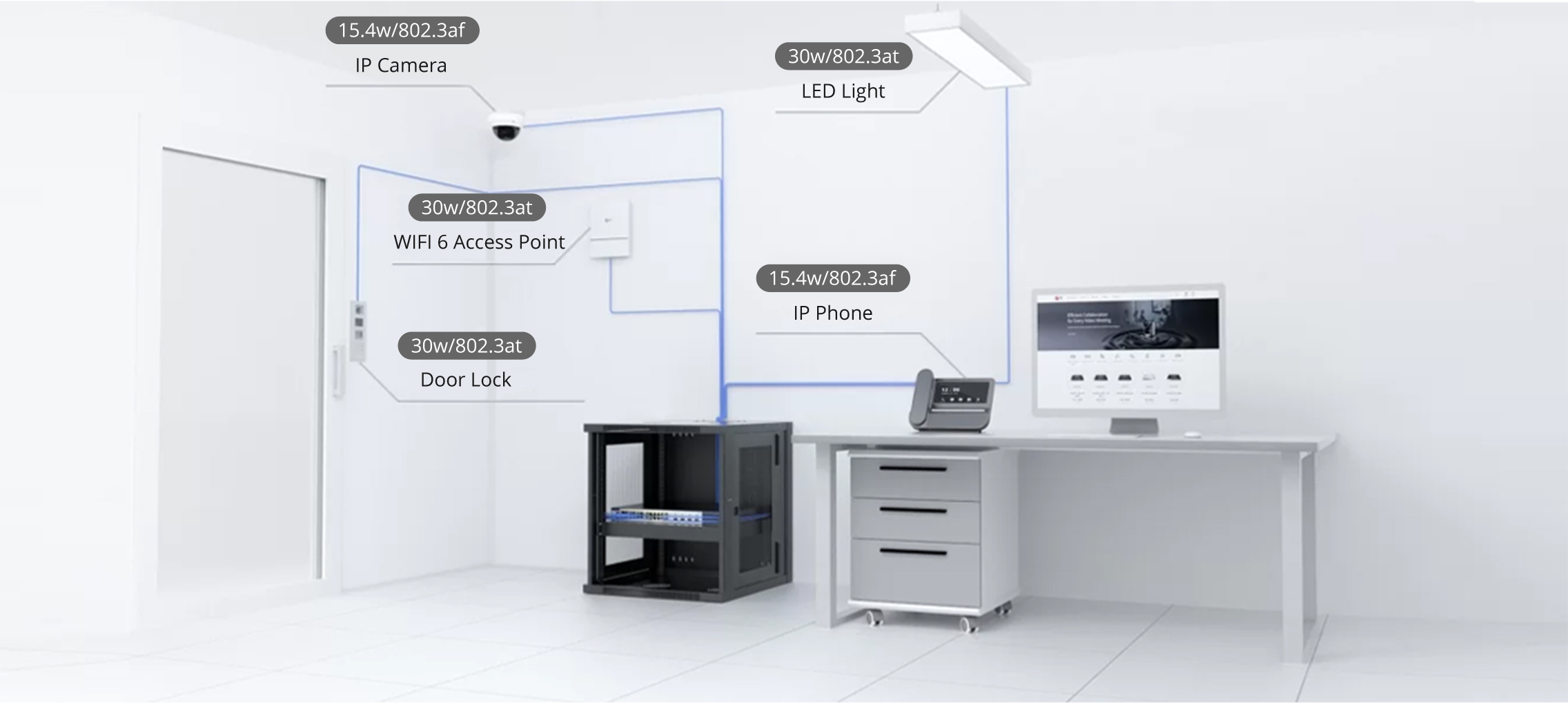

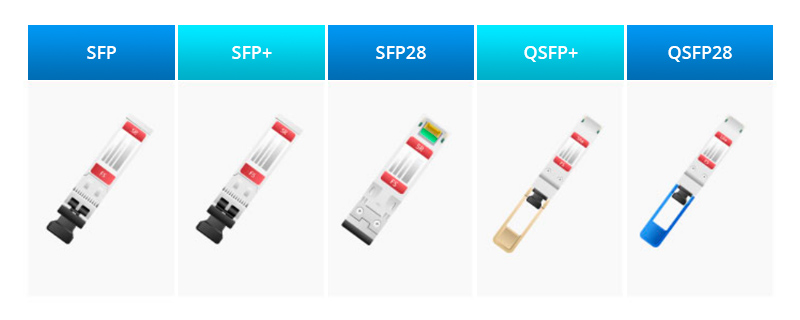

This article explains how to use Apple Intelligence Priority Messages and Priority Notifications. Instructions apply to devices running iOS 18.1, macOS 15.1, and iPadOS 18.1 that are compatible with Apple Intelligence.
Priority Notifications and Priority Messages are available if your device supports Apple Intelligence. If your iPhone, iPad, or Mac meets the requirements (more on that below), then you can follow these steps to use Priority Messages and Notifications.
Tap the notification. If there's a stack of them, select the one on the top.
Look through the alerts in thePriority Notificationssection. If Apple Intelligence deems any of your notifications as urgent, they will appear at the top of the stack. These are created automatically.
You can manage notifications on your iPhone to control which apps display alerts.
Priority Messages are just as easy to access. Urgent emails are positioned at the top of the Mail app. Tap one to open that message.
:max_bytes(150000):strip_icc()/priority-messages-mac-mail-a41cbb51868c4faaa519d88f504b4580.png) Priority Messages in the Mail app on a Mac.
Priority Messages in the Mail app on a Mac. Apple Inc.
Apple Intelligence isn't available on every device. The feature was introduced in iOS 18.1, so you'll need to update iOS to get Apple Intelligence features. iPads require the iPadOS 18.1 update, and Macs need to be updated to at least macOS Sequoia 15.1.
There's also a hardware requirement. If the A17 Pro chip or newer powers your iPhone or iPad, then Priority Notifications and Priority Messages are available. For example, Apple Intelligence runs on every iPhone 16 model because those phones use the A18/A18 Pro chip, but only the Pro models of the iPhone 15 are supported. If you're on a computer, you must have an M1 Mac or newer.
How to Tell What iPhone You HaveHere's the full list of devices that can use Priority Notifications:
Priority Notifications is designed with a single purpose: to intelligently organize your notifications so the most important ones appear first. The benefits are clear, especially if you've ever lost a high-priority text in a flood of other alerts.
Apple Intelligence analyzes the content of each notification to keep less important items from cluttering your screen and, therefore, ensure the critical ones stay front and center. Maybe your Uber Eats order is on the way, or you've been invited to a party tonight. These are objectively more time-sensitive than other alerts, so they appear at the top of the notification stack to ensure visibility.
A similar feature, Priority Messages, works like Priority Notifications but focuses exclusively on the Mail app. Apple Intelligence acts as a personal assistant, constantly scanning your emails for urgent, need-to-know messages and pulling them to the top of the app. This might include a lunch date happening soon or a check-in reminder for an upcoming flight.
Apple Intelligence can also summarize your notifications and emails. Instead of opening the full messages, the key information is extracted and rewritten concisely and clearly. You'll get the essentials so that it's easier to decide to dive in now or set it aside to address later.
How to Silence Notifications on an iPhone Etiquetas calientes:
Etiquetas calientes: