


























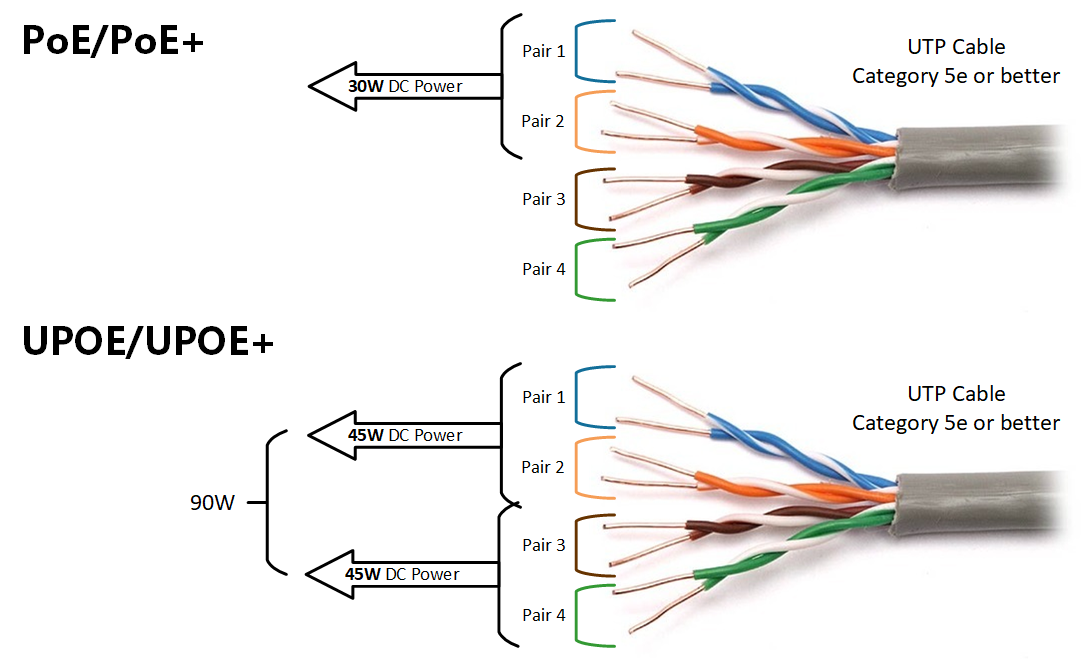
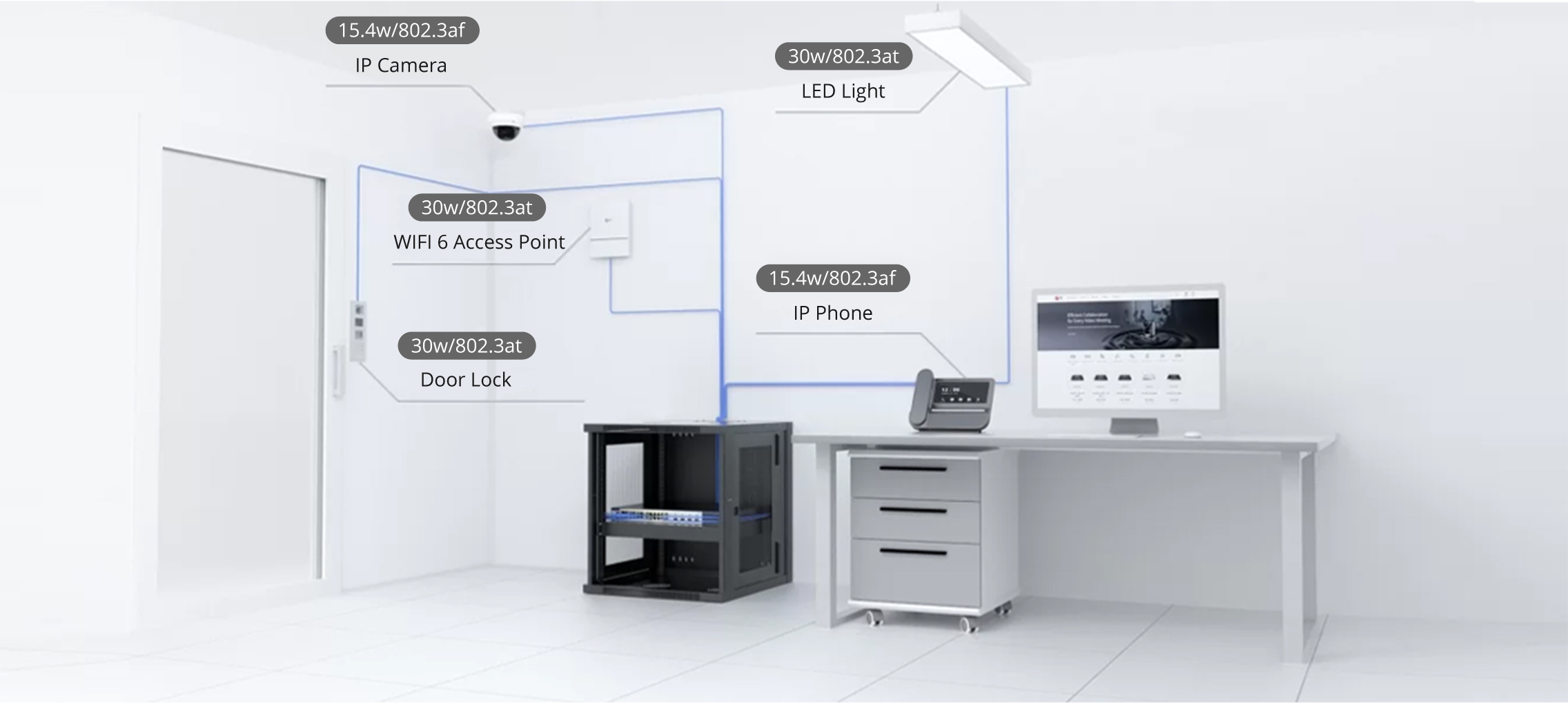

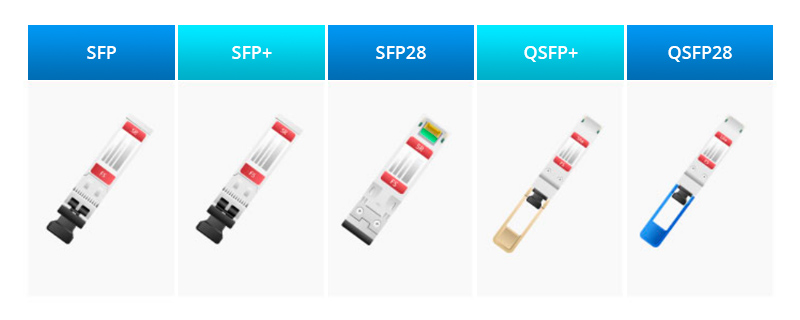


Arch Linux is one of the most stable and reliable operating systems on the market. The caveat to using Arch Linux is the installation is not exactly a point-and-click affair. It's not nearly as hard as Gentoo, but it's not even close to the user-friendliness of, say, Ubuntu.
That does not mean it's impossible. In fact, the developers have added a handy script to make the installation of Arch Linux considerably easier than it once was. You no longer have to manually partition your drive and take care of several complicated steps ... just to get to the point of installation.
Also: Archcraft is a solid, super fast distro for anyone ready to move beyond beginner Linux
Even better, that script is now included in the Arch Linux live image, which can be downloaded for free from the official download site. You'll need to either have a virtual machine app (such as VirtualBox) or burn the ISO to a USB drive and boot your system from there. I prefer to go the virtual machine route because it's the easiest way to test things.
Let me show you how to install Arch Linux without losing your mind.
What you'll need: The only things you'll need is the live image of Arch Linux booted and ready to go. It does not matter if you've chosen to install the OS as a virtual machine or on bare metal (aka, a standard computer). Of course, you'll also need network connectivity for this to work.
The first thing to do is boot up the live instance of Arch Linux. When the boot finishes, the first thing you'll notice is that there is no GUI. That's right, you'll be working with the command line here. The second thing you'll notice is that you are automatically logged in as the root user, so running the necessary command for installation is simple.
Show moreThe installer the developers created is called archinstall, so all you have to do is issue the command:
Show morearchinstall
When the installer runs, you'll be greeted by a text-based menu system.
The installation of Arch Linux isn't nearly as hard as you think.
Jack WallenFrom the archinstall menu, you'll need to configure several options. To select an option to configure, use the arrow keys on your keyboard to highlight one and then click Enter.
Show moreHere's a brief description of all the options you'll need to take care of:
Once you've taken care of the above configuration, select Install and hit Enter. You'll then be prompted to continue, so select Yes and hit Enter. When the installation finishes (it shouldn't take more than 5 minutes -- depending on the speed of your computer and network connection), select No (with regard to the chroot option) and then type reboot. You should now find yourself at the login screen of the desktop environment you chose.
Also: 10 Linux apps I can't do without - and why
And that's it. You've successfully installed Arch Linux. That wasn't so bad, now was it?
 Etiquetas calientes:
tecnología
Servicios y Software
Sistemas operativos
Etiquetas calientes:
tecnología
Servicios y Software
Sistemas operativos