

























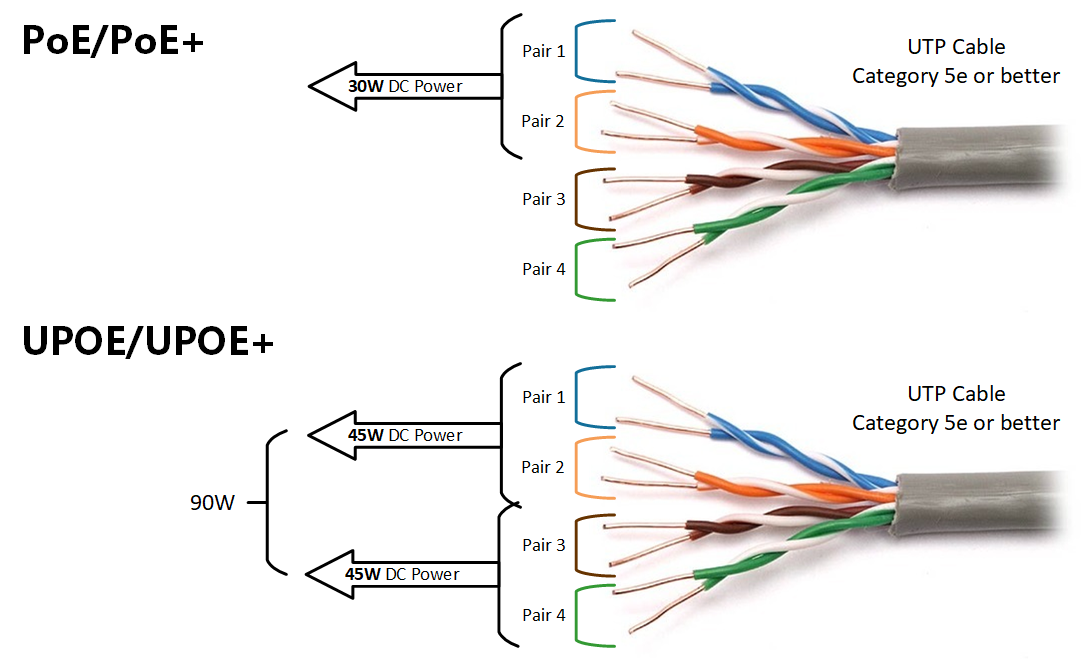
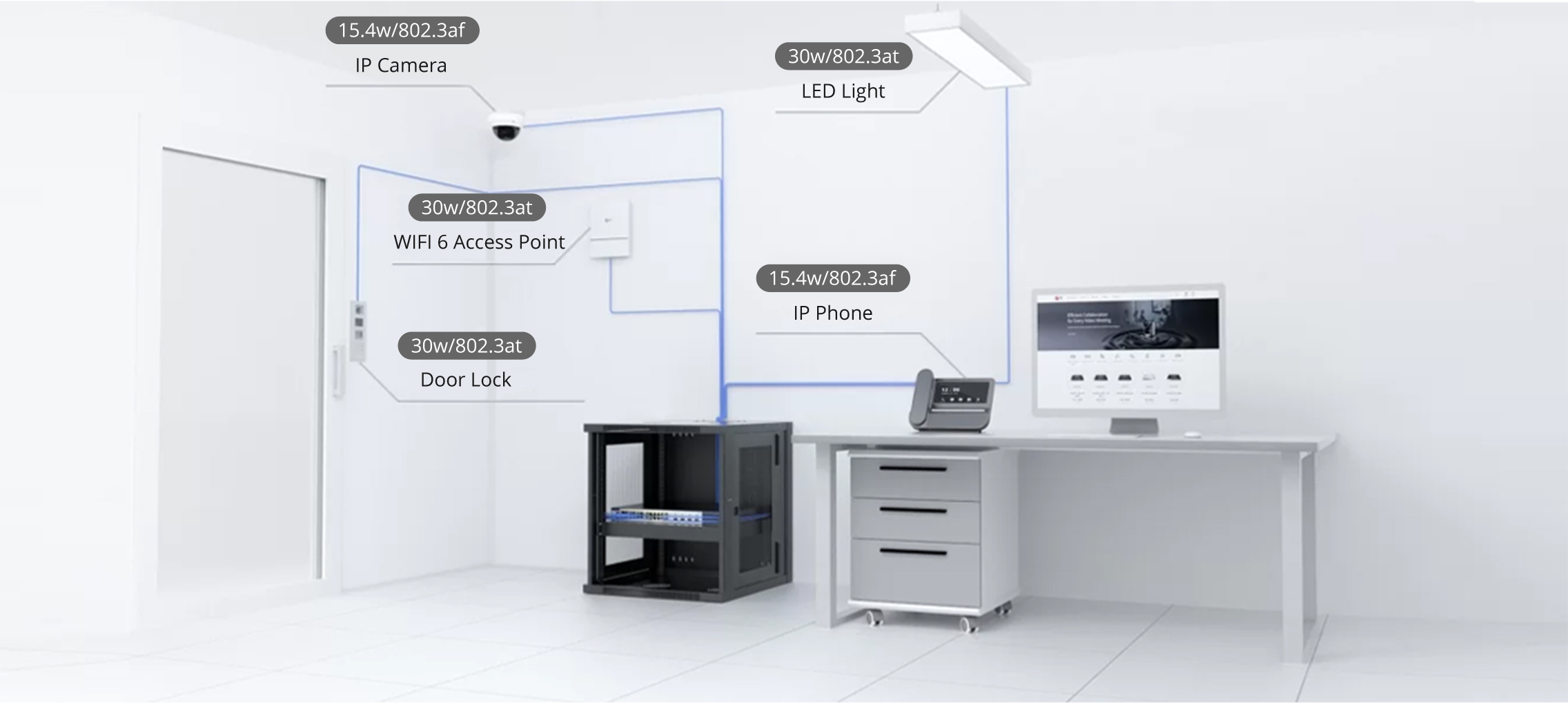

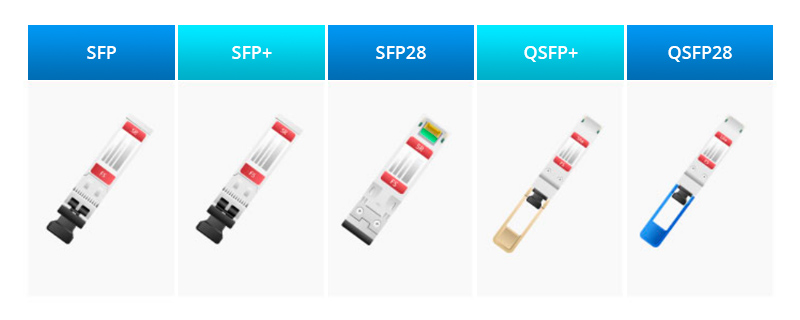

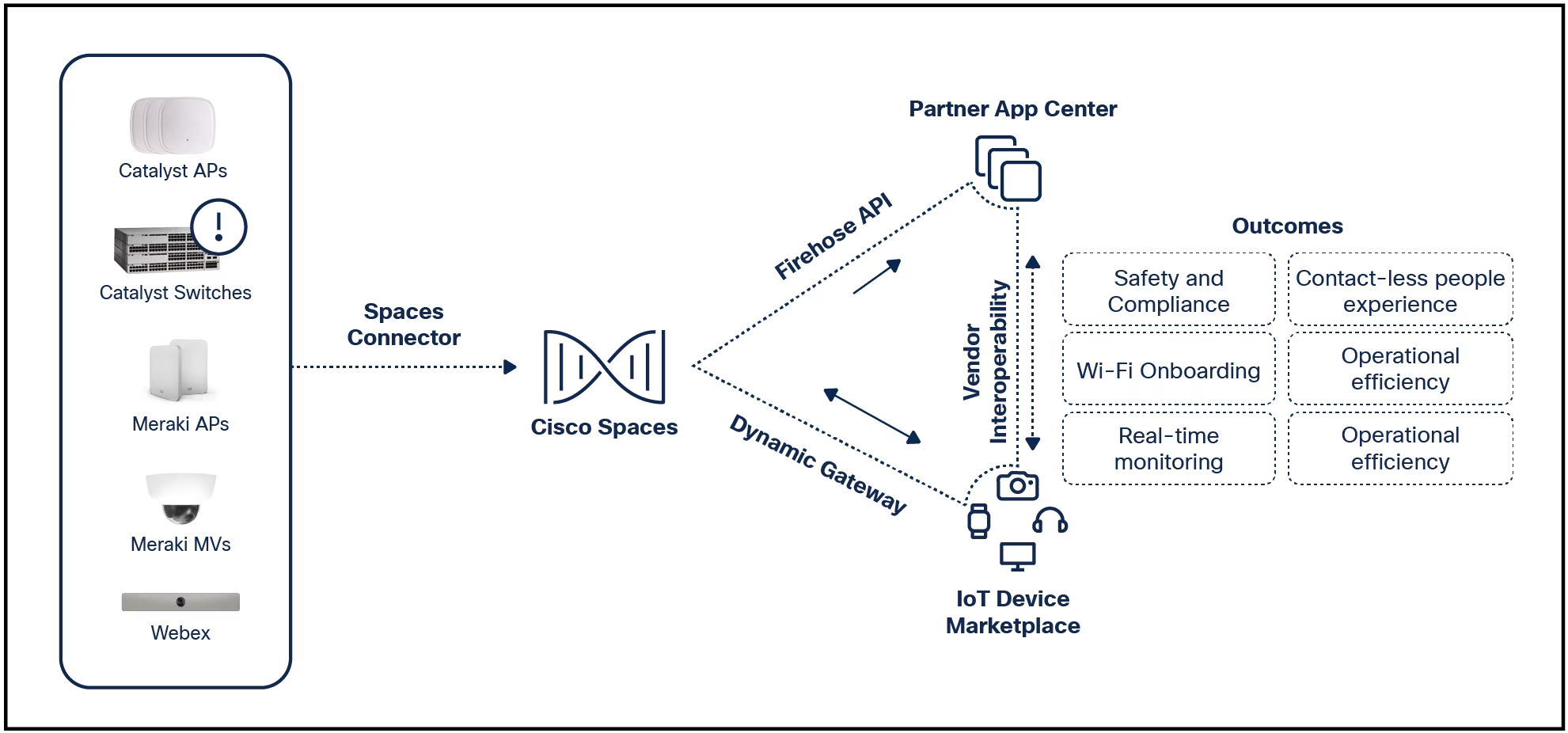
Msvcr110.dll errors are caused by situations that lead to the removal or corruption of the msvcr110 DLL file. In some cases, the errors could indicate a registry problem, a virus or malware issue, or even a hardware failure.
The error message could apply to any program or system that might utilize the file on any of Microsoft's operating systems, including Windows 11 through Windows 2000.
Follow these steps in the order they're given below to try the simpler solutions first.
Don't download this file from a "DLL download" website. There are many reasons why downloading a DLL file that way is a bad idea. If you need a copy of this file, it's best to obtain it from its original, legitimate source.
Download the Visual C++ Redistributable for Visual Studio 2012 Update 4 package and run it. This will replace/restore the msvcr110.dll with the most recent copy provided by Microsoft.
You're given multiple download options from Microsoft for this update, based on the version of Windows you have installed: x86 (32-bit) or x64 (64-bit). See Am I Running a 32-bit or 64-bit Version of Windows? for help if you're not sure what to choose.
Try your best to complete this step. Applying this update is almost always the solution to msvcr110.dll errors.
Restore msvcr110.dll from the Recycle Bin. The easiest possible cause of a "missing" DLL file is that you've mistakenly deleted it.
If you suspect this, but you've already emptied the Recycle Bin, you might be able to recover the file with a free file recovery program.
Recovering a deleted copy of this file is a smart idea only if you're confident you've deleted the file yourself and that it was working properly before you did that.
Reinstall the program that's producing the error. If the problem occurs when you use a particular program or video game, reinstalling that piece of software might help.
If removing and then reinstalling the program doesn't fix the DLL error, try uninstalling the Visual C++ Redistributable for Visual Studio package mentioned above. Then, install the same package again to see if the error persists.
Copy the msvcr110.dll file from the System32 folder and paste it into\SysWOW64\. There's a good chance you already have the DLL file in the first folder, so just copy it into the other one so that both 32-bit and 64-bit programs can access it.
These are the paths of these folders:
C:\Windows\System32C:\Windows\SysWOW64\
Just right-click and copy the one from the first folder, and then paste it directly into the second.
Run a virus/malware scan of your entire system. Some msvcr110.dll errors could be related to a virus or other malware infection on your computer that has damaged the DLL file. It's even possible that the error you're seeing is related to a hostile program that's masquerading as the file.
Use System Restore to undo recent system changes. If you suspect the error was caused by a change made to an important file or configuration, a System Restore could solve the problem.
Install any available Windows updates. Many service packs and other patches replace or update some of the hundreds of Microsoft distributed DLL files on your computer. The msvcr110.dll file could be included in one of those updates.
Test your memory and then test your hard drive.
The majority of hardware troubleshooting has been left to the last step, but your computer's memory and hard drive are easy to test and are the most likely components that might cause msvcr110.dll errors as they fail.
If the hardware fails any of your tests, replace the memory or replace the hard drive as soon as possible.
Repair your installation of Windows. If the individual file troubleshooting advice above is unsuccessful, performing a startup repair or repair installation should restore all Windows DLL files to their working versions.
Use a free registry cleaner to repair msvcr110.dll related issues in the registry. A free registry cleaner program may be able to help by removing invalid registry entries that might be causing the error.
We rarely recommend the use of registry cleaners, but it's included as an option here as a "last resort" attempt before the destructive step coming up next.
Perform a clean installation of Windows. This will erase everything from the hard drive and install a fresh copy of Windows. If none of the steps above correct the error, this should be your next course of action.
All the information on your hard drive will be erased during a clean install. Make sure you've made the best attempt possible to fix the error using a troubleshooting step prior to this one.
Troubleshoot for a hardware problem if any msvcr110.dll errors persist. After a clean install of Windows, your DLL problem can only be hardware related.
If you're not interested in fixing this problem yourself, see How Do I Get My Computer Fixed? for a full list of your support options, plus help with everything along the way like figuring out repair costs, getting your files off, choosing a repair service, and a lot more.
:max_bytes(150000):strip_icc()/msvcr110-dll-error-b30f155c28f844d8aabbe2e3b6d8b36a.png)
There are several ways msvcr110.dll errors can show up on your computer. Here are some of the more common ones:
These error messages might appear while using or installing certain programs or games, when Windows starts or shuts down, or maybe even during a Windows installation. The context of the error is an important piece of information that will be helpful while solving the problem.
Be careful not to confuse these errors with msvcp110.dll errors or msvcr100.dll errors.
FAQBefore attempting to reinstall WAMP or get ahold of the msvcr.dll file, check to see whether you're running the 32bit or 64bit version. With some instances of WAMP, such as WampServer 2.5, you'll need to haveboththe 32bit and 64 bit versions installed.
If a particular app or game keeps looking for msvcr110.dll, make sure it's in theC:\Windows\System32folder. If it's not there, you'll need to install it or copy the file over from another folder. You do not need to place a copy of msvcr110.dll into the app or game folder.
 Etiquetas calientes:
Software & Apps
Etiquetas calientes:
Software & Apps