





















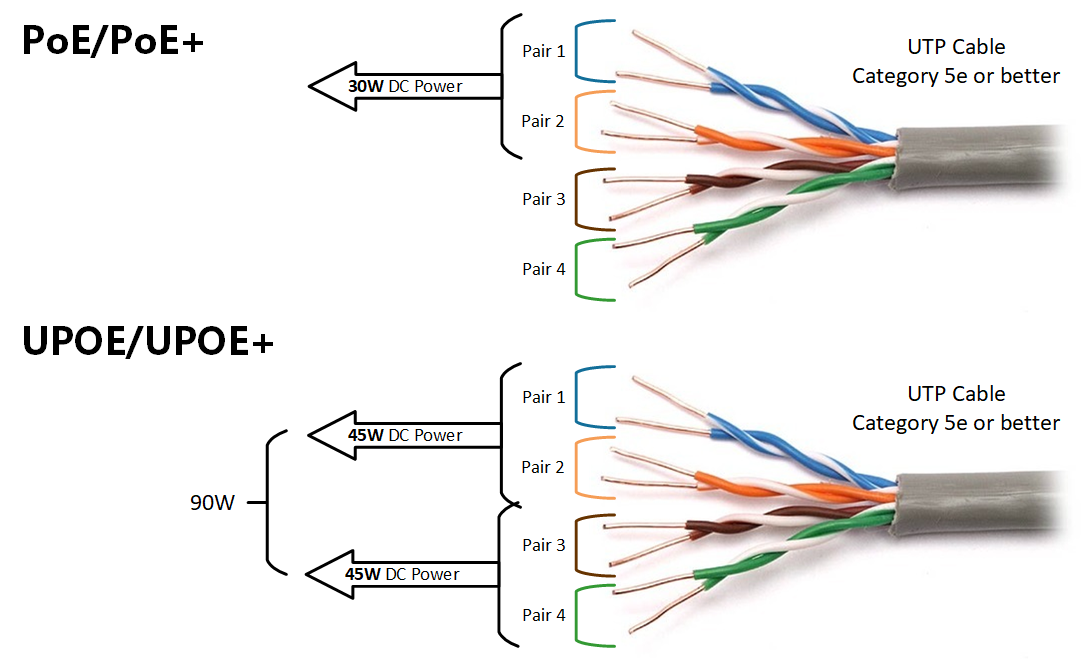
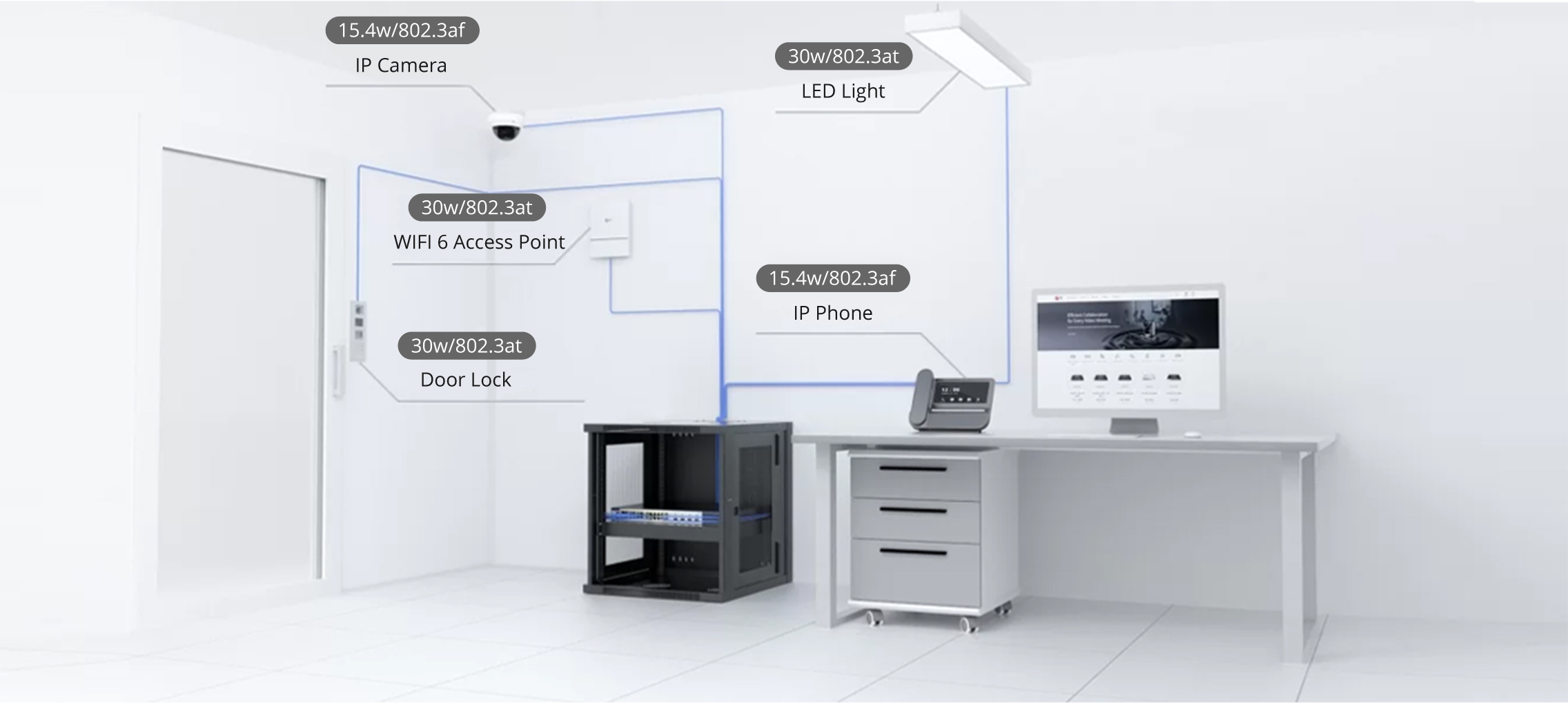

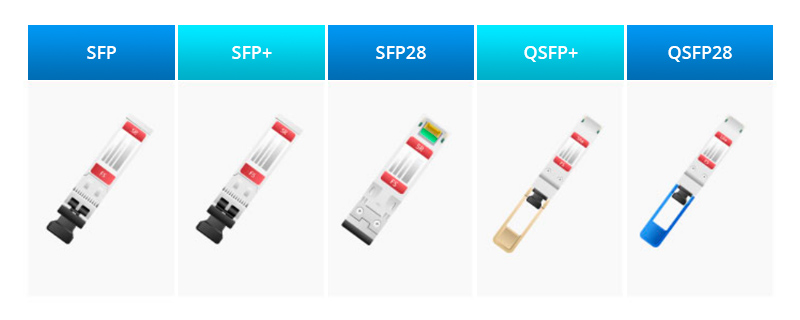

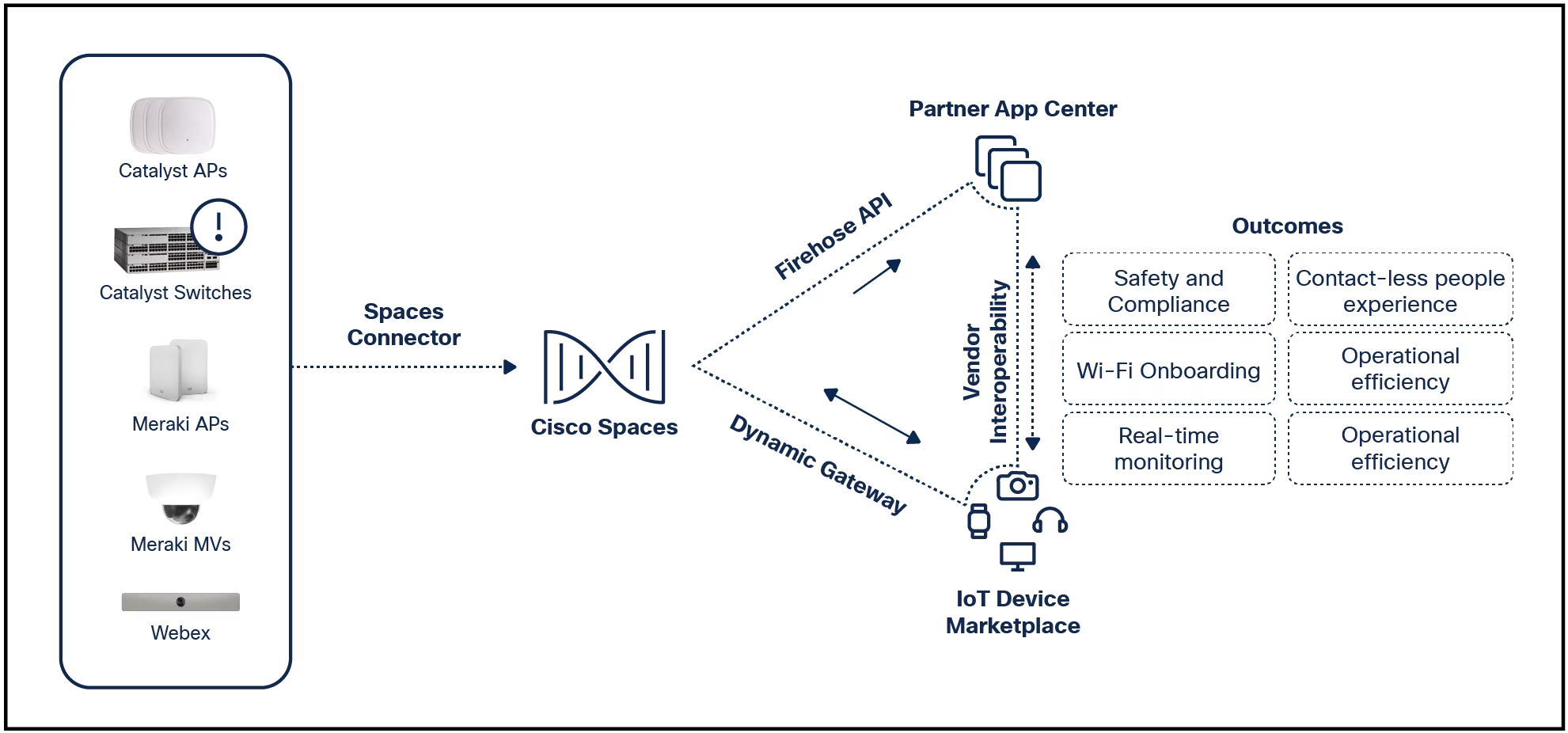

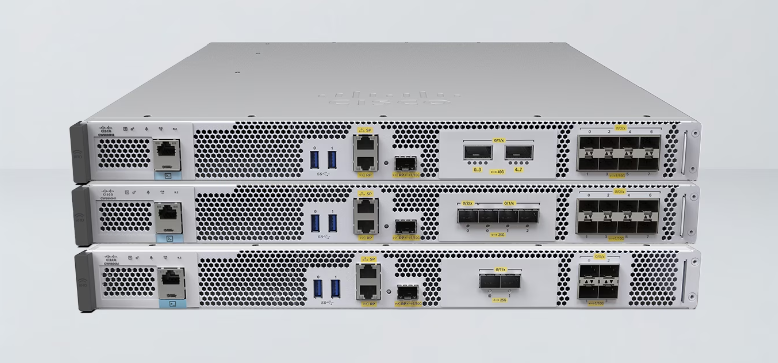
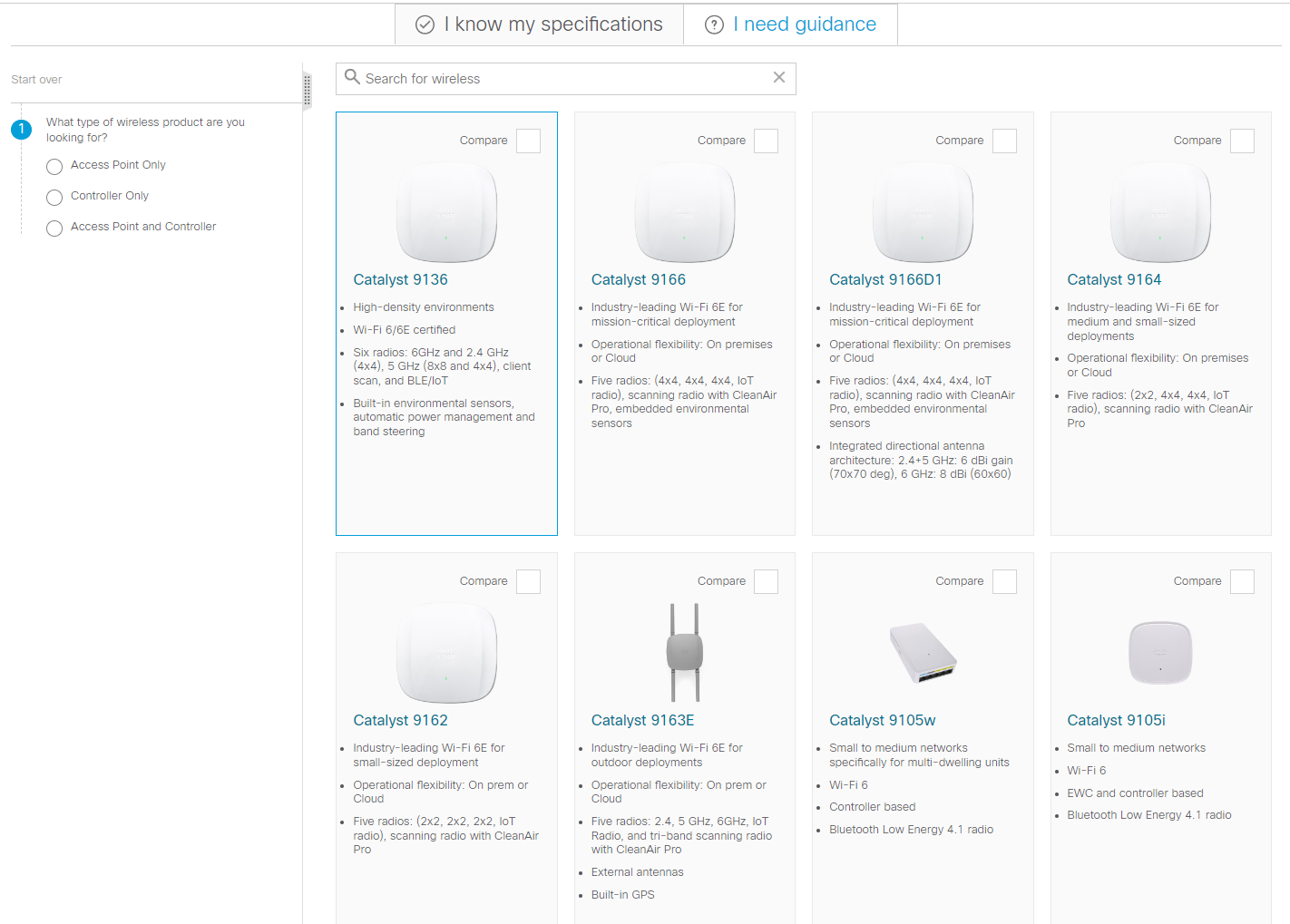
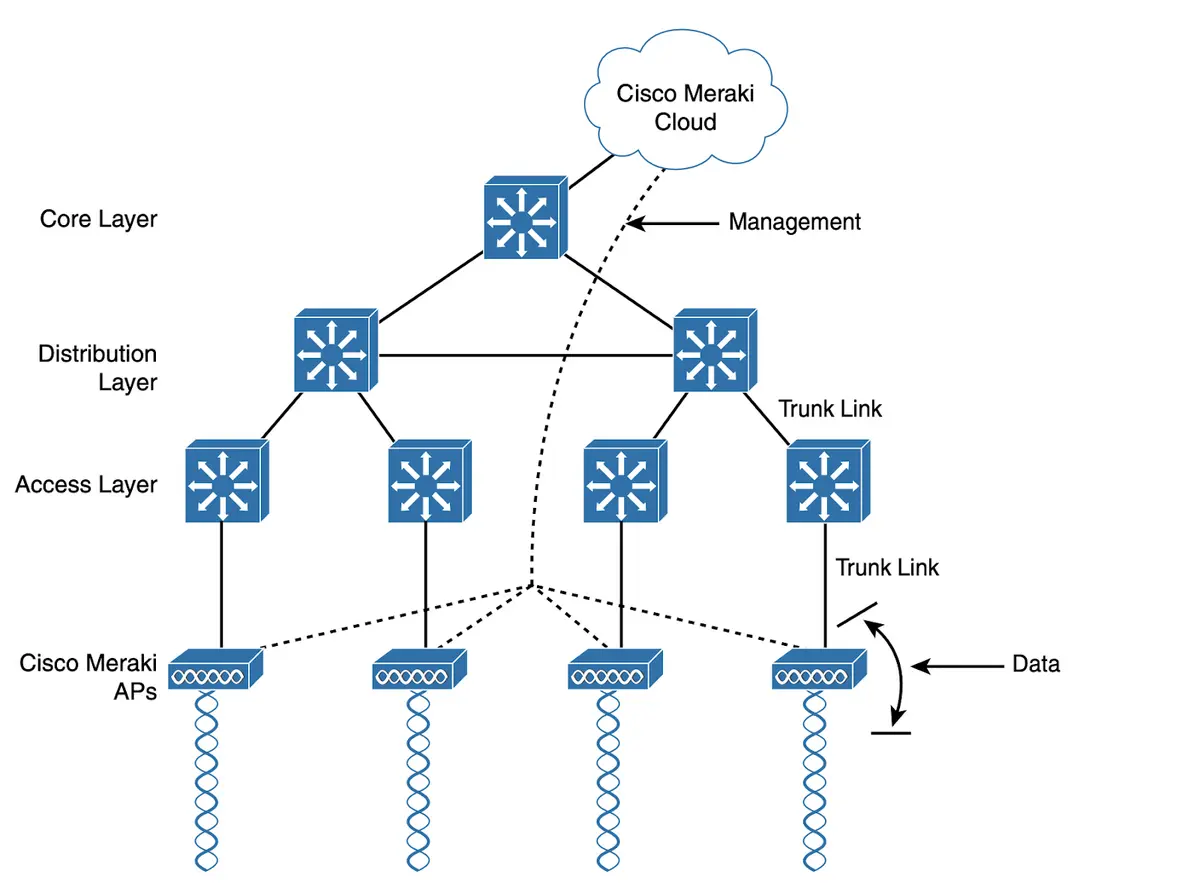
While the Apple iTunes music store is a convenient and reliable way to download and listen to music, podcasts, and more, users sometimes encounter error 3259 when trying to connect.
This article applies to the desktop version of iTunes for Mac and Windows. It does not apply to the Apple Music app that replaced iTunes on the Mac. Apple Music appears not to suffer from error 3259.
After trying each of these troubleshooting steps, connect to iTunes again. If you still can't connect, move on to the next possible solution.
Update the time settings.Because iTunes checks the computer's date, time, and timezone settings, make sure these are correct. If these settings are wrong, this may be why you can't connect to iTunes on a Windows PC or a Mac.
Log in as an administrator on your Mac or Windows PC before changing your time settings.
Check the network connection.If your internet connection is down, you can't connect to iTunes. Make sure the internet connection is working properly, and then connect to iTunes again.
Update iTunes.An outdated version of iTunes might cause a connection error. Get the latest version of iTunes so you'll have all the newest bug fixes and security updates, and then see if this solves the problem.
Update the operating system.Installany available Windows or macOS updates. Having the latest operating system version ensures that you have critical security patches. It also provides system stability and removes any outdated features. Update the operating system and then see if you can connect to iTunes.
Update security software.Security software, such as antivirus software and firewalls, may need an update to fix bugs, remove conflicts, and add new features. After you update your security software, see if you can connect to iTunes.
Disable or uninstall security software.Your security software may conflict with your ability to connect to iTunes. If you have more than one security program, disable or uninstall them one at a time to isolate which is causing the problem. This process varies according to your specific security programs, so check the documentation for details.
If turning off your firewall solved the problem, check out Apple's lists of ports and services that are required for iTunes and add rules to your firewall configuration to allow these exceptions.
Check your computer's Hosts file.Make sure your computer's Hosts file doesn't block connections to Apple servers. If you're unsure of how to fix specific files, reset the Hosts file to its default settings on a Windows PC or Mac.
Editing a Hosts file requires more technical knowledge than the average person has. Get help from a tech-savvy friend or family member, or consider paying for tech support on this one.
Visit the Apple iTunes support page.The Apple iTunes support website has a wealth of helpful features, including a searchable knowledge base and the ability to ask the community a question. You can also set up an appointment at the Genius Bar of your local Apple Store.
Common versions of the error 3259 message include:
All of the things that cause iTunes error 3259 center around a connection problem. You may not be able to connect to iTunes due to a poor internet connection or outdated system settings. Your computer also might have security software that conflicts with iTunes, preventing a connection to the service.
FAQIf you're on a Mac, open the App Store and selectUpdatesat the top of the window. If an iTunes update is available, you should see it here. SelectInstall to download and install it. If you're on PC, open iTunes and selectHelp>Check for Updatesfrom the menu bar at the top. If you downloaded iTunes from the Microsoft Store, you can check for updates there.
Open iTunes and connect your iPhone to your computer using a USB cable. Click thedevice iconin the upper-left corner of the iTunes window, thenchooseMusic. Select thesync checkboxto turn it on if it isn't already, then choose whether you want to sync your entire music library or just selected artists, playlists, albums, or genres. When you're done, selectApply. Syncing should start automatically, but if it doesn't select theSyncbutton to start it manually.
There's no easy way to uninstall iTunes on a Mac because it's an essential requirement of macOS. If you're on a PC, open theStartmenu, right-click on iTunes, and chooseUninstall. Make sure you remove its related components too, in order, including Apple Software Update, Apple Mobile Device Support, Bonjour, Apple Application Support 32-bit, and Apple Application Support 64-bit.
If you're on an iPhone or iPad, open the Settings app and tap onyour name, then tapSubscriptions. Tap the one you want to cancel, then tapCancel Subscriptions. If you're on a Mac, open the App Store and clickyour name>View Information. Scroll down to the Subscriptions section and selectManage. Find the sub you want to cancel and select theEditoption next to it, then selectCancel Subscription. If you're on Windows, open iTunes and selectAccount>View My Account>View Account. Scroll down to the Settings section and selectManagenext to Subscriptions. Find the sub you want to cancel and selectEdit, then Cancel Subscription.
To authorize a Mac or PC, open the Music app, Apple TV app, or Apple Books app (Mac) or iTunes for Windows (PC). Sign in to your Apple account if necessary, then go to the menu bar and selectAccount>Authorizations>Authorize This Computer. You can authorize up to five different computers in iTunes.
 Etiquetas calientes:
Computers
Etiquetas calientes:
Computers