













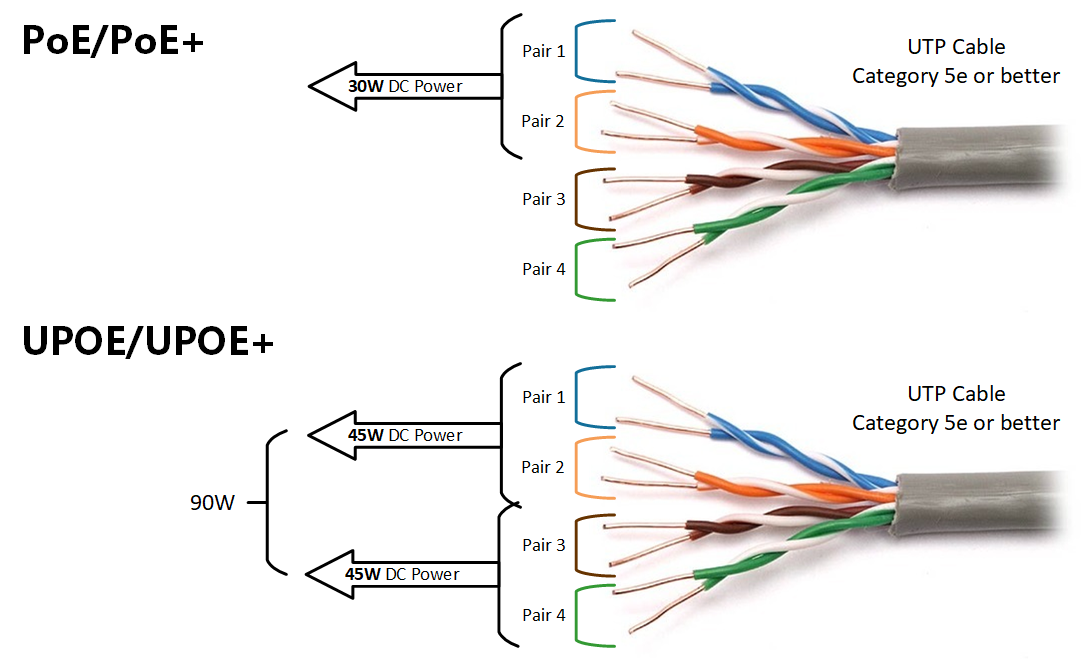
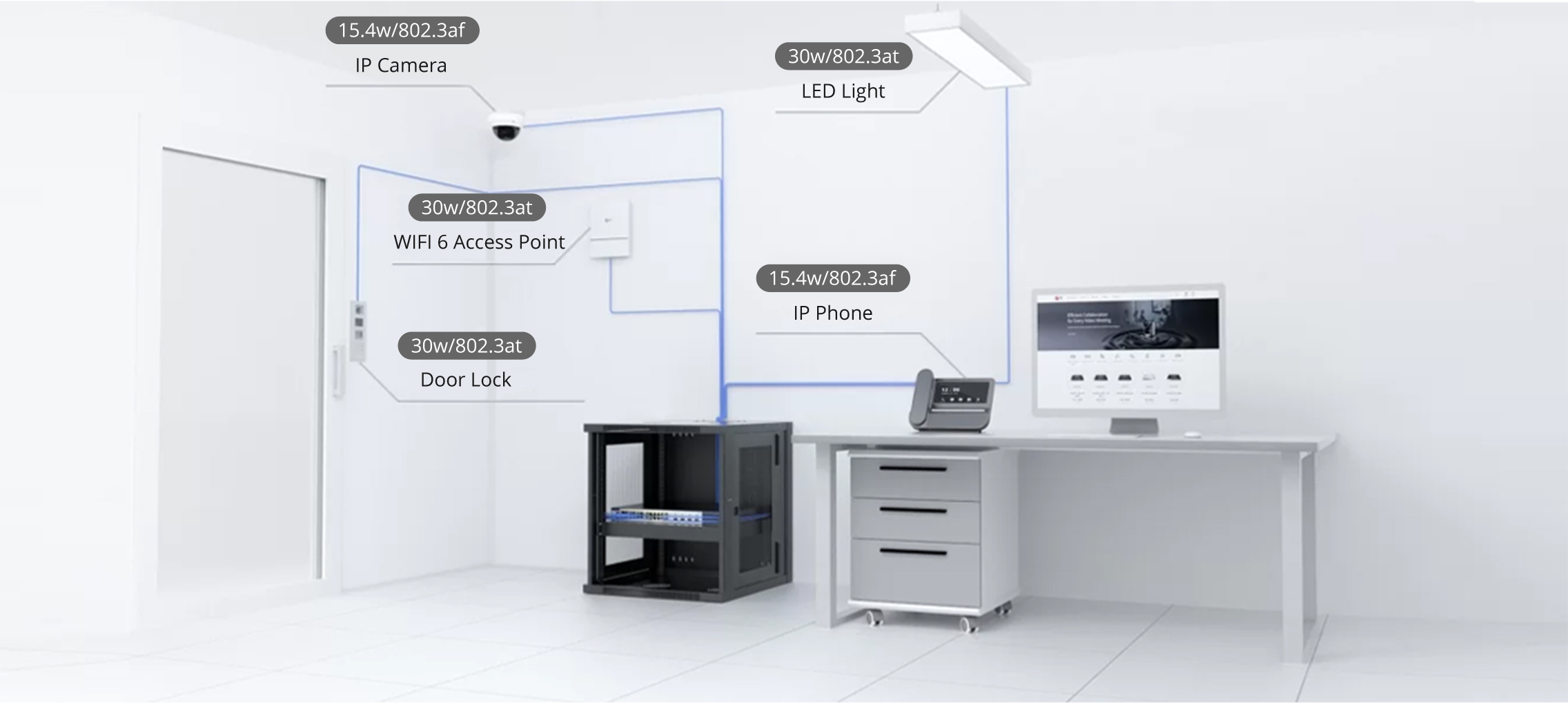

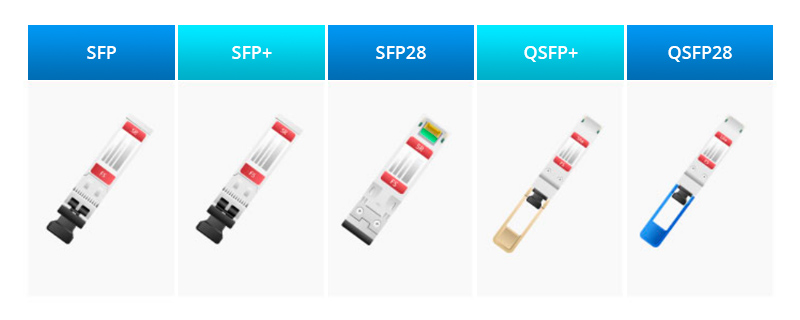

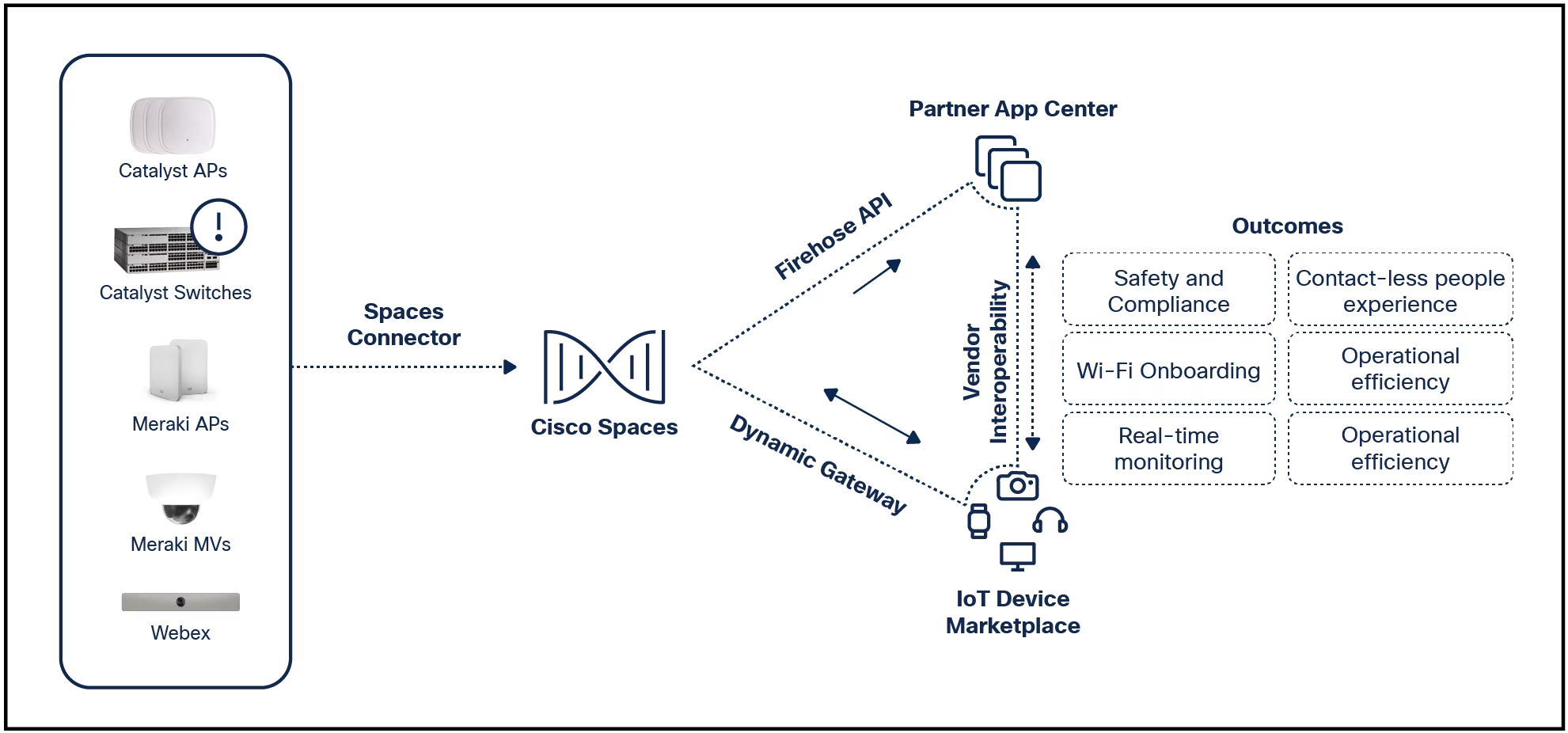

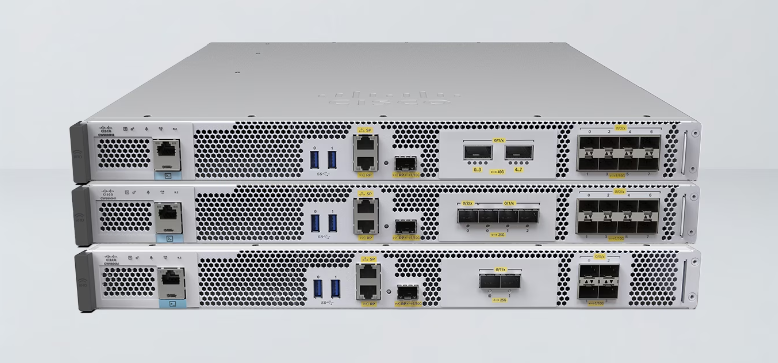
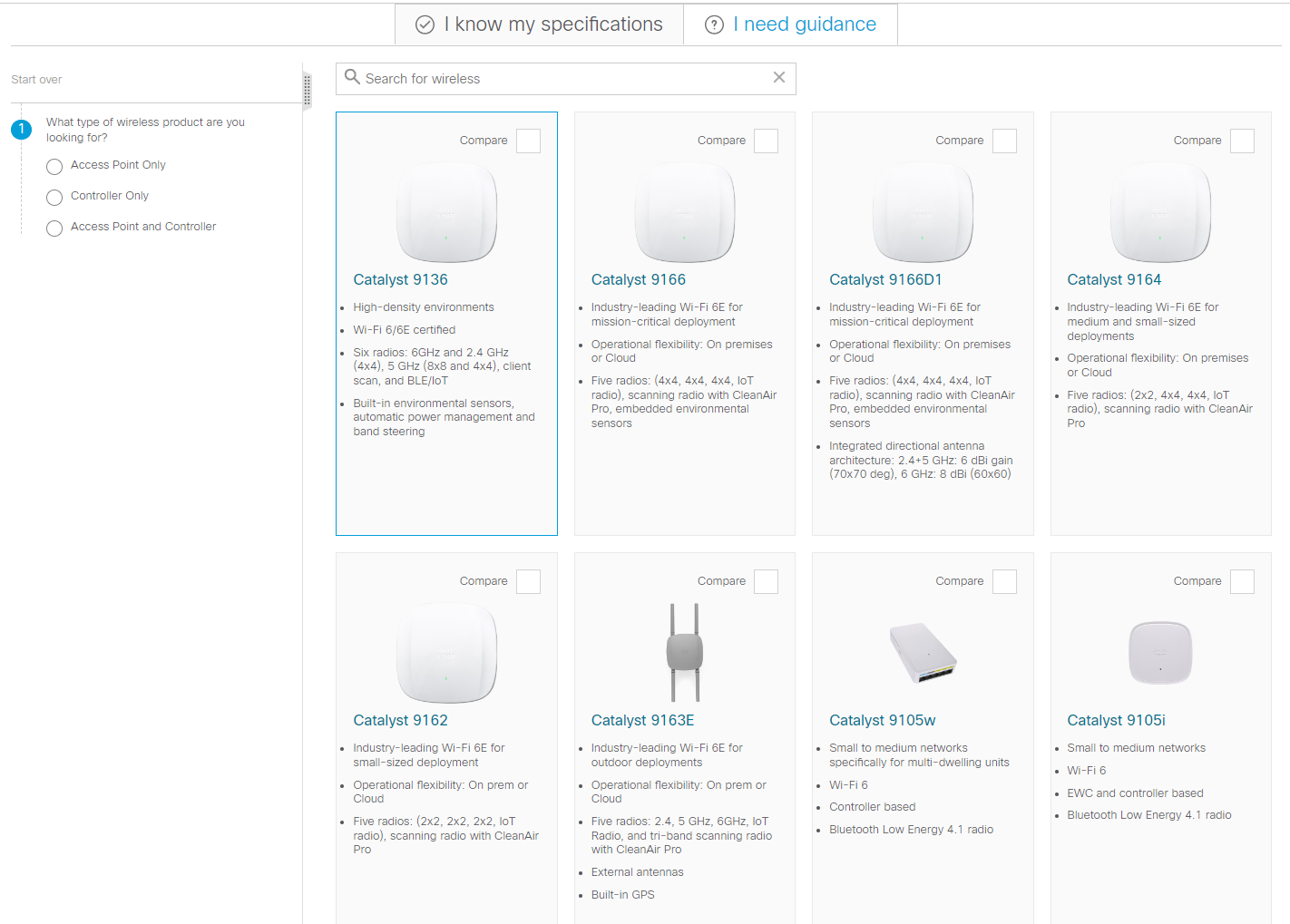
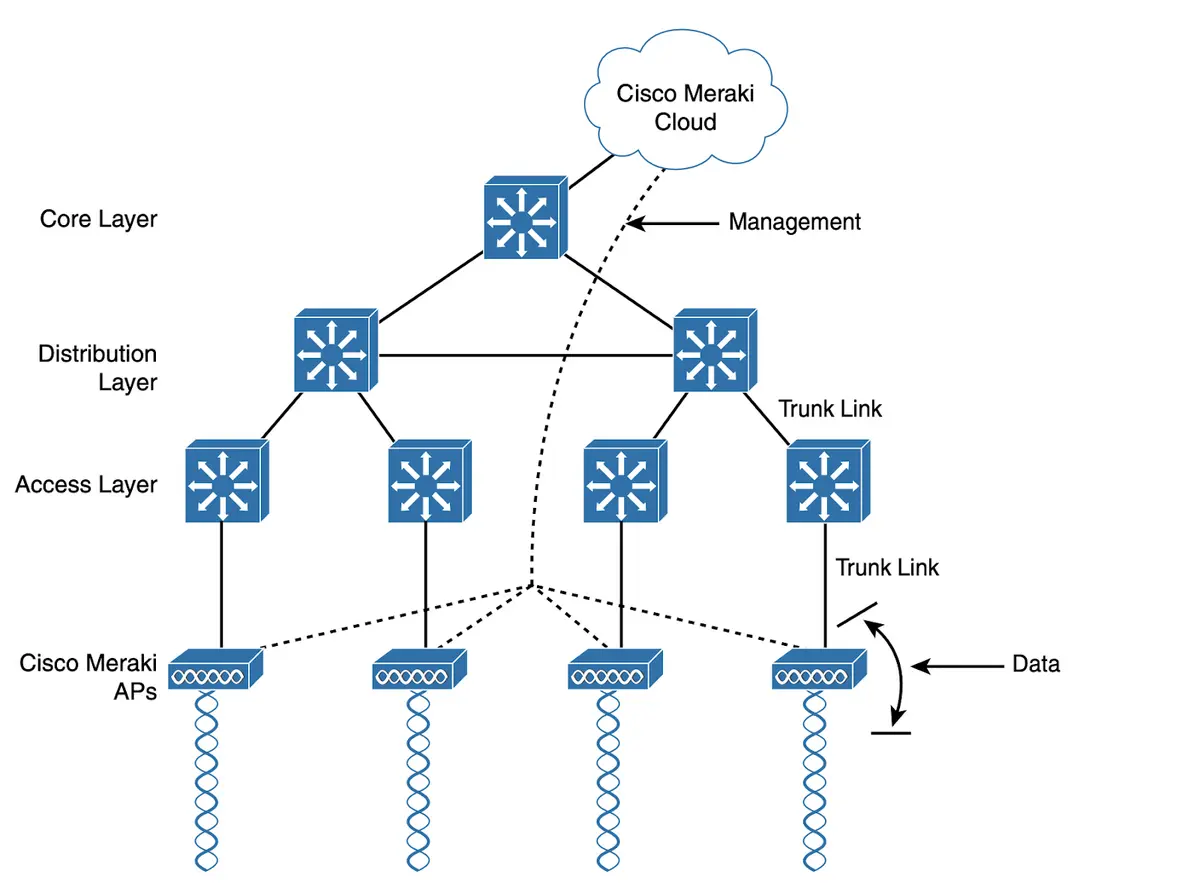
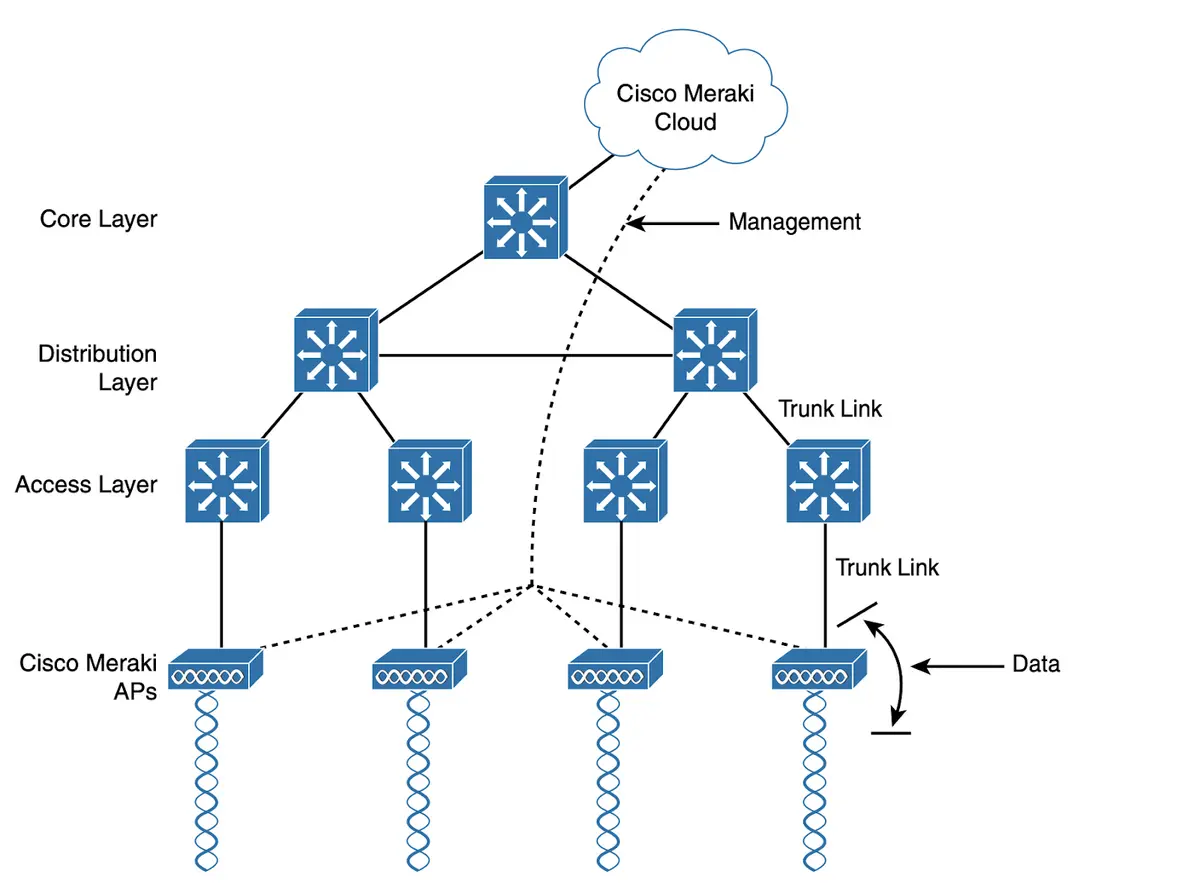
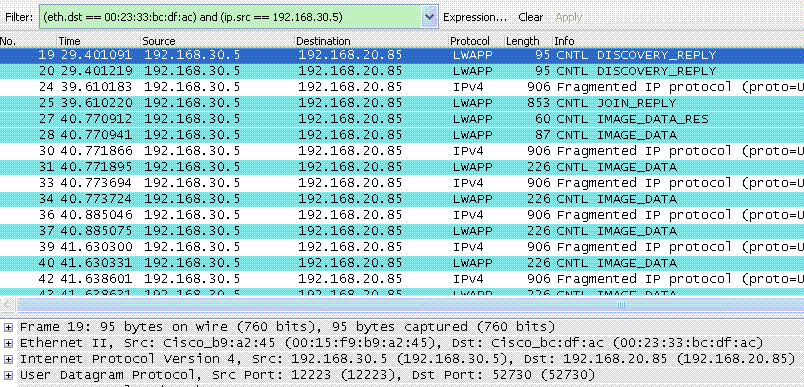




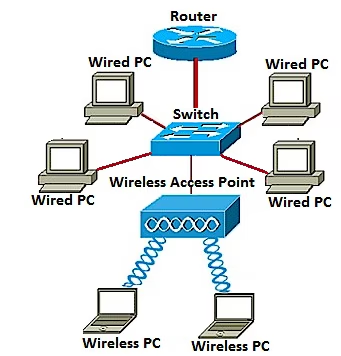
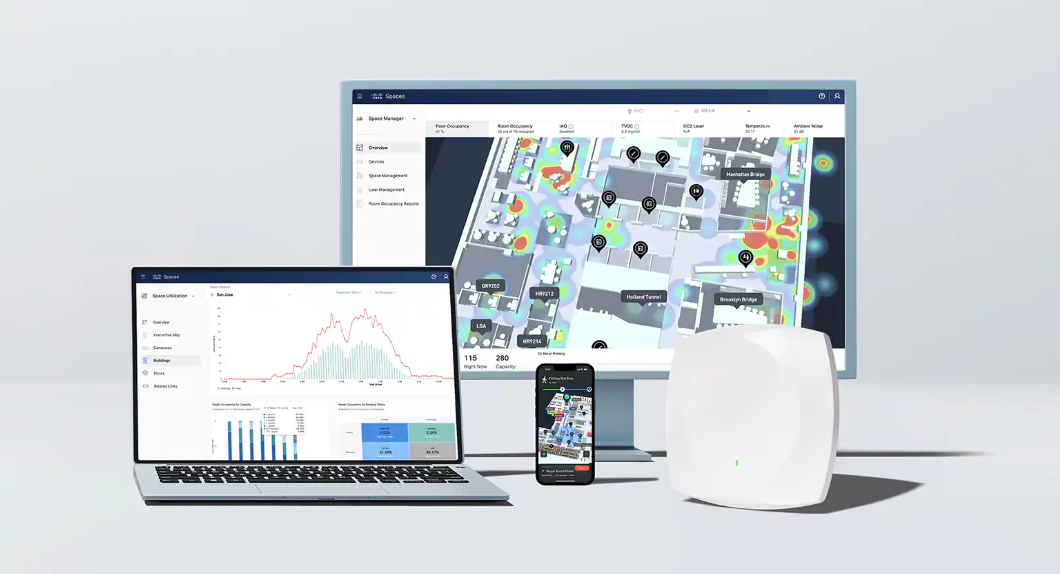
The iPad has grown in popularity since its initial releaseandhas become the go-to tablet for many people. Occasionally, your iPad may freeze or stick while you're in an app or on the Home screen. A few things may cause the problem, but there are fixes you can try.
Information in this article applies to iPads with iPadOS 13 through iOS 9.
Some fixes take only seconds, while others take longer, but one of these fixes should get your iPad back up and running soon. Some fixes can be done on a frozen iPad, but some must wait until the iPad is running again to tackle the source of the problem.
Restart the iPad. Hold the Sleep/Wake button on the tablet for a few seconds. If you can shut down the iPad this way, a screen appears with a cue for you toSlide to power off. Do so and then press theSleep/Wakebutton again to restart the iPad. If the iPad doesn't restart, perform a force restart.
Perform a force restart. Force the iPad to restart by holding theSleep/Wake and Homebuttons at the same time for a few seconds. Release the buttons when the Apple logo appears.
On iPads that don't have a physical Home button, press and release theVolume Upbutton, press and release theVolume Downbutton, and then press and hold theSleep/Wakebutton until the Apple logo appears on the screen.
Charge the battery. An iPad may appear frozen when it is running on an extremely low battery charge. Plug it in for an hour and try again. If the battery often runs low on the iPad, take steps to extend the iPad's battery life.
The remaining fixes for recurring freezes require that you perform each fix while you have access to the iPad Home screen-while it isn't frozen.
Delete a problem app. If your iPad freezes when you open a specific app, uninstalling the app may solve the problem.
You can reinstall apps you deleted by visiting the App Store.
Free up storage on the iPad. Apps are getting larger all the time. If you fill the space on your iPad with apps, it may freeze up on you. Taking the time to toss out apps you don't use anymore or track down those that hog all the memory can solve problems on your iPad.
Return the iPad settings to the defaults. It is possible to return all the settings on the iPad to the default settings without erasing your data and content. This option removes location settings, privacy settings, Apple Pay cards, Home screen layouts, and network settings on the iPad, all of which you have to input again. However, it leaves your data and apps intact.
Restore the iPad to factory defaults. If your iPad freezes because of an issue with its operating system, restore it to its factory defaults. This nuclear option clears all your data from the device and returns the iPad to a like-new condition. You need to reinstall your apps and data afterward. It's like starting over with a new iPad, although you can install a backup if you have one.
Back up your iPad regularly to minimize the amount of data you lose when restoring it.
If your iPad continues to lock up or freeze even after restoring it to its factory default settings, contact Apple Support or take the iPad to an Apple Store for technical help. It might be time to start looking for a new iPad, too.
Before you head out to the Apple Store, go online to make an appointment with the Apple Genius Bar, so you won't have to wait long for technical support.
An iPad may become stuck or frozen for several reasons. Apps may be conflicting with each other, or one might have left a chunk of corrupted memory. Perhaps the battery needs to be charged, or there's not enough empty space on the iPad for it to function properly. In some cases, the problem might be with the tablet's operating system.
If your iPad won't start up or freezes during a reboot, check how to fix an iPad stuck on the Apple logo.
 Etiquetas calientes:
Computers
Etiquetas calientes:
Computers