

























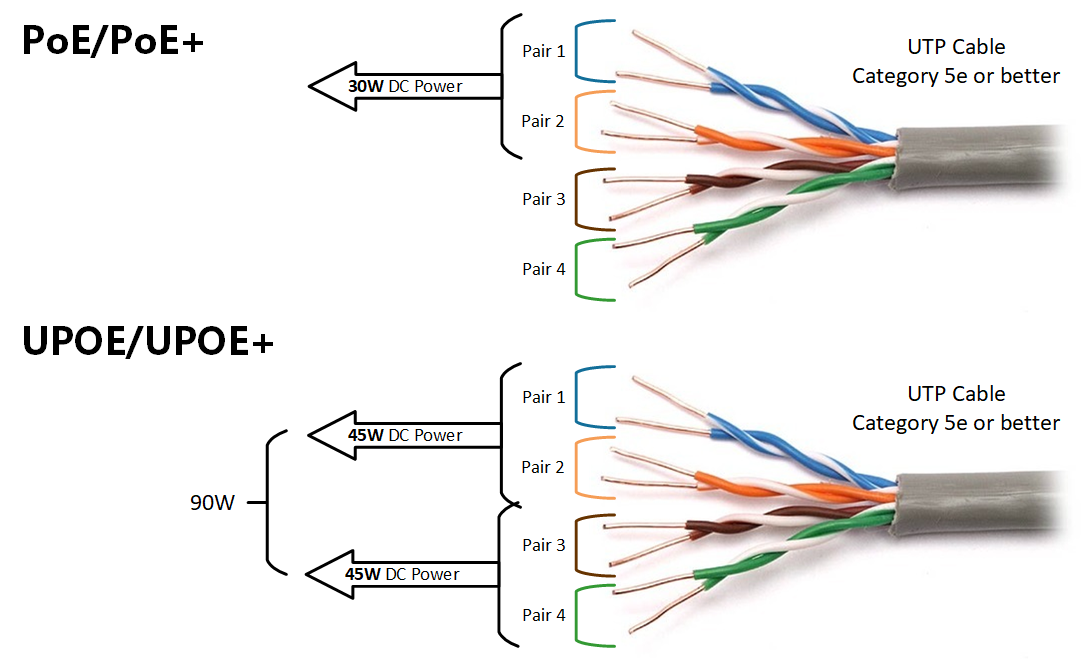
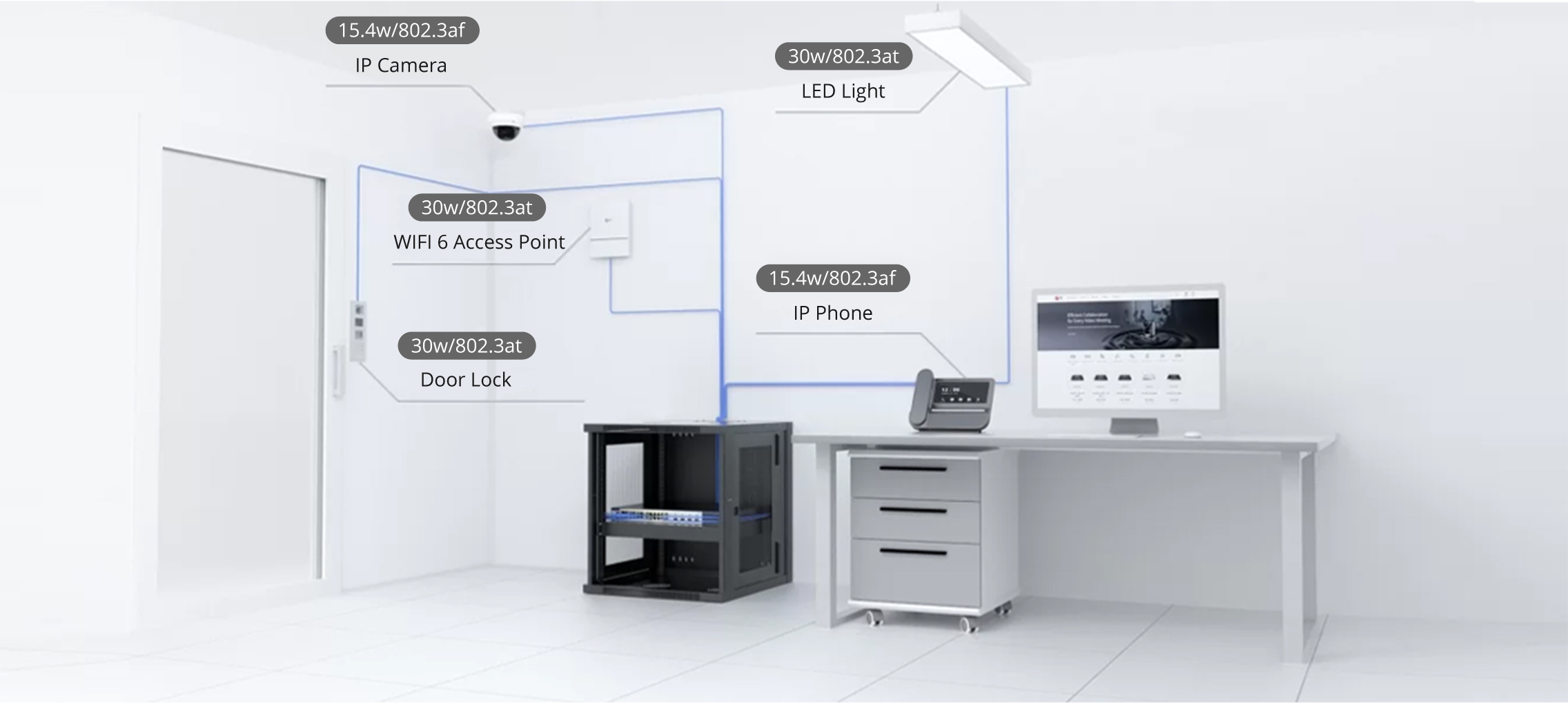

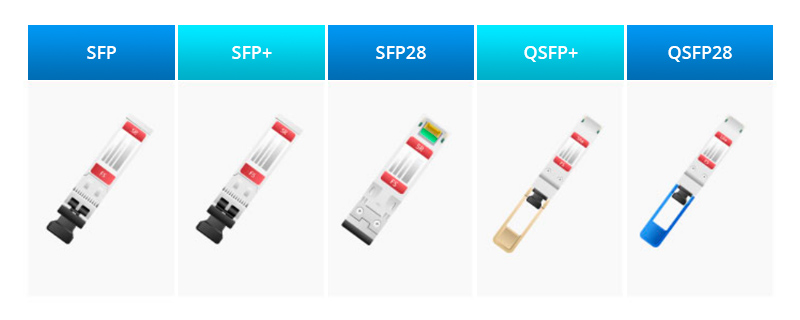

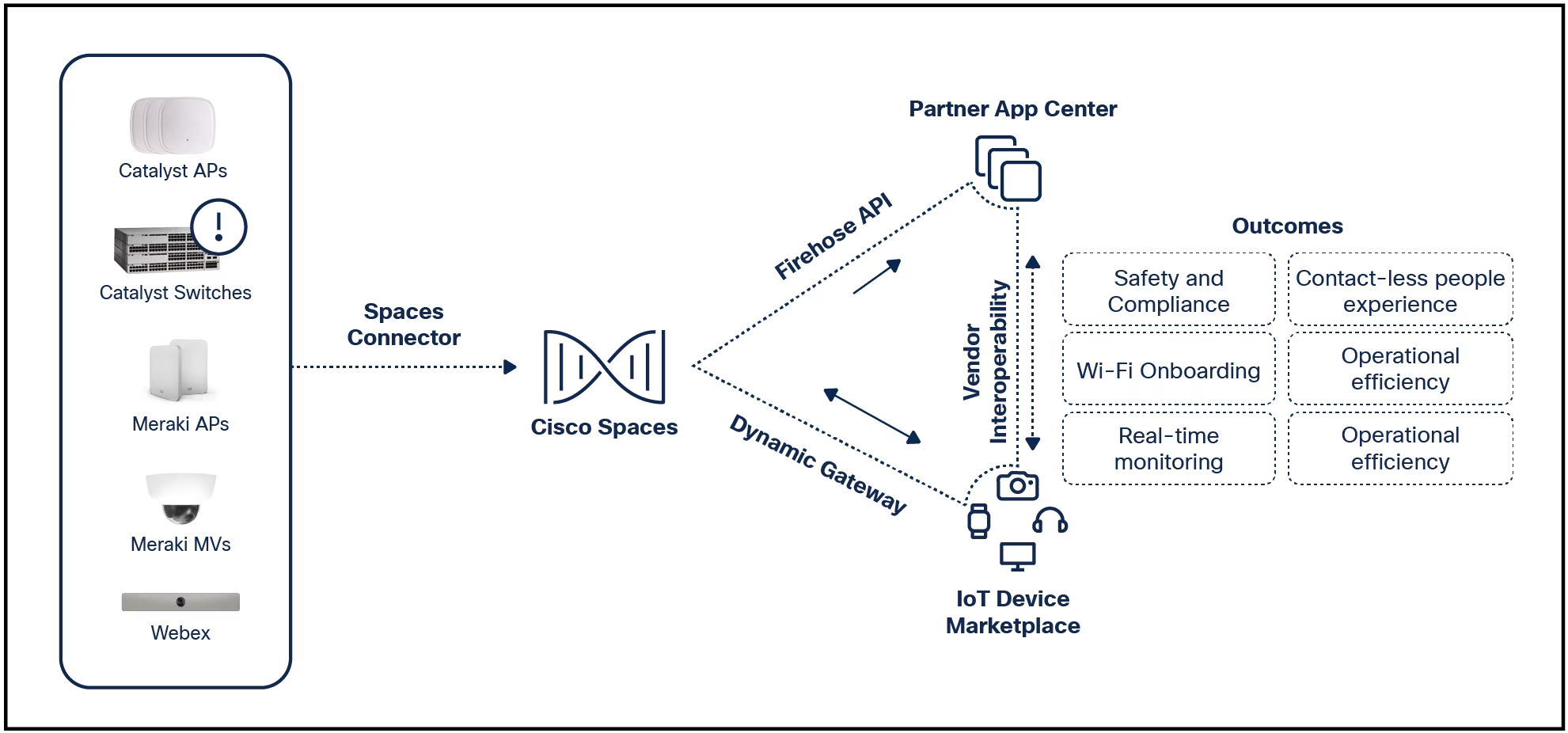
Error 0x80004005 is a type of unspecified Windows error code that usually appears as "Error Code 0x80004005.Unspecified error." Error 0x80004005 may show up on its own or alongside other error messages.Sometimes, additional text may help you narrow down the source of the problem.
Instructions in this article apply to Windows 11, Windows 10, Windows 8, Windows 7, Windows Vista,andWindows XP.
Error code 0x80004005 typically happens when you access shared folders or drives, use specific programs, or have a problem installing Windows updates. Here are the most common causes of error code 0x80004005:
If you notice the error occurs when you use a specific program, the problem is likely software related.
Follow these steps in the order presented to troubleshoot error code 0x80004005:
Run the Windows Update troubleshooter. The error can happen when an automatic Windows Update fails, or when files downloaded by Windows Update are corrupted. On Windows 7 or later, the easiest way to fix problems with Windows updates is to run the built-in automatic troubleshooter.
Delete everything in the Windows Update download folder. If the automatic troubleshooter does not fix the problem, open Windows File Explorer and navigate toC:\Windows\SoftwareDistribution, for Windows 11 orC:\Windows\SoftwareDistribution\Downloadfor earlier Windows versions, then delete everything inside the folder.
Run Windows Update. If the problem is related to Windows Update, you may have to finish downloading and installing updates. After running the troubleshooter and manually deleting the files in the Windows Update folder, run Windows Update again.
Delete temporary files. In some cases, a corrupt temporary file can cause error 0x80004005. Use the Windows Disk Cleanup tool or type%temp%in the Windows search bar to find theTempfolder and delete everything inside it.
Disable Outlook mail notifications. The error code can occur when Microsoft Outlook attempts to notify you of new messages. If disabling this feature fixes the problem, then try starting Outlook in Safe Mode. If that works, a simple re-install might fix your problem.
Disable Windows Defender. In some cases, antivirus software can detect a false positive in connection with the Microsoft Outlook app. If you experience error code 0x80004005 when using Microsoft Outlook, and disabling notifications did not help, turning off antivirus software may fix the problem. Also, disable Norton Antivirus and other third-party antivirus programs you use.
Disabling antivirus software leaves the system vulnerable to malware. Try different free antivirus programs to find one that doesn't conflict with the applications you use.
Use a different unzip program. If you see the error code when extracting or opening compressed files (like .zip or .rar files), use a different extraction tool.
Re-register jdscript.dll and vbscript.dll. If you still see error 0x80004005 after trying to unzip files with other extraction tools, then re-registering these two dynamic link libraries (DLLs) may help.
Open the Command Prompt as an administrator, typeregsvr32 jscript.dll, then press theEnterkey. Then, typeregsvr32 vbscript.dlland pressEnter.
Add a key to the Windows Registry. If you suspect error 0x80004005 in conjunction with copying or moving files, open the Windows Registry Editor and go toHKLM\SOFTWARE\Microsoft\Windows\CurrentVersion\Policies\System.
In both cases, set the value tonumeric 1(on), then selectOK. After that, restart the Windows PC to see if the problem is fixed.
:max_bytes(150000):strip_icc()/001-how-to-fix-error-code-0x80004005-4689559-7b5e14fd0ef942718355465faefbcb77.jpg)
Don't delete or change anything in the Windows registry unless you know what you're doing.
Contact support. If none of these fixes work, or if you don't want to make changes to the Windows Registry, contact customer support for your Windows PC. The manufacturer may have potential solutions.
Error code ws-37398-0 is a PS5 error code that occurs during PlayStation network server outages. Because the error stems from PlayStation, there's nothing you can do to fix it. You must wait until the network outage resolves.
This error occurs in the gamesNBA 2K21 and NBA 2K22. It usually means your game files are outdated, and there's a pending file download or patch. To fix it, check to see if your computer or console still has game files to download, and wait for the downloading process to complete.
To fix code 10 errors, which indicate that Device Manager can't start a hardware device, first try restarting your computer. If you recently installed a device, try uninstalling and reinstalling its drivers, or see if there are driver updates to install. You can also try installing the latest Windows update.
 Etiquetas calientes:
Software & Apps
Etiquetas calientes:
Software & Apps