

























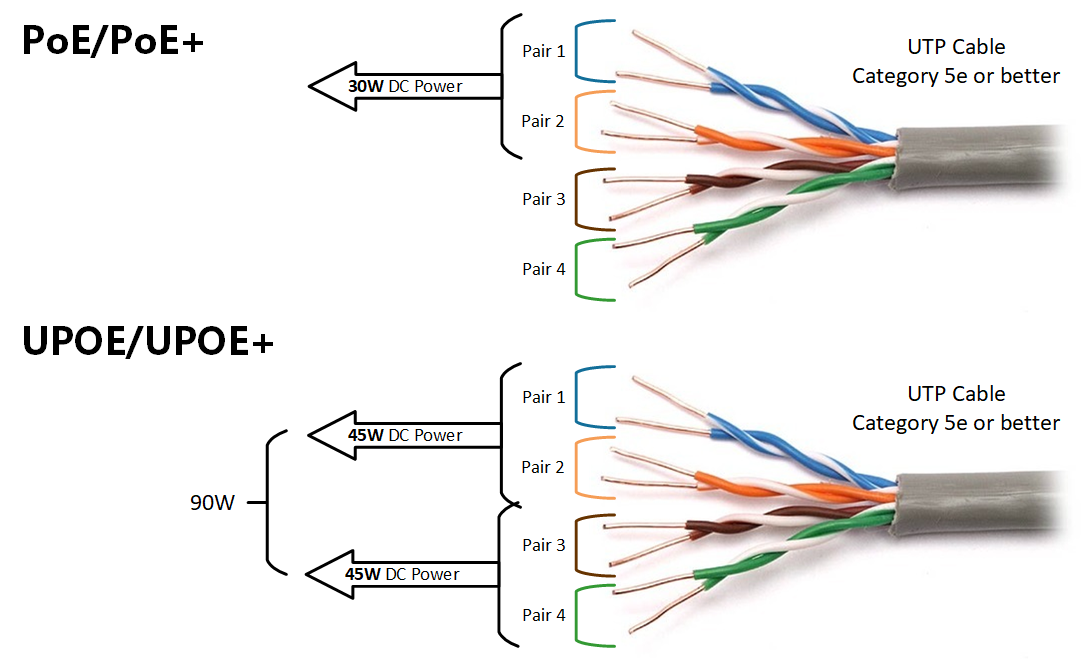
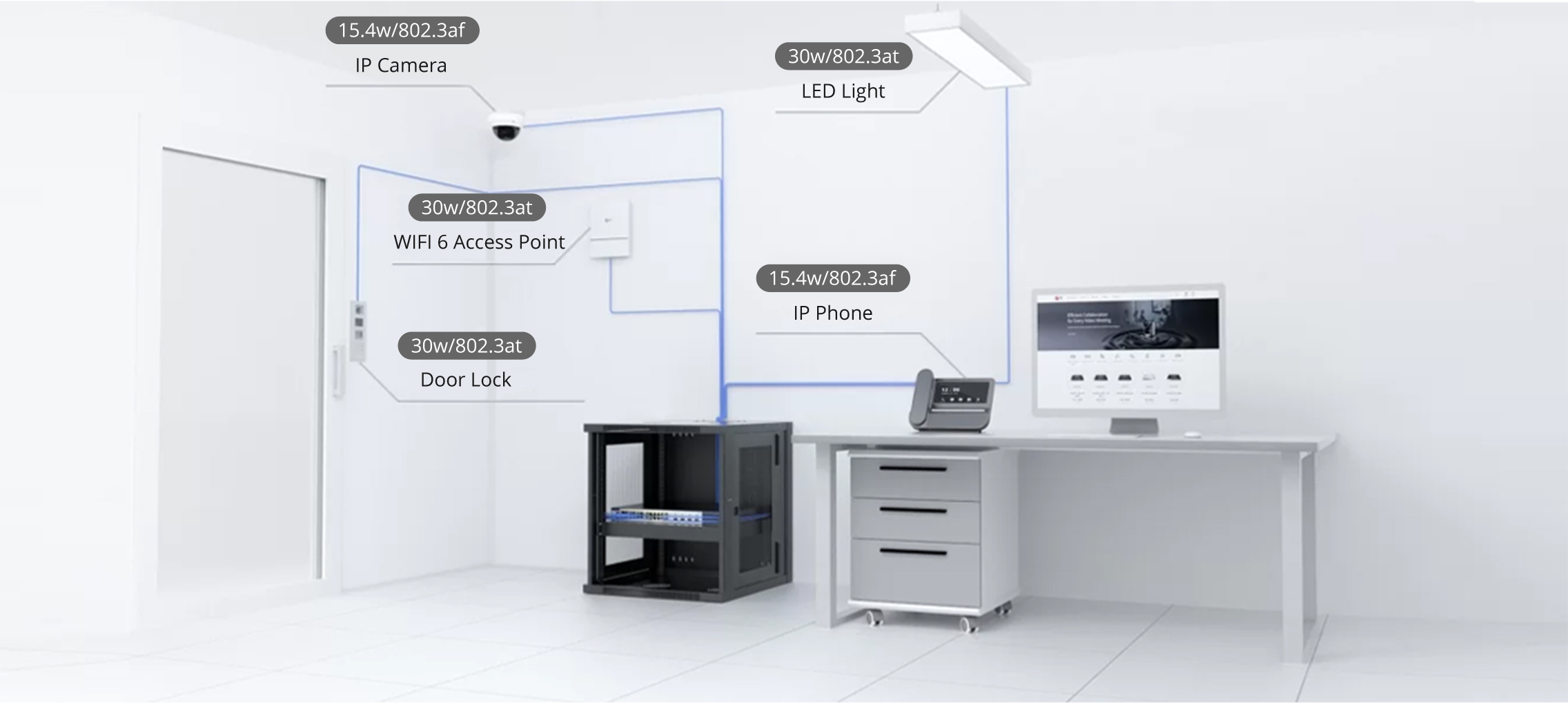

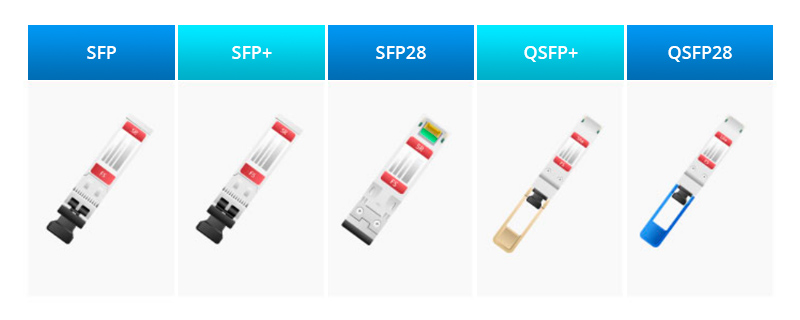

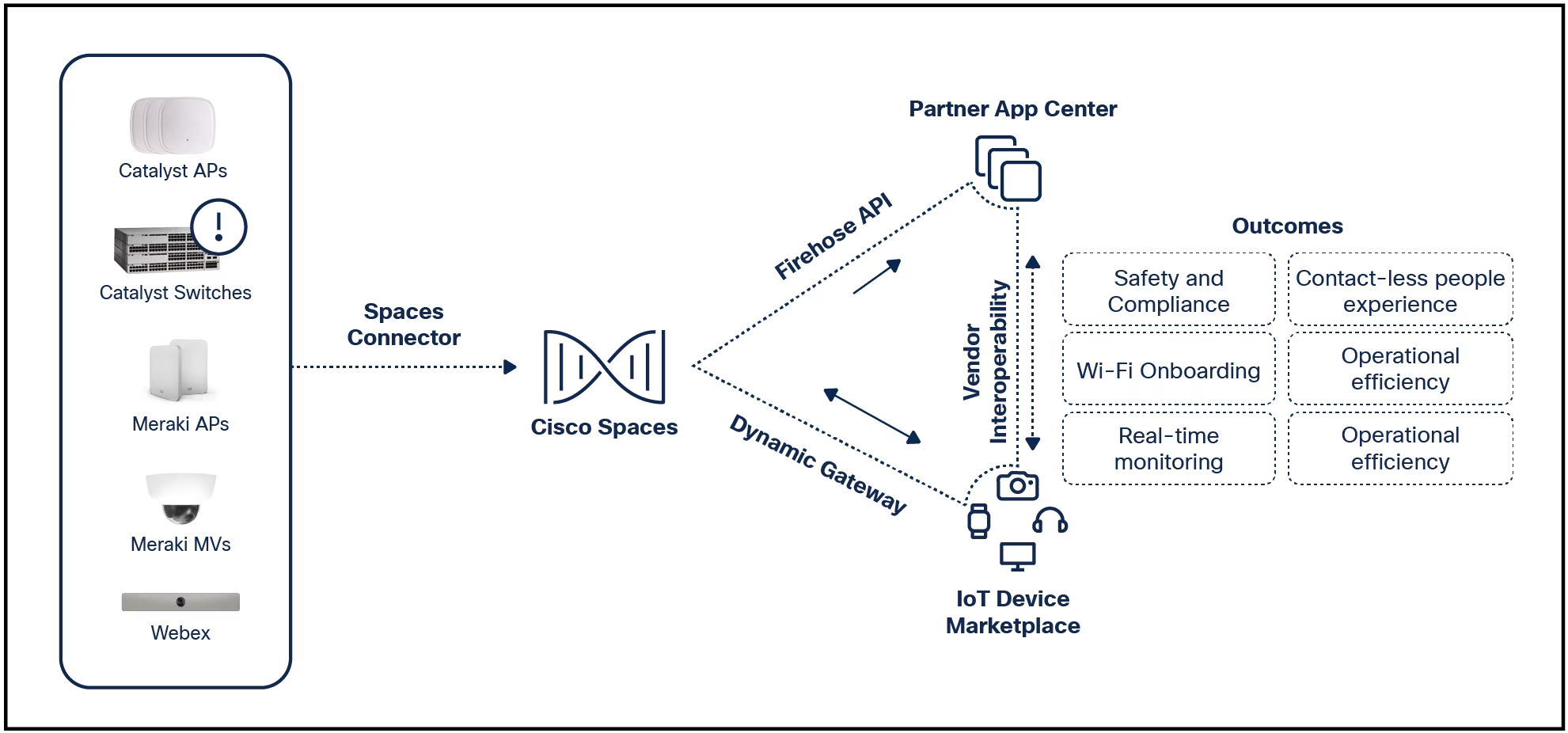
 Thana Prasongsin/Getty Images
Thana Prasongsin/Getty Images I've been using GIMP for a very long time. With this image editor, I've created nearly one hundred book covers, countless article images, and more. GIMP has everything I need to work with and it doesn't cost me a penny to use. On top of that, it's a locally installed application, so you don't have to worry that your work will be saved to the cloud and then used without your permission to train an AI neural network.
What's more, unlike the competition, GIMP is cross-platform, so it can be installed on Linux, MacOS, and Windows.
Also: How to choose the right Linux desktop distribution for you
One feature I use quite a lot is gradient transparency. Say, for example, you have a background image and you want to superimpose an image on top of that which fades to transparency halfway across the background. GIMP can do that task and I'm going to show you how it's done.
I'll demonstrate with two images I downloaded from Pixabay (Image 1 and Image 2). You can download both images for free and follow along.
What you'll need:The only things you'll need are a running instance of GIMP and the two images above. That's it. Ready to get creative?
The first thing to do is open GIMP and then open Image 1.
Next, click Layer > New Layer. In the resulting popup, give the new layer a name and click OK.
There are a number of options to tweak here. But for this tutorial, accept the defaults.
Screenshot by Jack Wallen/Next, open Image 2 and then copy the image with either the Ctrl+C keyboard shortcut or Edit > Copy.
Go back to Image 1, make sure the new layer is selected, and paste the copied image into the layer. Once the paste is done, make sure to anchor the layer by clicking the Anchor button near the bottom-right corner of GIMP.
The Anchor button is the first green icon near the right edge.
Screenshot by Jack Wallen/A layer mask makes it possible to hide or change a portion of an image without erasing it. To create the layer mask, right click the newly created layer (the one to which you copied the second image to) and select Add Layer Mask.
Also: I tested out an AI art generator and here's what I learned
When prompted, keep the defaults and click Add.
Make sure to have selected the top layer before you add the layer mask.
Screenshot by Jack Wallen/In the toolbox, select the gradient tool, and make sure the colors selected are white and black (in that order). With the gradient tool selected, place your cursor at some point in the image, and then click and drag it to another location.
Also: Want to save your aging computer? Try these 5 Linux distributions
If you don't like the way it looks, hit Ctrl+Z to undo it and try again. Keep going until you get the exact look you want.
When you have the gradient the way you want it, right click the top layer and select Apply Layer Mask. Keep in mind that, once you apply the layer mask, you can't undo it. So, if you're not certain about the look of the image, don't apply the layer mask until you're certain.
As you can see, the gradient blends the top layer into the bottom layer with the help of transparency.
Screenshot by Jack Wallen/And that, my friends, is all there is to creating a gradient transparency with GIMP. With this feature, there's no end to what you can create.
 Etiquetas calientes:
Nuestro proceso
Casa y oficina
Vida laboral
productividad
Etiquetas calientes:
Nuestro proceso
Casa y oficina
Vida laboral
productividad