

























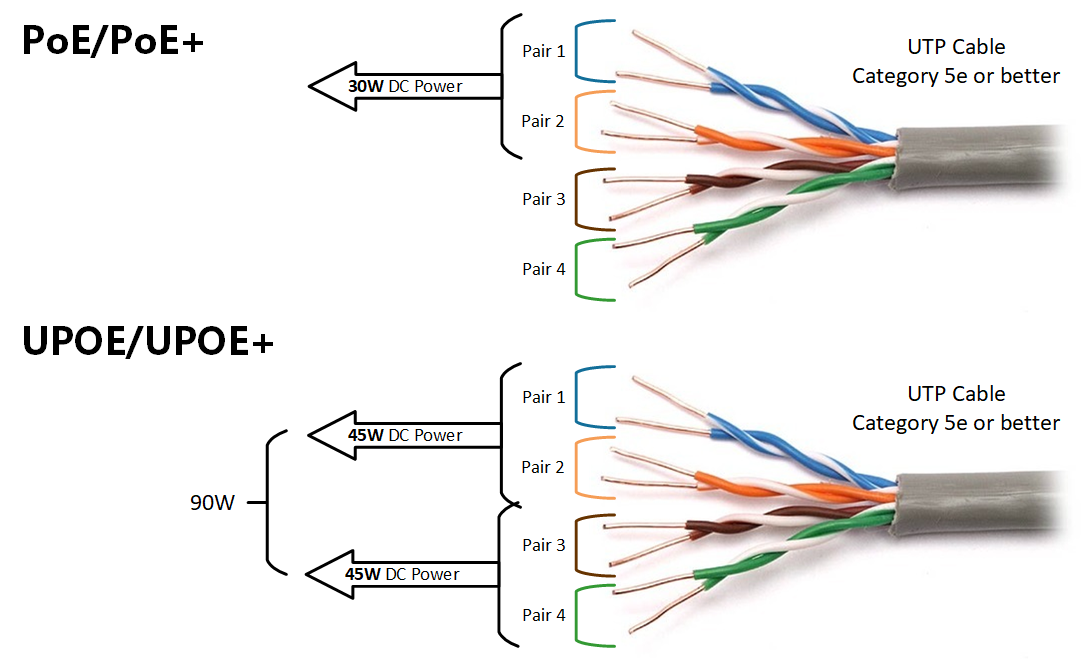
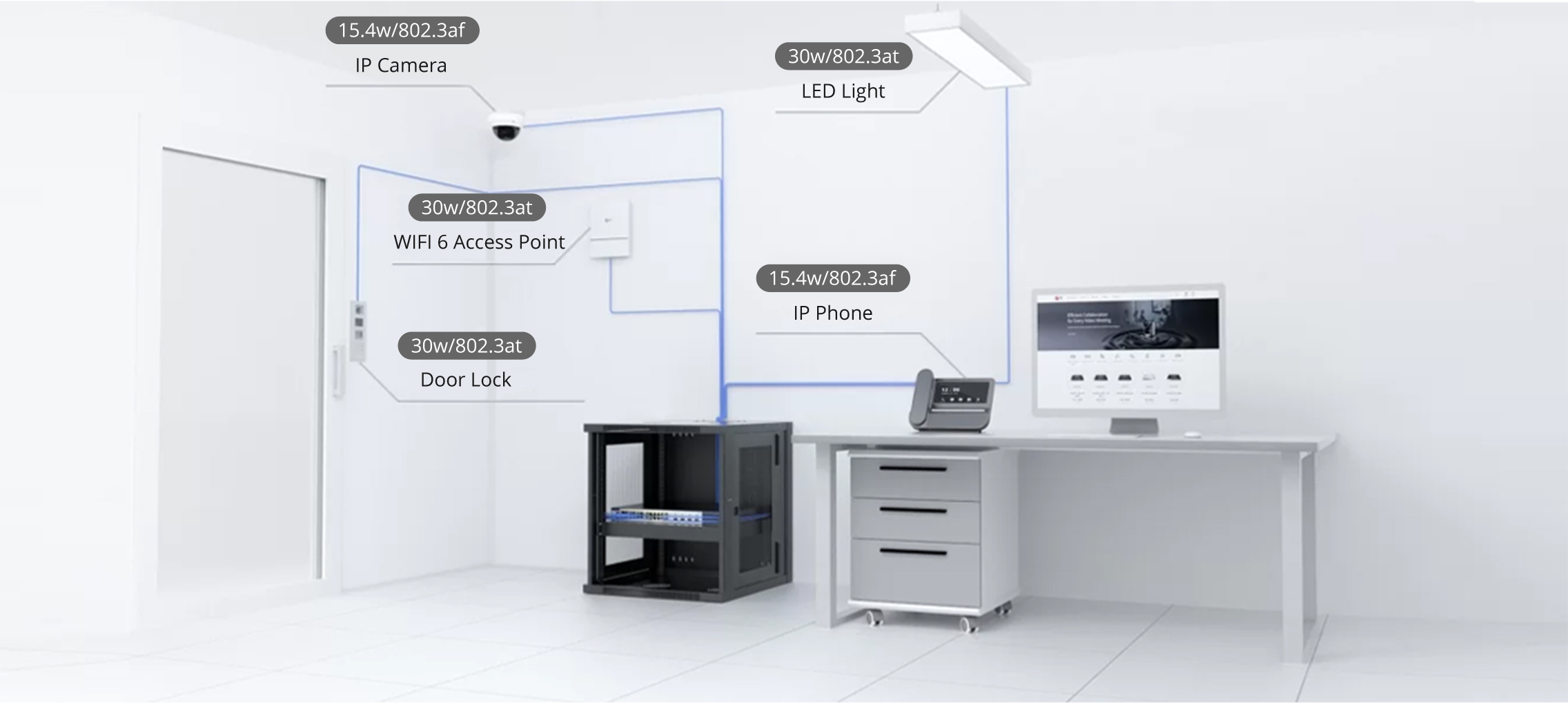

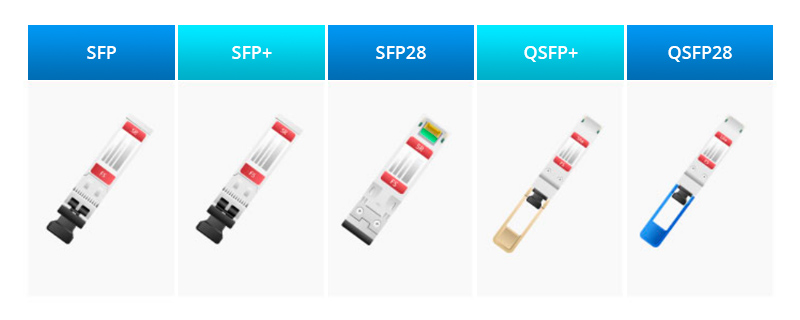

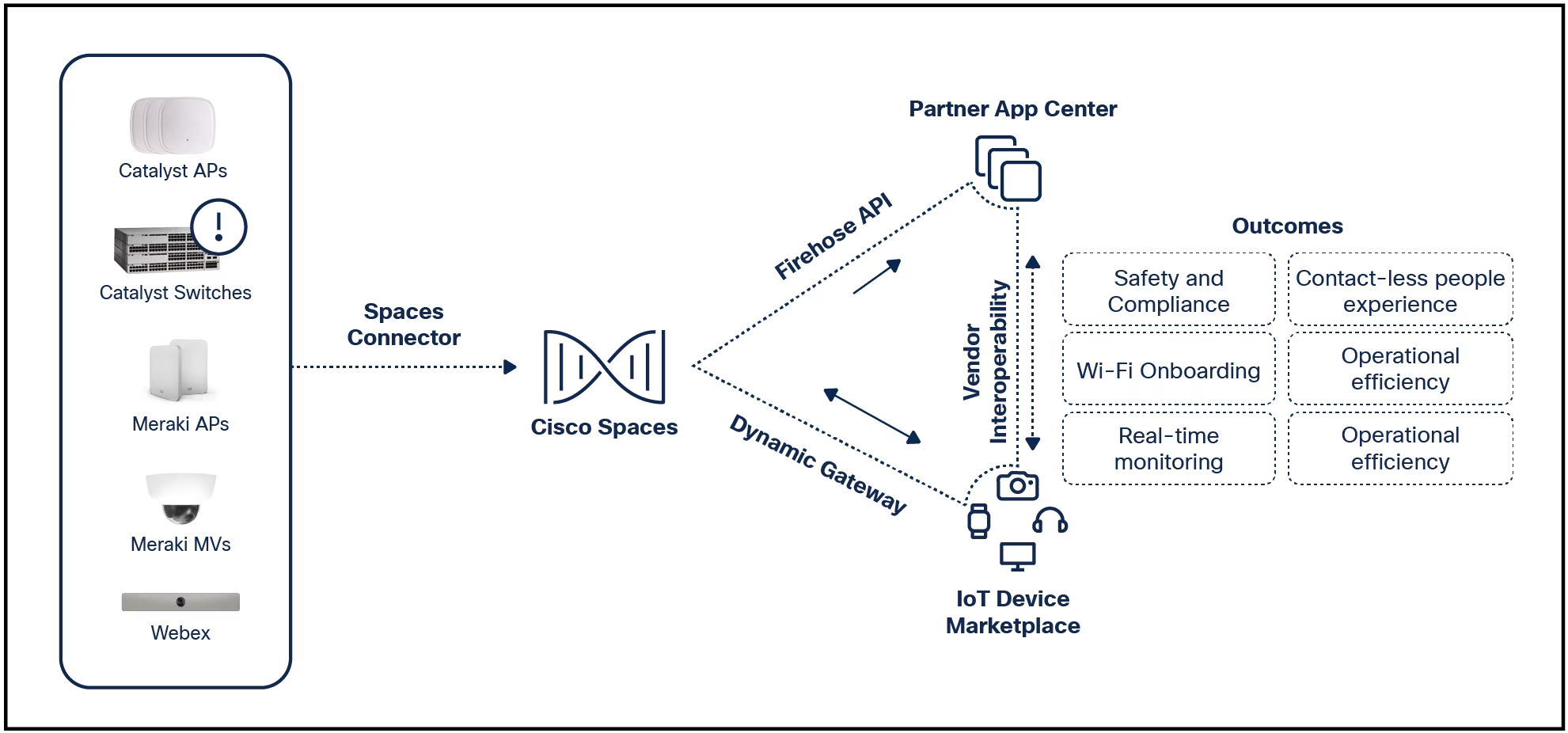
 Gabriel Cristea /500px/Getty Images
Gabriel Cristea /500px/Getty Images As an author of fiction, I very often have to send out my manuscripts to people for the purposes of beta reading. That can be an iffy proposition when you have someone unfamiliar who wants to be a part of the process. However, the beta read aspect of my work is crucial, so I'm always willing to bring on new people.
Some of those readers have been helping me for quite a long time and those people I trust implicitly. Those who are new to the gig have yet to earn that level of trust. For those readers, I employ a watermark.
Also: How to set the next style in LibreOffice and why you should
Before I continue, let me explain (although most probably already know what this is). A watermark is an identifying image or text that is placed on the background of every page of a document. Watermarks are visible enough to be seen but not enough to get in the way of reading the words or images on the page.
Watermarks are a common tool used in business communications, where it's necessary to make sure those who receive the document know -- without question -- who the sender was.
For me, I add my full name as a watermark so there's no mistaking who it's from or what it is. It's not that a watermark will prevent anyone from stealing your work. After all,where there's a will there's a waycertainly applies. But watermarking can actually help prevent some theft of your creative work... even if only by means of a mental trick, reminding those people that you mean business.
Also: How to customize the LibreOffice UI to best fit your style
Another nice side effect of watermarking is brand awareness. When I send manuscripts to beta readers, agents, or publishers, they are reminded who the book was written by on every page, without obscuring the text in any way.
LibreOffice makes adding a watermark to a document incredibly easy. And once you place a watermark in a document, it will remain in that document (even if you export it as a PDF) until you remove it.
Let me show you how to add a watermark to a LibreOffice document.
What you'll need: To do this, you'll need LibreOffice installed on your desktop or laptop. Make sure you're installation of LibreOffice is up-to-date, so you have all the latest features, bug fixes, and security patches. I'll demonstrate this process on version 7.6.2.1.
The first step is to open your LibreOffice Writer document (as watermarks cannot be added to spreadsheets).
Also: How to install the latest version of the free LibreOffice office suite on Linux
If you're starting from a blank document, that's fine because you can drop a watermark into a document at any time during the process.
On the LibreOffice document page, click Format > Watermark.
The Watermark entry is found in the Format menu.
Screenshot by Jack Wallen/In the resulting pop-up, type the text you want to use as a watermark. You can then format the watermark by selecting a font, the angel, the transparency, and the color. One word of caution: More artistic fonts don't always work for watermarks, so try to stick with a font with less artifacts and/or effects. You can test it out on different fonts by configuring as you like, clicking OK, and then checking out the results. If the watermark text isn't legible, most likely all you have to do is change the font.
Also: How the new LibreOffice Page Number Wizard works
I also prefer to set the watermark at around 75% transparency. The default 50% can be a bit distracting for the reader and 75% is still visible enough, while not getting in the way.
The default values may work for you, but you can change them to whatever suits your needs.
Screenshot by Jack Wallen/Should you reach the point in your workflow when the watermark must be removed (such as when I send a manuscript to my publisher), open the watermark dialog box (Format > Watermark), delete the text you added, and click OK.
And that's all there is to add a watermark to a LibreOffice document. This is a great way to add branding and the slightest bit of security to the documents you share with others.
 Etiquetas calientes:
Nuestro proceso
Casa y oficina
Vida laboral
productividad
Etiquetas calientes:
Nuestro proceso
Casa y oficina
Vida laboral
productividad