

























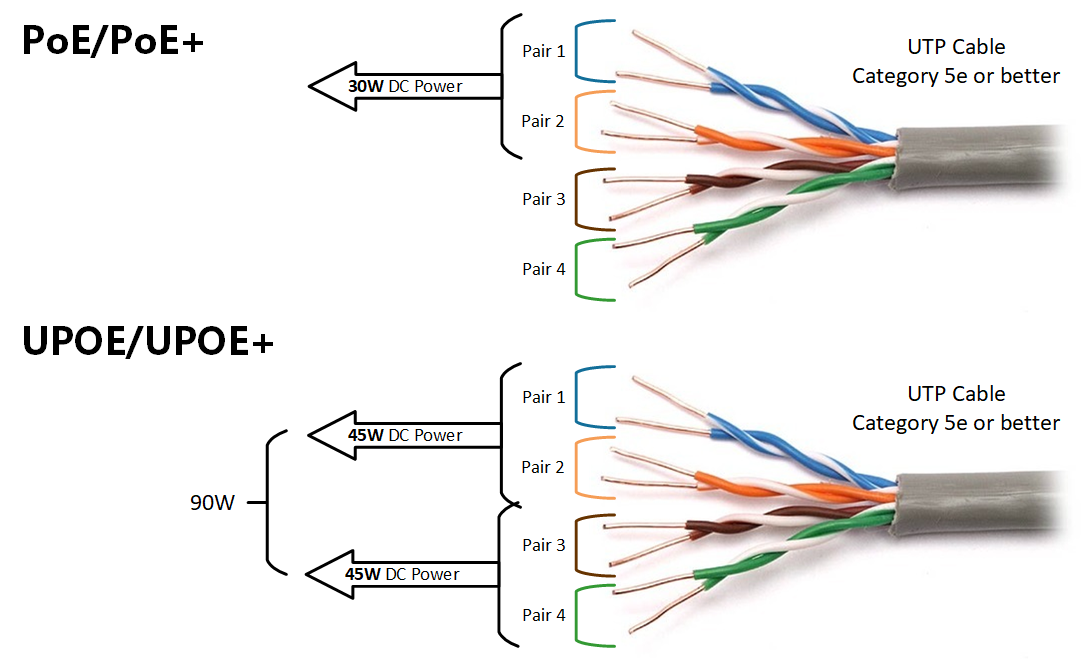
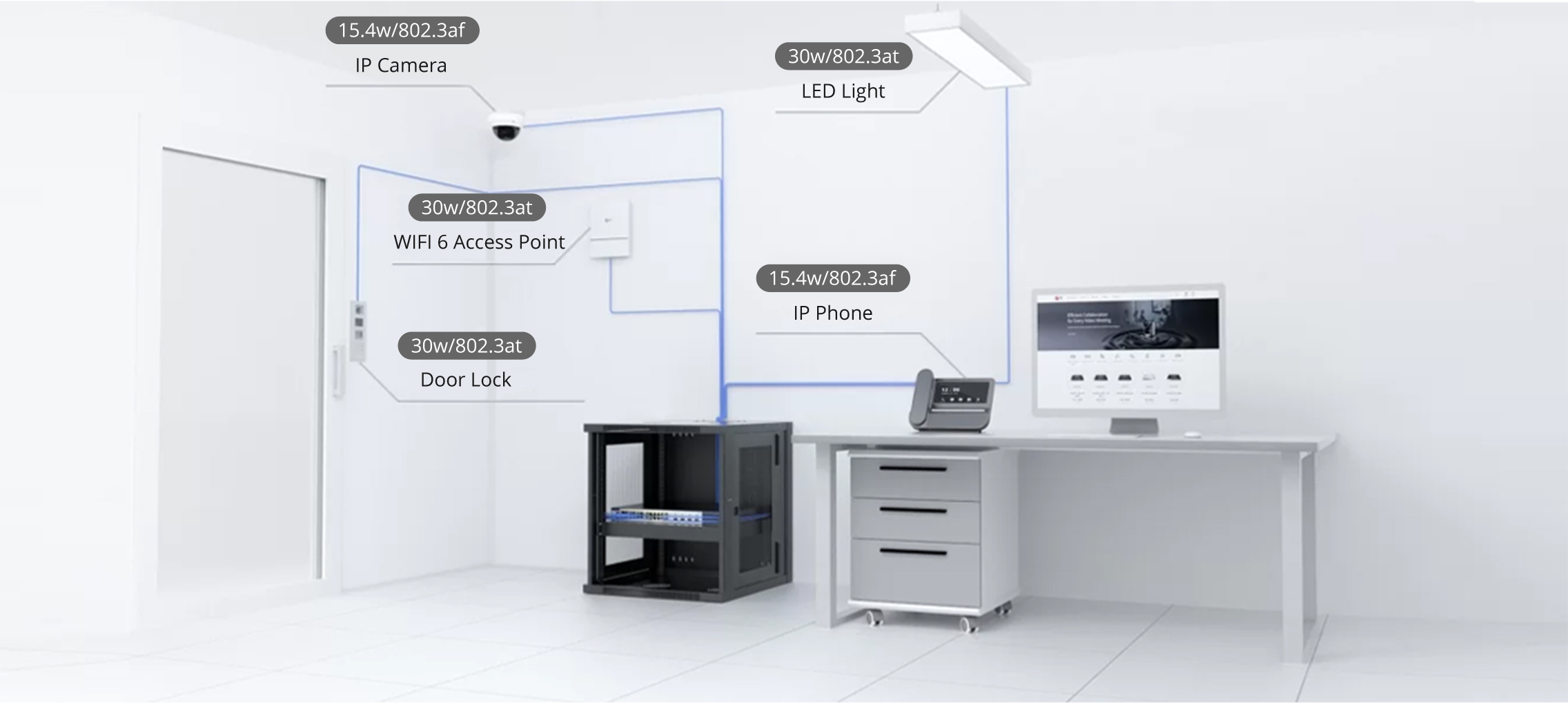

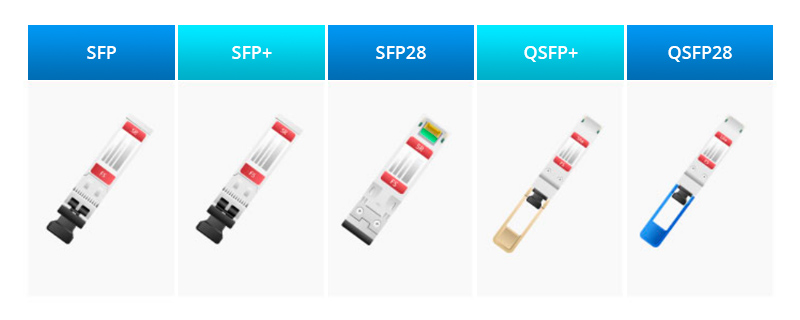

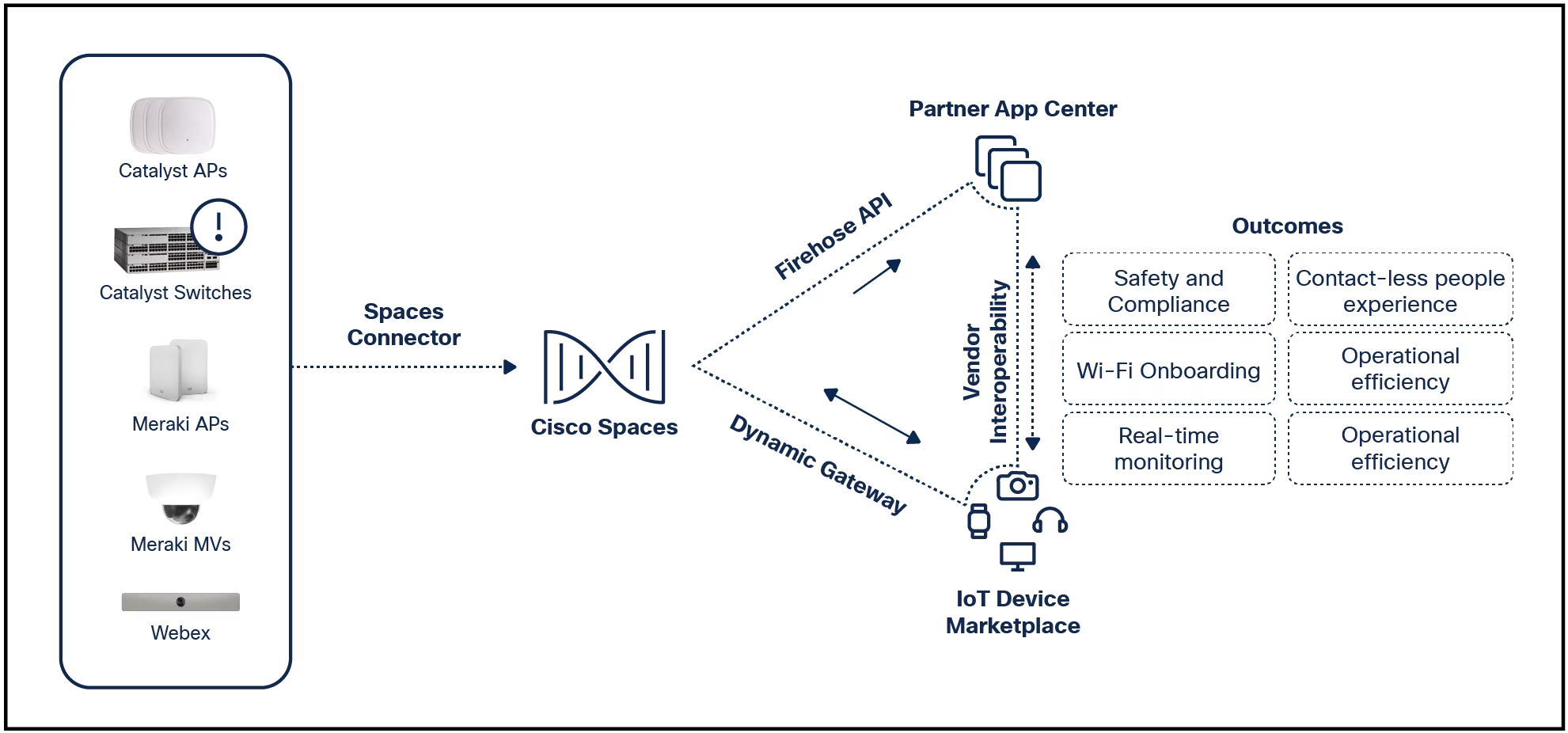
Use these troubleshooting guidelines to isolate and solve network problems related to your router. Be sure to review each possibility, as you may experience more than one problem simultaneously.
A common cause of wireless network setup conflicts, incompatibility in settings between two Wi-Fi devices (such as the router and a PC) prevents them from completing a network connection. Check the following settings on all Wi-Fi devices to ensure they are compatible:
Many network routers support a feature called MAC address filtering. Although disabled by default, router administrators can turn on this feature and restrict connections to only certain devices according to their MAC address number.
Check the router to ensure either MAC address filtering is off or the device's MAC address is included in the list of allowed connections.
Ensure power strips are switched on and receiving electricity from the outlet. If applicable, make sure Ethernet cables are firmly seated; the connectors should make a clicking sound when snapped into position. If the router can't connect to the internet but is otherwise operating normally, ensure the modem cables are properly seated.
Downloading large files or streaming data for long periods causes a home network router to generate heat. In some cases, routers overheat due to the sustained heavy load. An overheated router behaves unpredictably, eventually disconnecting devices from the local network and crashing.
Shutting down the router and allowing it to cool down solves the problem temporarily, but if it occurs often, ensure the router has proper ventilation (no vents blocked) and consider moving it to a cooler location.
Home routers can typically handle ten or more connected clients, although if too many devices actively use the network at once, similar overloading problems can result. Even when not physically overheating, the high network activity prompts outages. In these cases, consider adding a second router to the network to better handle the load.
Because the range of Wi-Fi radio signals is limited, home network connections sometimes fail because a device's radio cannot reach the router's.
Signals can be blocked for various reasons. Some people experience wireless outages as soon as someone turns on the microwave oven. Garage door openers and other consumer gadgets also can interfere with the signals of Wi-Fi networks, particularly those that use the 2.4 GHz radio bands.
It's also common in densely populated areas for the signals of several Wi-Fi networks to intermingle. Even inside your home, you may discover one or more of your neighbor's wireless networks when trying to connect to yours.
To work around these wireless radio interference and range limitations, change the Wi-Fi channel number on the router or re-position the router. Also, consider changing your router's name if a neighbor uses the same one.
It's not uncommon for routers to fail after years of regular use. Lightning strikes and other electrical power surges can damage the circuitry of network equipment. Because they have few moving parts, repairing a network router is rarely practical. Set aside some of your budget to periodically replace your router. Also, consider keeping some spare cables and a cheap backup router to help with emergency troubleshooting.
Before finally giving up on your router, try updating the router's firmware. Sometimes no firmware update will be available, but in other cases, newer firmware may contain fixes for overloading or signaling issues.
 Etiquetas calientes:
Etiquetas calientes: