































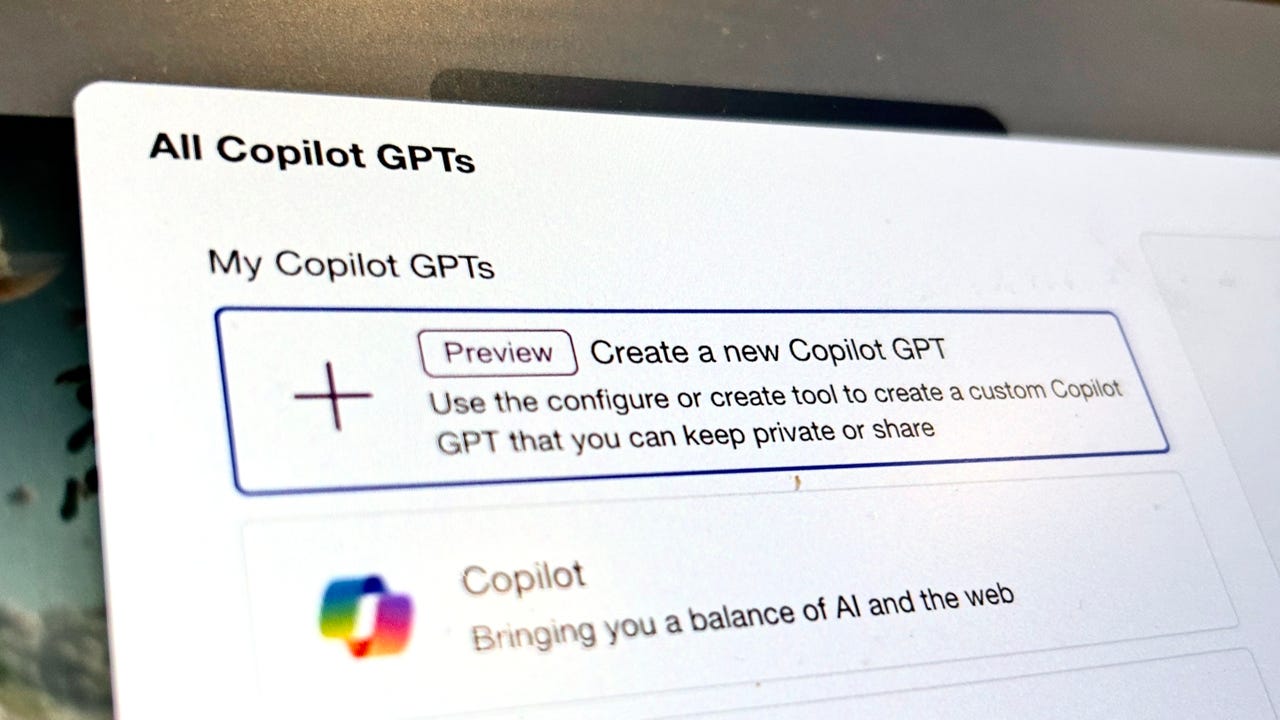
In the era of AI chatbots, there are plenty of ready-to-use chatbots that offer a range of functions. If the function you need isn't available, however, you can now easily create a chatbot in Copilot Pro.
On Thursday, Microsoft unveiled new features coming to Copilot and confirmed adding Microsoft Copilot GPT Builder to its chatbot, which the company quietly released a couple of days ago, as first spotted by X user Paul Couvert.
Also: Microsoft quietly upgraded Copilot's free version to GPT-4 Turbo. Here's why it matters
Pro subscribers can use Microsoft Copilot GPT Builder to create a custom Copilot GPT with personalized instructions that can be kept private or shared so that both free and paying Copilot users can use it.
Getting started is simple. Go to your Copilot Pro homepage and click on the "See all Copilot GPTs" option on the right-hand side of the page, under all of Microsoft's custom Copilots.
The first option at the top is "Create a new Copilot GPT" with a preview designation that reads, "Use the configure or create tool to create a custom Copilot GPT that you can keep private or share."
The next steps for creating the chatbot are similar to creating a custom chatbot on ChatGPT, which also requires no coding or technical savviness -- as you can see in 's step-by-step instructions. For ChatGPT, the feature is also limited to premium tier ChatGPT Plus subscribers.
Also: I tried Copilot Notebook: Microsoft's new AI tool offers two handy prompt features
Don't worry if you've never created a custom GPT before. Microsoft includes a long list of tips for creating a quality Copilot GPT, including notes such as keeping the name short and catchy, using clear language, making prompts specific and actionable, and more.
As you follow the tips, the builder will ask follow-up questions that make creating your chatbot more intuitive.
A good first step is to name your chatbot and then follow up by describing the chatbot's purpose. For this article, I decided to create a chatbot that automatically transforms all user inputs into the tone of a Shakespearean play.
As a result, I named the chatbot "Shakespeare tone" and followed it up with the description, "Your job is to transform all user input text to have the tone and language of a Shakespearean play."
As seen in the screenshot above, the builder understood the task immediately and followed up with more questions about how I wanted the chatbot to behave, including what topics it should emphasize or avoid. To facilitate the creation process, Microsoft even includes sample prompts you can click on to continue the process.
Also: How to use Copilot
Once I had answered all of the basic follow-up questions for setting up the chatbot, the builder let me know the chatbot was complete and that I could preview it by clicking the "Preview Copilot GPT" button in the top-right corner.
I tested it by entering the sentence, "The Yorkie puppy stood by the door anxiously awaiting for his owner to return from his errands." The chatbot responded with an intricate three-paragraph passage in the tone of Shakespeare, as seen in the screenshot below.
Once you preview the results, you can go back and tweak the chatbot further or publish the outcomes. You can share the link with everyone or keep it to yourself. It's that easy.
Having a custom chatbot circumvents having to enter elaborate instructions every time you want to complete a specific function. For example, I bypassed instructing Copilot with the exact parameters I wanted. Instead, I just typed the sentence I wanted to transform.
If you use Copilot Pro or ChatGPT for repetitive tasks in your personal life or business workflow, taking a few minutes to set up custom GPTs could save you time in the long run.
Also: How to use Copilot Pro AI to finetune your presentations in PowerPoint
In addition to Microsoft Copilot GPT Builder, Microsoft also announced that Copilot Pro subscribers can use Copilot in free Microsoft 365 web apps, such as Word and Outlook, at no additional cost as part of their Copilot Pro subscription.
This is another huge perk for Copilot Pro users. For$20 a month, they'll be able to use Copilot in some of Microsoft's productivity apps without paying more for a Microsoft 365 subscription.
If all of these features sound enticing, but you don't know if you want to take the plunge just yet, Microsoft also added a one-month Copilot Pro free trial for users who install the standalone Copilot mobile app on iOS or Android, making it easier than ever to give the paid tier a try.
 Etiquetas calientes:
innovación
Etiquetas calientes:
innovación