































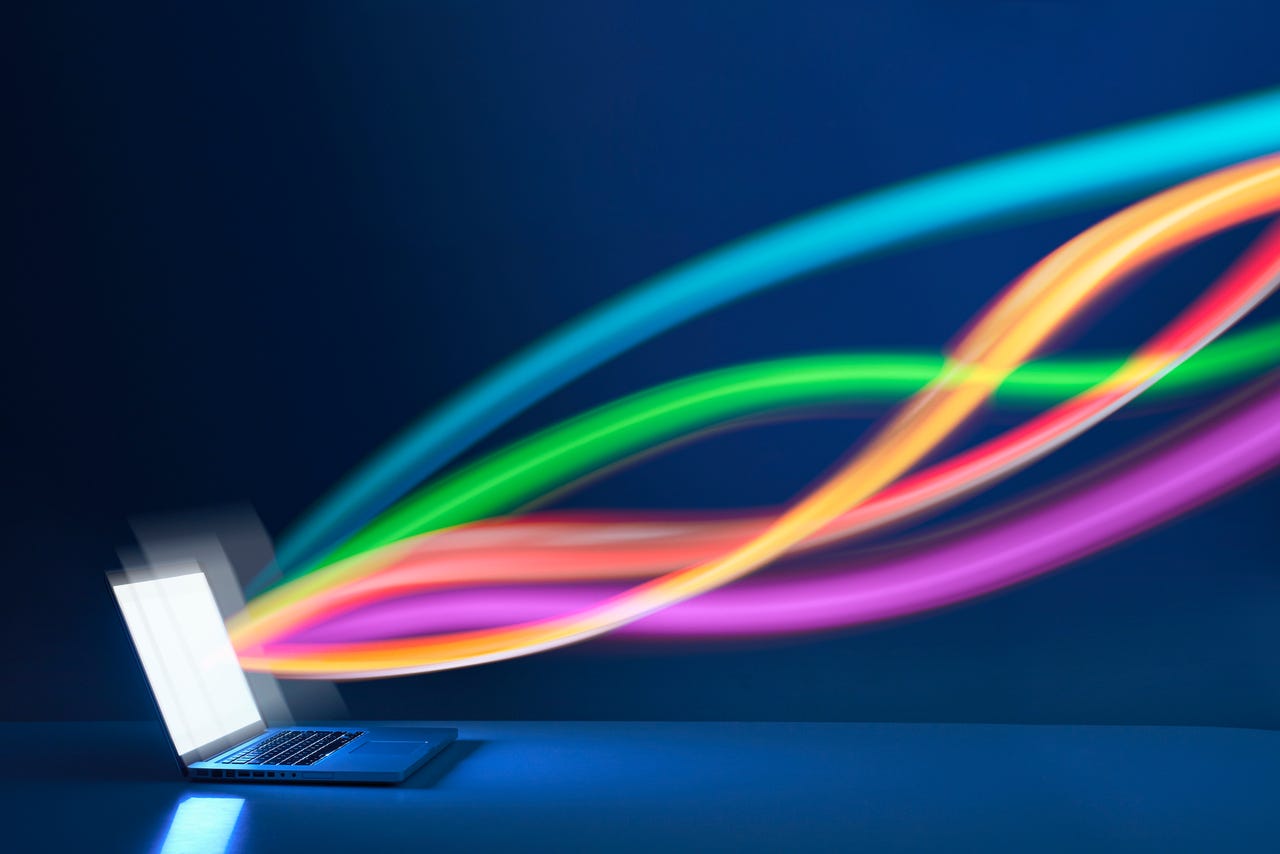
Google Chrome holds 64.4% of the global market share for web browsers. The next most popular browser is Safari at 18.82%. That's a huge gap.
There are many reasons for Chrome's domination, including Android's global market share still hovering around 70% globally and Chrome being the default browser on Google's OS.
There are, of course, other reasons why Chrome is so dominant. One of them is speed. According to Cloudwards, Chrome is ranked as the fastest browser for speed when loading pages. However, even with this big advantage, you can always find areas where you'd like Chrome to be faster.
Also: 5 reasons to sign up for Google Labs and how to do it
A case in point is page preloading. Google Chrome includes a feature called Preload Pages that informs the browser to preload pages you might visit. Chrome predicts the pages you visit the most -- based on your history and habits -- and preloads them in the background. Whenever you do visit one of these pages, it should load very quickly. If you're looking for as much speed as possible for your web browser, you should consider this feature.
However, there is one caveat. When Preload Pages is enabled, Chrome will constantly make connections in the background, sending cookies to the websites it assumes you'll visit. So, if privacy is a top consideration for you, you might skip enabling this option.
Page Preload has two options: Extended Preloading and Standard Preloading. The difference between these options is that the Extended version preloads more pages, and when a site asks to privately preload links found on its page, the preloading will be done via Google's servers. Although Extended Preloading can hide your identity from these sites, Google does learn what sites are preloaded.
So, if you want a bit more speed with a bit less sacrificing of your privacy, go with Standard Preloading. If you don't mind Google having even more information about you and want more speed, go with Extended Preloading.
But how do you enable the Preload Pages feature? Let me show you.
What you'll need:The only thing you'll need for this feature is an updated version of the Chrome browser. Do note that this feature only works on the desktop version of Chrome, so don't even bother trying it on your Android or iOS device. The Preload Pages feature is available on Linux, MacOS, and Windows.
With Chrome at the ready, let's speed it up.
The first thing to do is open the Chrome browser on your desktop or laptop.
In the Chrome address bar, type the following and hit Enter on your keyboard:
chrome://settings/performancea??
You can also click the Chrome menu button and then go to Settings > Performance.
Under Speed, you'll find the Preload pages On/Off slider. Click that until it's in the On position. You can then select if you want Standard or Extended preloading.
You have two options for preloading. Make sure to choose the one that best fits your need for privacy.
Once you've enabled the feature, close the Settings tab and you're done.
You won't notice an immediate speed increase. Like much of modern technology, there's a bit of a learning curve for the software. But once Chrome has learned your habits, you should start noticing a bump in the speed of page loads. Of course, there are other factors involved. If you're dealing with a slow network connection or an aging, slow computer, there's not much Chrome can do to get around those issues. All things being equal, however, you should notice an improvement.
 Etiquetas calientes:
Casa y oficina
Vida laboral
productividad
Etiquetas calientes:
Casa y oficina
Vida laboral
productividad