


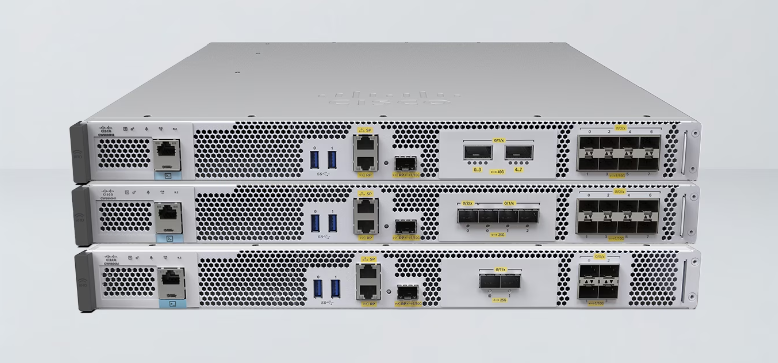
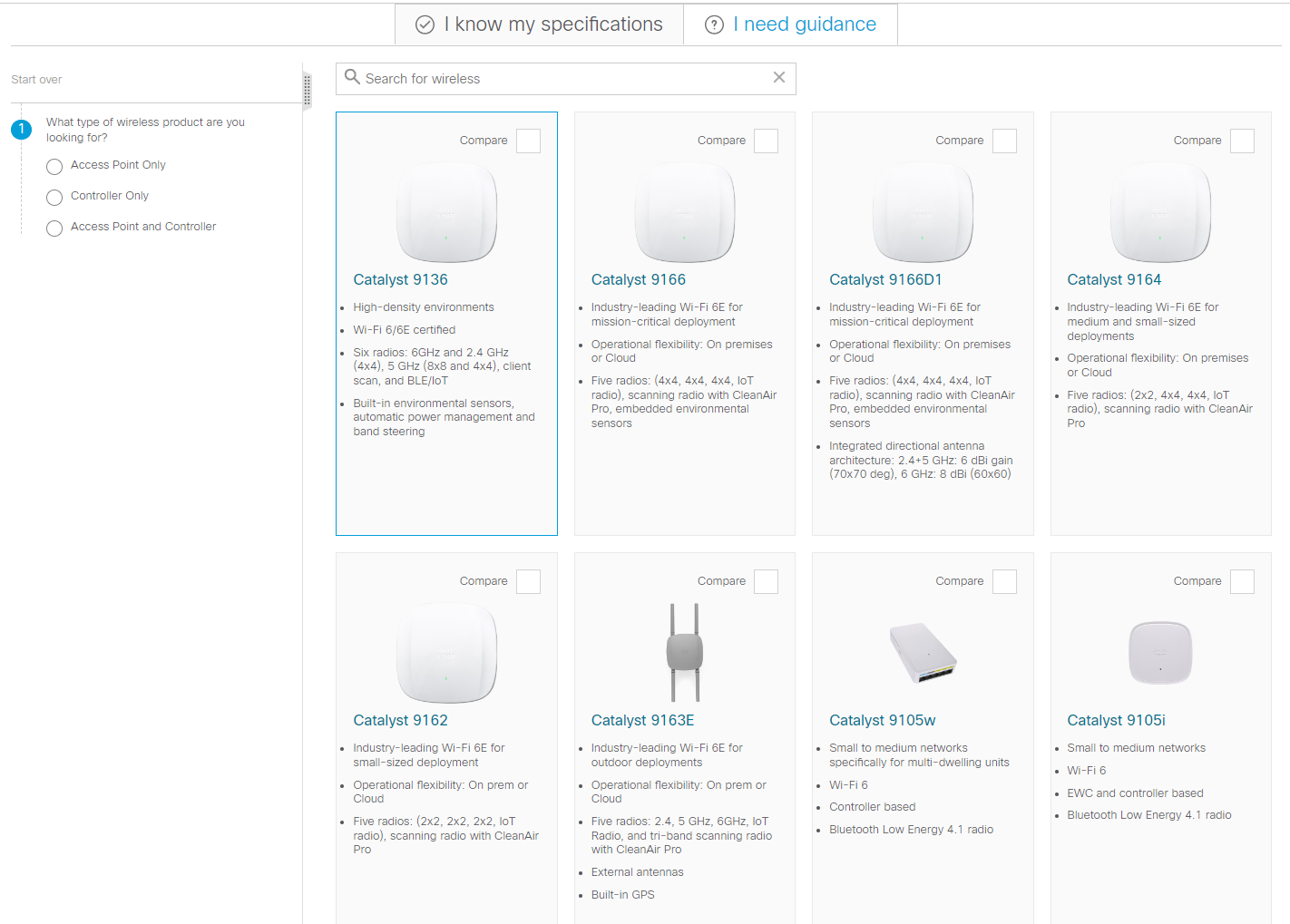
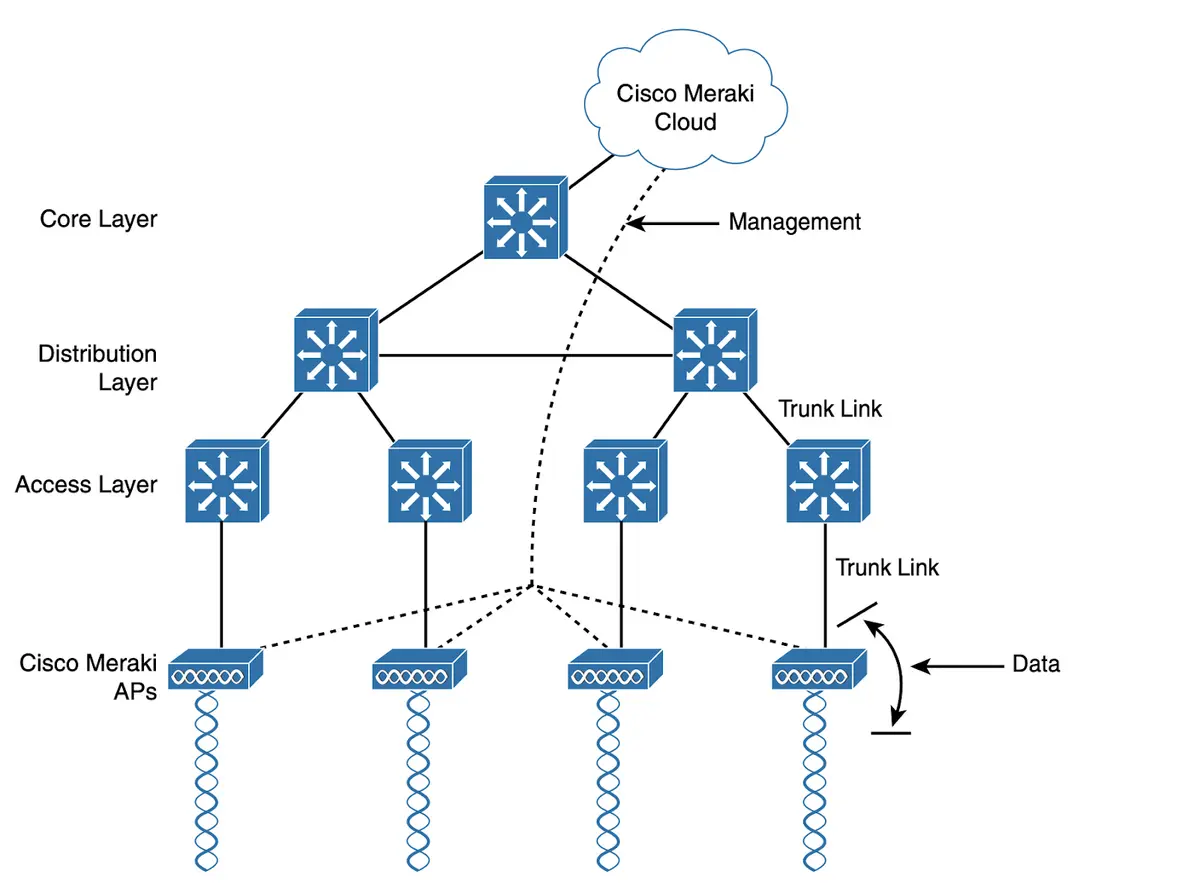
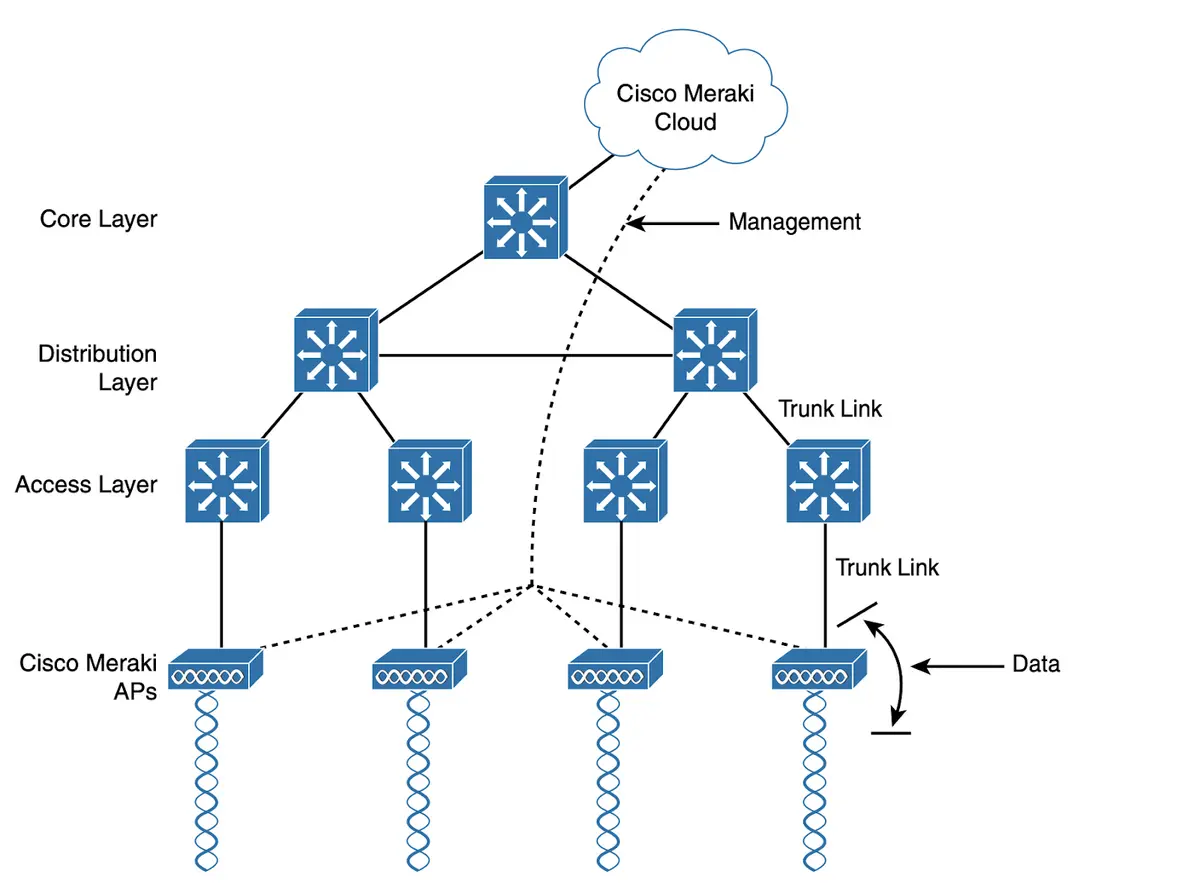
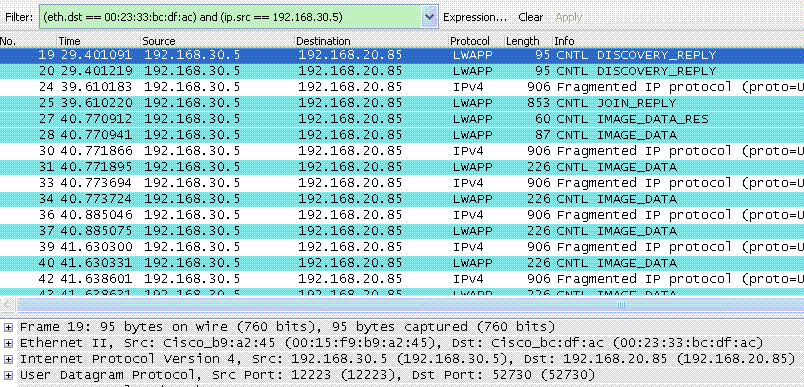




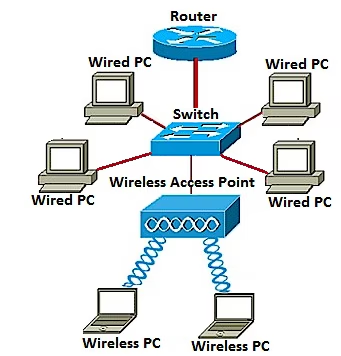
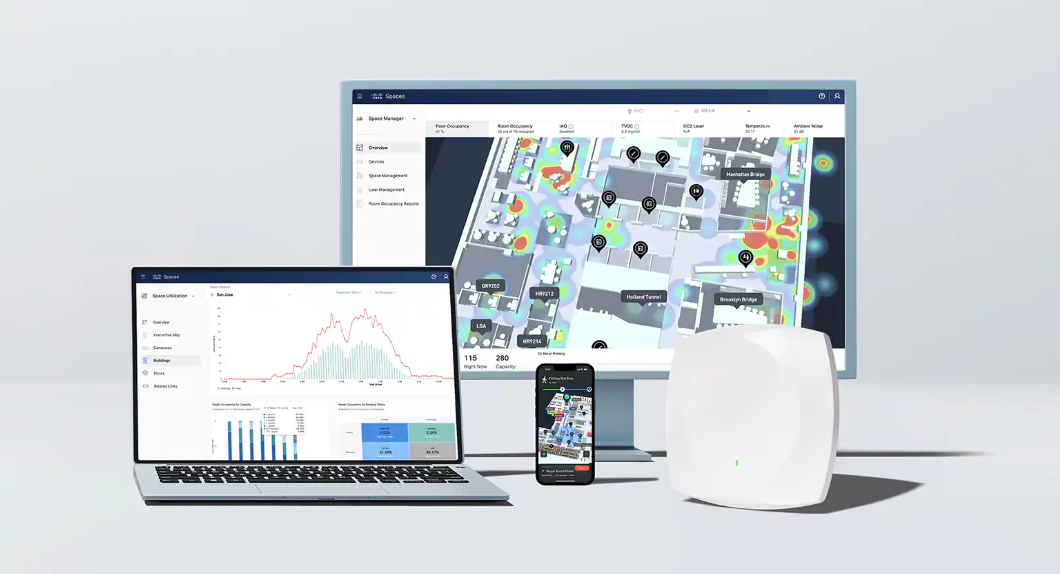
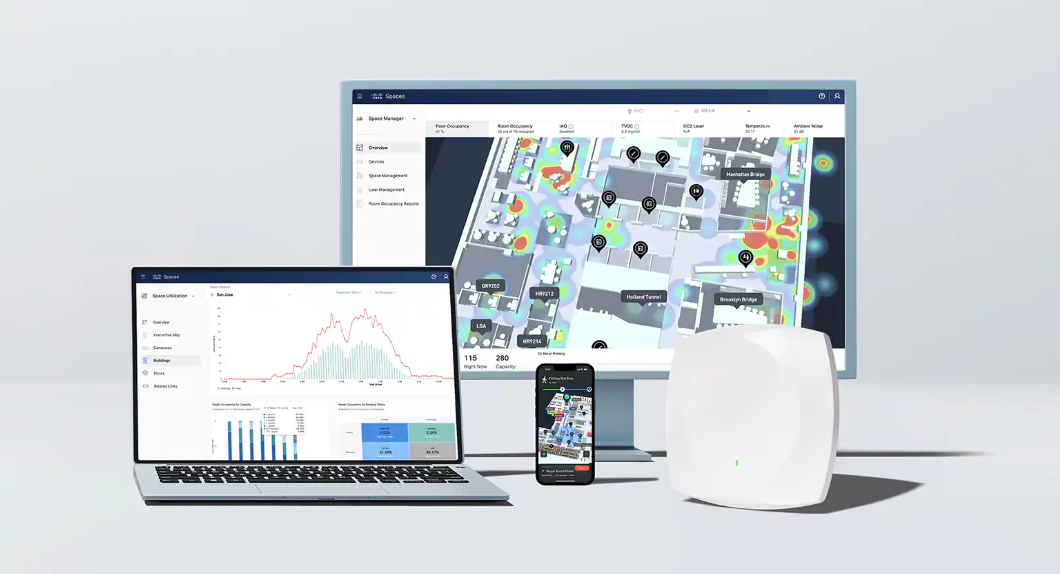


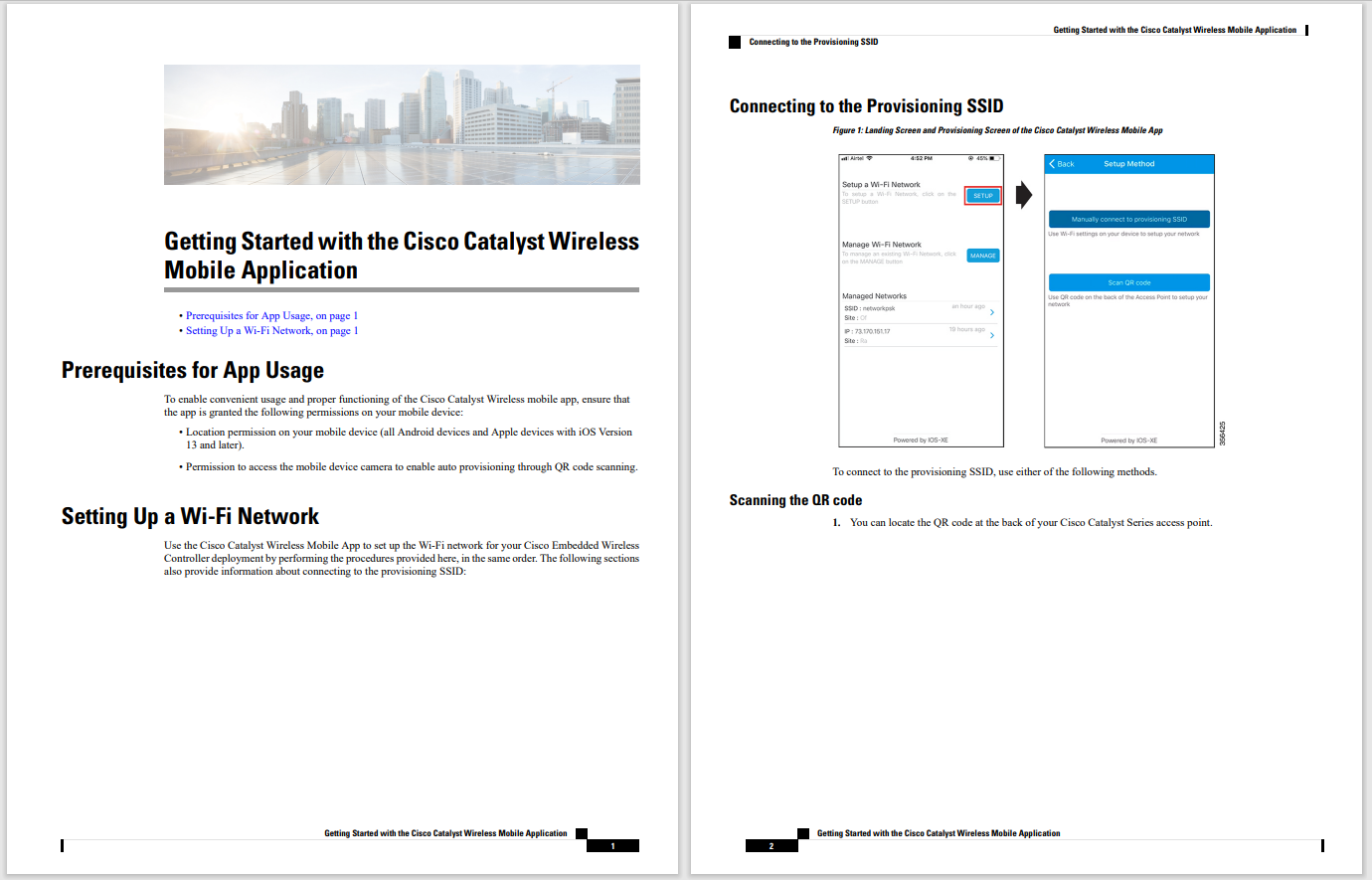

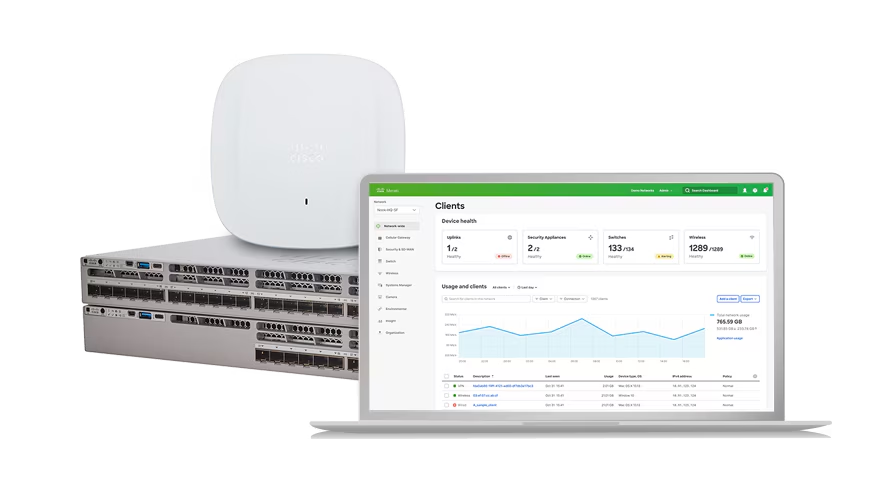

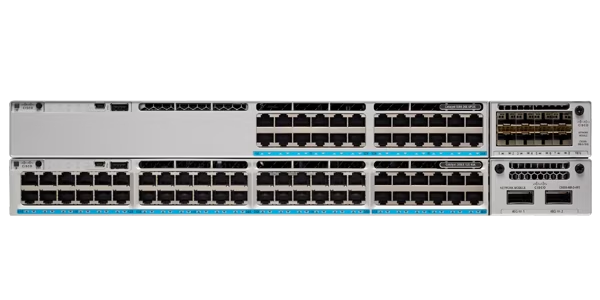



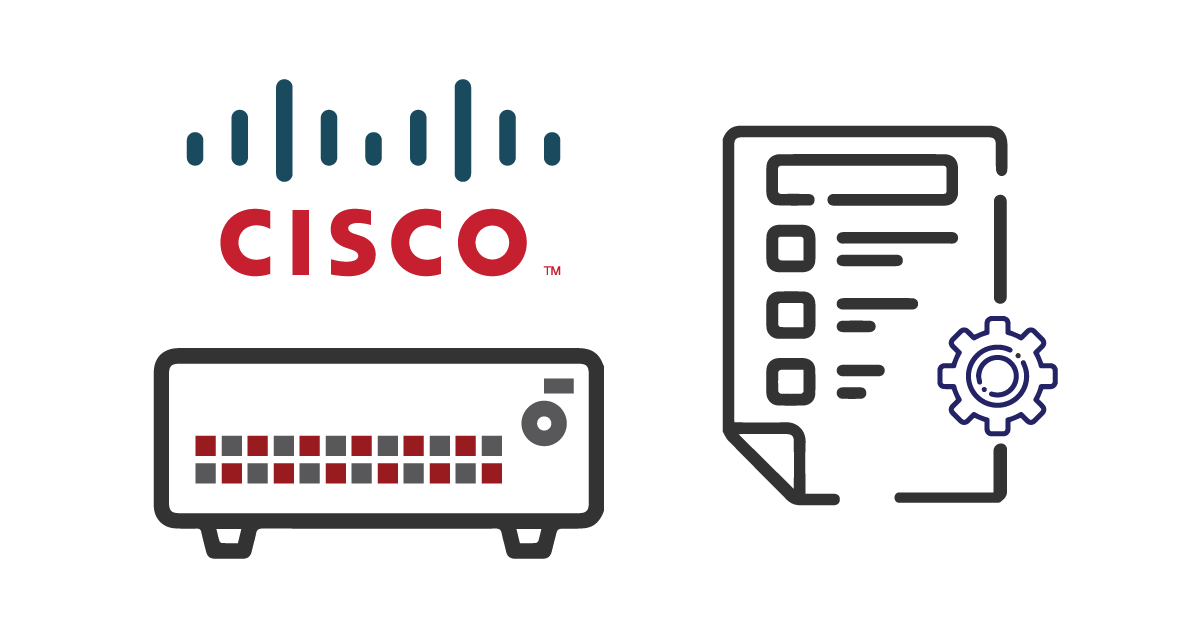
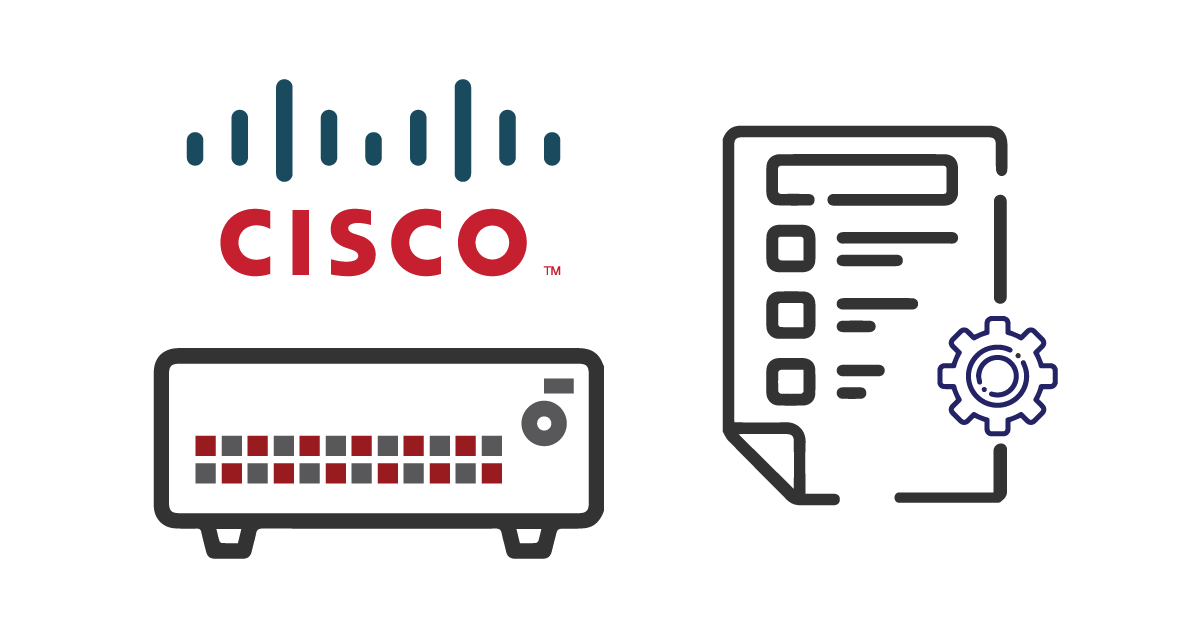
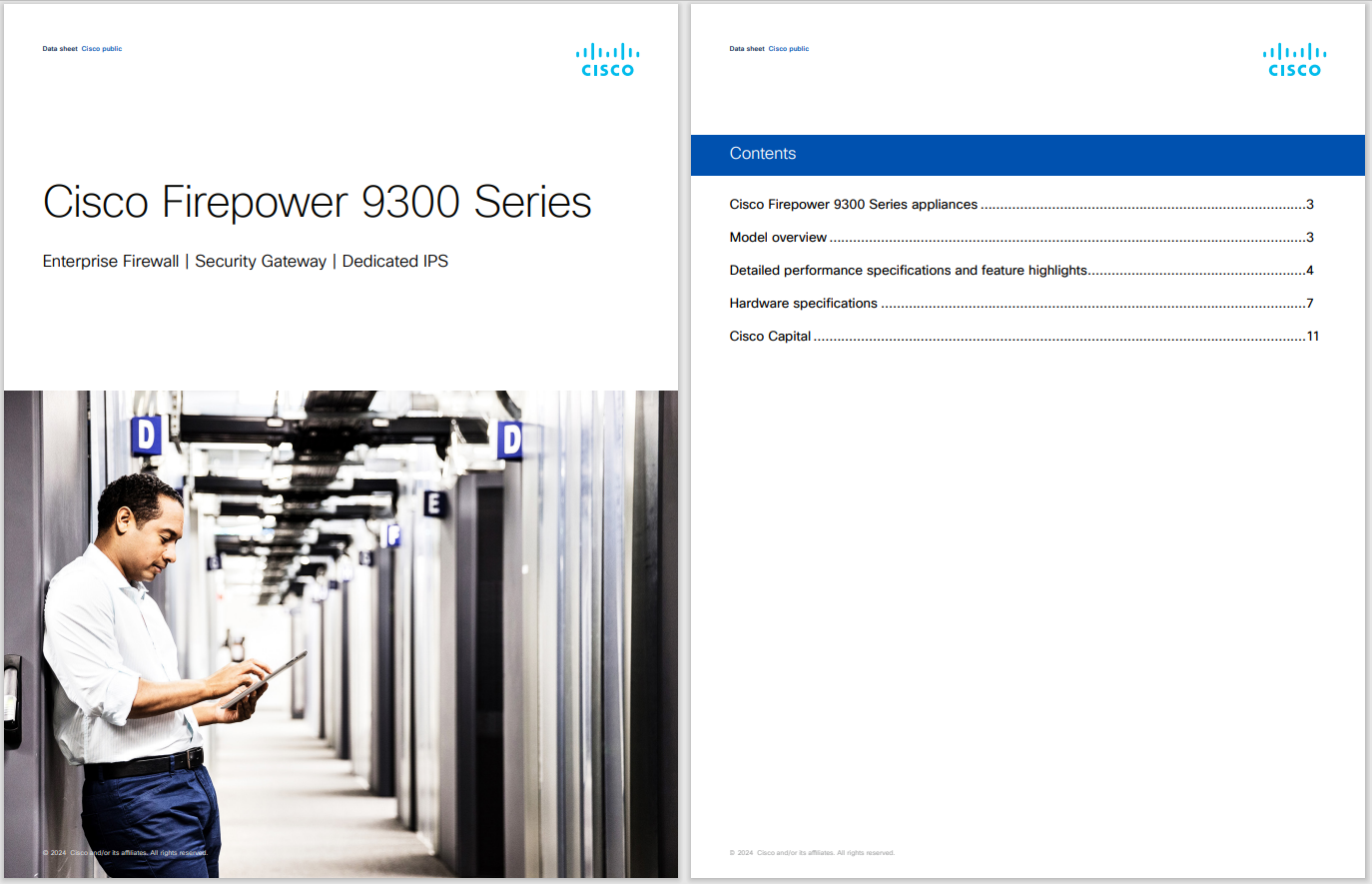
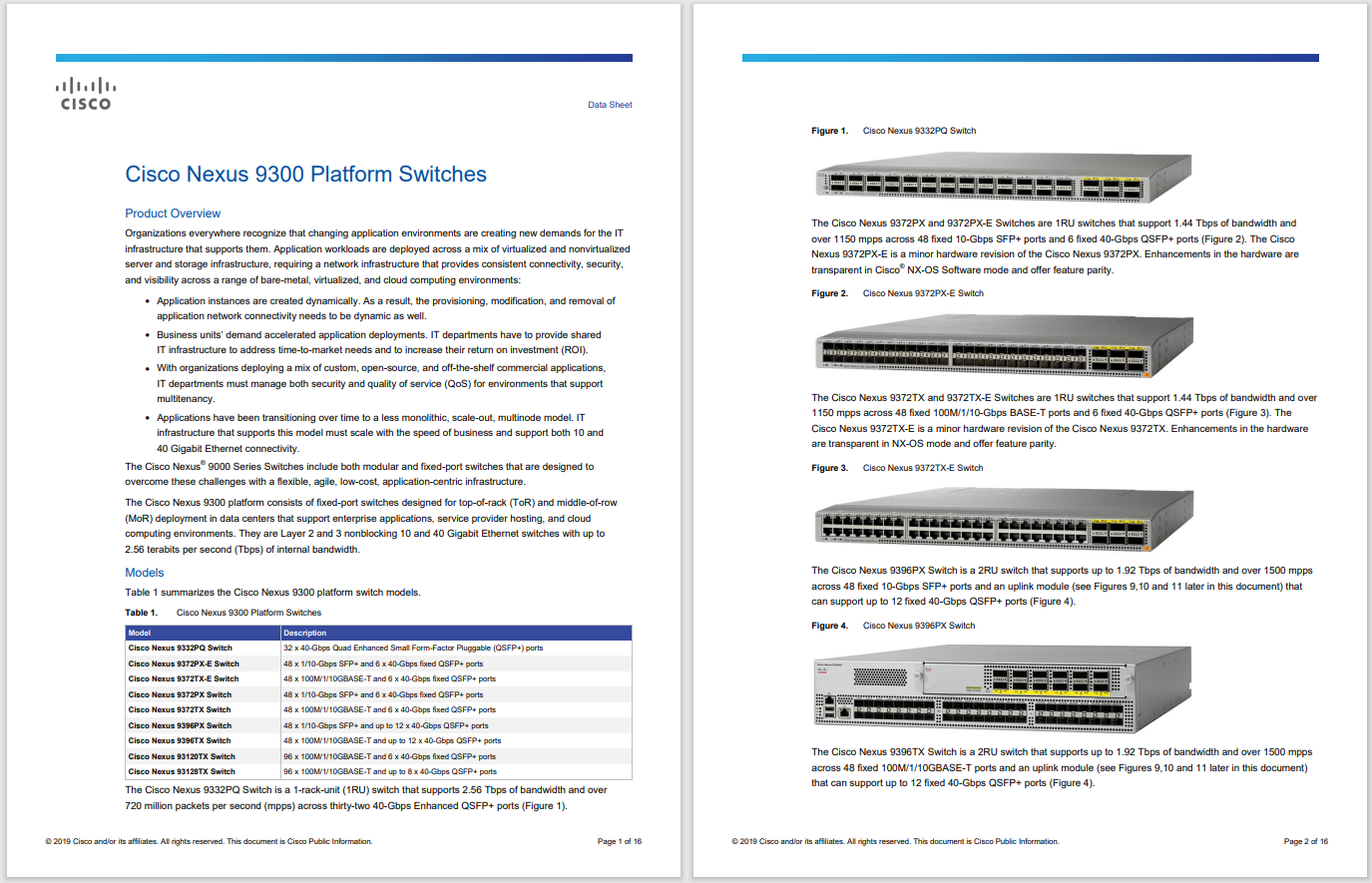



Is your computer screen displaying blackandwhite instead of its usual colors? This guide will walk you through a series of quick checks and solutions for how to fix this grayscale display issue and get the full-color option back, whether you're using a Windows-based PC or a Mac.
Here are all of the best solutions for fixing black and white grayscale screen bugs and glitches.
Double-check the file. If an image or movie file only displays in black and white, check to see if it's black and white media. Some new movies and shows have black and white versions for stylistic reasons or special releases.
Check the media app settings. For example, some apps have color settings that can make media appear as if they're grayscale or black and white.
Try a different app. Try opening the image or movie in another app. The file may be incompatible with the program you're using.
Restart your computer. If the file contains color, try a basic system restart.
Disable Mac's grayscale setting. SelectSystem Preferences>Accessibility>Displayand uncheckUse grayscale.
Change your Mac's Color Profile. SelectApple>System Preferences>Displays>Color Profileand choose a different color setting.
Disable Window's color filters. OpenSettingsand selectAccessibility>Color filtersand make sureColor filtersare off.
The path for this setting in Windows 10 isEase of Access>Color filters.
Disable Windows' color filter keyboard shortcuts. OpenSettingsand selectAccessibility>Color filters. Turn the switch to the right of theKeyboard shortcut for color filtersoff if you keep accidentally making your screen black and white.
Disable your Mac's color filters. SelectApple>System Preferences>Accessibility>Display>Color Filtersand make sureColor Filtersare disabled.
Detect your Mac's screen. SelectApple>System Preferences>Displays, press theOptionkey, and selectDetect Displays.
Calibrate your Mac's display. This process forces your Mac to re-examine how the screen is being used to display colors.
Run a Windows troubleshooter. OpenSettingsand selectSystem>Troubleshoot>Other trouble-shootersand run theVideo Playback and Program Compatibilitytrouble-shooters.
Check for a system update. Manually check for a new Windows or macOS operating system update. Updates can often add support for new hardware and file types and perform a basic system scan for errors.
Try a different monitor. Connect your computer to another monitor or screen to see if the black and white issue is because of the operating system or the actual physical screen. If everything shows color on the other monitor, your computer's screen is likely damaged. However, if the second screen displays in black and white, a setting or operating system glitch are likely at fault.
Uninstall a recently installed app. If this issue began after you installed an app, uninstall the app on Windows or uninstall the app on your Mac and then restart your computer.
Update Windows drivers. OpenDevice Manager, selectDisplay adapters, and chooseUpdate Driverfor each item. Also, do the same for every device underMonitorsas well.
Reset your Windows device. If you still can't change your Windows screen back to color, you may need to reset it to its factory settings. This process can delete your files, settings, and apps, so it's a good idea to back everything up by using a cloud service such as OneDrive or Dropbox.
Reset your Mac. Like Windows computers, a factory reset can also often fix various seemingly unsolvable problems on Macs. Make sure to back up everything to the cloud or an external drive before proceeding with this process.
If your computer screen has lost all of its colors and only shows black and white grayscale visuals, the fixes shown above are the best solution. However, if your computer screen shows color but that color is diluted or distorted somehow, there are some other tips you may want to try to get your screen's colors to display correctly.
A computer screen switching from colors to black and white is usually the result of activating an accessibility setting or color filter option. File compatibility issues can also cause content to load without colors, as can specific media player app preferences and advanced color options.
FAQBedtimeMode is a way to limit screen time on an Android phone. When the feature is enabled, the display will change to black and white. Open theClockapp and go toBedtime to change the settings or disable the feature.
To fix this issue, cycle through the TV's input channels to find and select the one that has the image in color. If that doesn't work, switch the input setting from a component signal to a standard AV signal using the onscreen menu accessed by the television remote.
 Etiquetas calientes:
Computers
Etiquetas calientes:
Computers