































The Cisco Catalizador 9300 Switch is a high-performance, next-generation access-layer platform designed to integrate with Cisco's SD access and DNA center, supporting enterprise environments with features tailored for IoT, security, cloud, and mobility. This series provides unmatched flexibility, including stackable configurations and models supporting 24 or 48 ports, with options for PoE, PoE+, UPoE, and mGig capabilities. The switches are engineered for reliability, offering features like redundant fans and power, MACsec-256 encryption, native Docker container support, and embedded wireless control for seamless integration with 9800 series controllers. These features make the Catalyst 9300 an excellent choice for businesses seeking to future-proof their networking infrastructure.
When it comes to Cisco Catalyst 9300 configuration, the process involves several essential steps to ensure secure and efficient operation. Unlike plug-and-play alternatives, configuring these switches requires manual intervention through Cisco’s proprietary software or a command-line interface. Initial setup involves connecting the console via terminal emulation software and entering privilege mode by enabling the switch command. Secure login is mandatory, using a default username and serial number password initially, followed by a password update by the Crypto-Officer (CO) role. Authentication, password management, and role-based access control are central to the secure operation of the switch.
The configuration also involves customizing terminal settings, such as assigning passwords to console lines, disabling Telnet access in favor of SSH, and disabling unnecessary ports like USB or wireless console access. Advanced features like secure stacking and module configuration can be enabled through specific syntax commands, ensuring the switch operates in FIPS-approved mode for enhanced security. Additional steps include configuring logging levels, authorization keys, and privilege levels for users to maintain robust network protection.
The Catalyst 9300 Switch supports both copper and fiber uplink options, providing flexibility for diverse enterprise requirements. For small to medium-sized deployments, the Cisco Catalyst 9300L models with fixed uplinks offer an economical alternative without sacrificing essential features. Despite these variations, the underlying configuration principles remain consistent, allowing businesses to customize the switch according to their specific needs.
By following detailed guidelines available in Cisco’s hardware installation manuals, network professionals can fully leverage the capabilities of the Cisco Catalyst 9300 Switch. This process ensures seamless integration with existing network environments while maximizing the benefits of its advanced features.

Designed to leverage assurance, security, and automation capabilities for the Cisco SD access and DNA center, the Catalyst 9300 Switches set the framework for intent-based networking. These extensively increase the ease of use while reducing errors and downtime in small and large enterprise deployments.
Cisco primarily offers two types of network switches, one of which is the Cisco Catalyst 9300 switch, a fixed-configuration model. This type does not allow you to add or swap additional modules.
The Catalyst 9300 Switch from Cisco is possibly the best user access layer switch ever produced by any manufacturer. These are powerful, reliable, and versatile product line offering unparalleled performance and characteristics.
You can get the Catalyst 9300 models either in 24 or 48 port. It is also available in data-only (no power over Ethernet) or PoE (PoE+ or UPoE) support. Its top-of-the-line model comes with UPoE and mGig to power devices that require more than a gigabit per second speed.
In this article, we will talk about how you can configure the Cisco Catalyst 9300 Switch and also how the Edgeium network professionals can assist you further. But before getting into the configuration process, let us detail you a bit more on the basics of this product.
The Cisco Catalyst switches are designed particularly for the enterprise environment. Thus, the next-gen Catalyst 9300 series, enterprise-class stackable access-layer platform, is intended for IoT, security, cloud, and mobility purposes. This is the only series in the market that allows front and back-panel stacking.
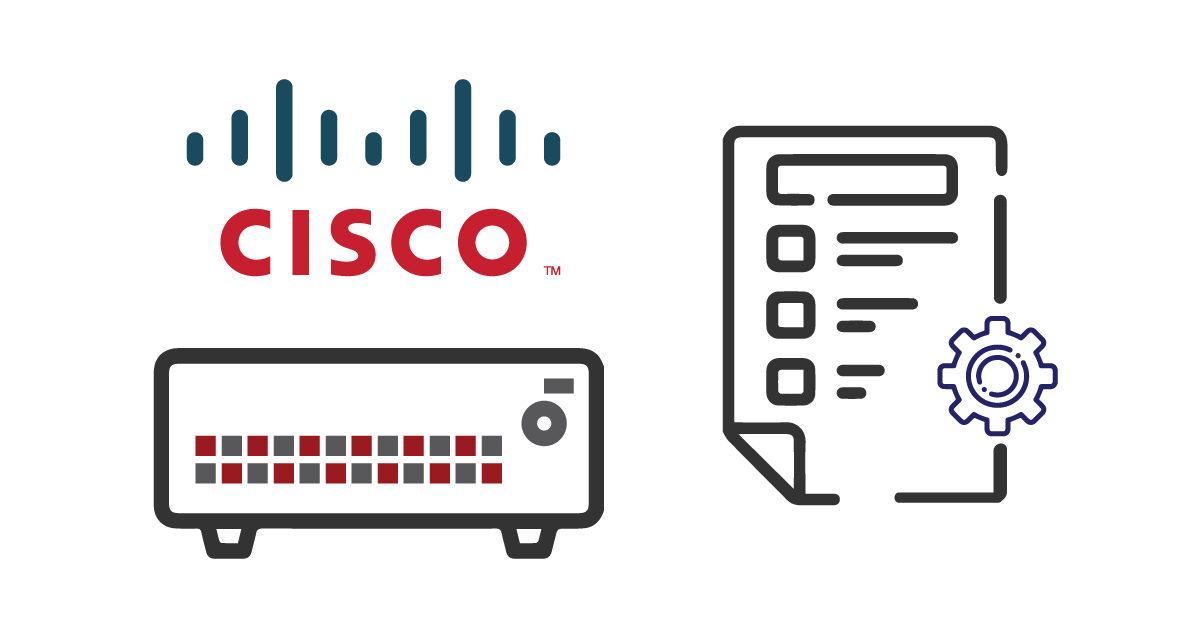
Cisco Catalyst 9300 series switches offer a tremendous number of advanced features including:
▪ AV bridging
▪ Wired sensor capabilities
▪ Native Docker containers
▪ Encrypted traffic analyses
▪ Redundant fans and power
▪ MACsec-256 link encryption
▪ Extended macro/micro segmentation
▪ mGig and 60W UPoE with 9W UPoE for IoT
▪ Embedded wireless control for 9800 series switches
All of these features future-proof the infrastructure of your business to keep it running smoothly. However, for small to mid-market deployments, the Cisco Catalyst 9300L models with fixed uplinks are an economical solution with almost the same features as the high-end Cisco Catalyst 9300 models. The Cisco Catalyst 9300 models maintain copper and fiber uplink support and add extra flexibility in the choice of interface. The number of ports and internal capabilities are the two most important specs that distinguish between different models. You can find slight cosmetic differences as well.
Cisco switches are simpler network devices as compared to routers or firewalls. But the configuration is not as easy. Some alternatives offer plug and play setup while the Cisco switches need manual configuration to start functioning. In most cases, you can use Cisco’s own software (CCP) that offers you advanced options to configure and monitor different devices. However, here are some basic steps to help you configure Cisco switches right from scratch:
▪ First, connect the console switch via any terminal emulation software.
▪ Enable the switch command to enter into the privilege mode.
▪ Log into the management port with default username cisco. The password for the same is the serial number of your switch chassis. For consecutive login, the CO, i.e., Crypto-Officer or the administrator must change the password for enhanced security and enable password only for the CO role. The password must be at least eight characters long with one letter, number and must be entered when CO uses the enable command.
▪ When the system prompts#, use this syntax: Switch(config)# enable secret [PASSWORD] CO assumes the role to configure and maintain the switches. It is also the CO’s responsibility to assign passwords to the Users who exercise security services over the network. Authentication is mandatory for Users on the console or auxiliary port.
▪ In configure terminal command line, enter the syntax: Switch(config)# line con 0Switch(config)# password [PASSWORD]Switch(config)# login local.
To disable break from ROM monitor to console for automatic boot, use the value 0x0102 in the boot field.
▪ Enter the syntax config-register 0x0F in configure terminal command line.
▪ Disable Telnet.
▪ Configure Secure Shell with the syntax: Switch(config)# transport input ssh.
▪ Disable any unnecessary ports in the switch such as the following: USB 3.0 and Wireless Console Access.
▪ Use syntax: Switch(config)# hw-module switch 1 usbflash1 security enable password [password]Switch(config)# hw-module beacon rp active off.
▪ Now, set the log level to receive FIPS logging.
▪ Use syntax: Switch(config)# logging console error.
▪ Enable secure stacking and configure authorization key: Switch(config)# fips authorization-key.
▪ Configure the modules and assign users to the default privilege level.
These steps place the modules in FIPS-approved mode.
Without these, maintaining the settings mentioned above will remove the FIPS-approved mode of operation.
Of course, there is more that you can do to configure a particular network. To get detailed information, check out the Cisco hardware installation guides and configure your specific switches with absolute ease.
Cisco Catalyst 9300 Series Switches
Cisco All Series Switches New and Refurbished
For Cisco product list and quote, please visit: https://www.hi-network.com/categories/cisco or contact us at www.hi-network.com (Email: [email protected] (en inglés))
 Etiquetas calientes:
CISCO Switches
Etiquetas calientes:
CISCO Switches