























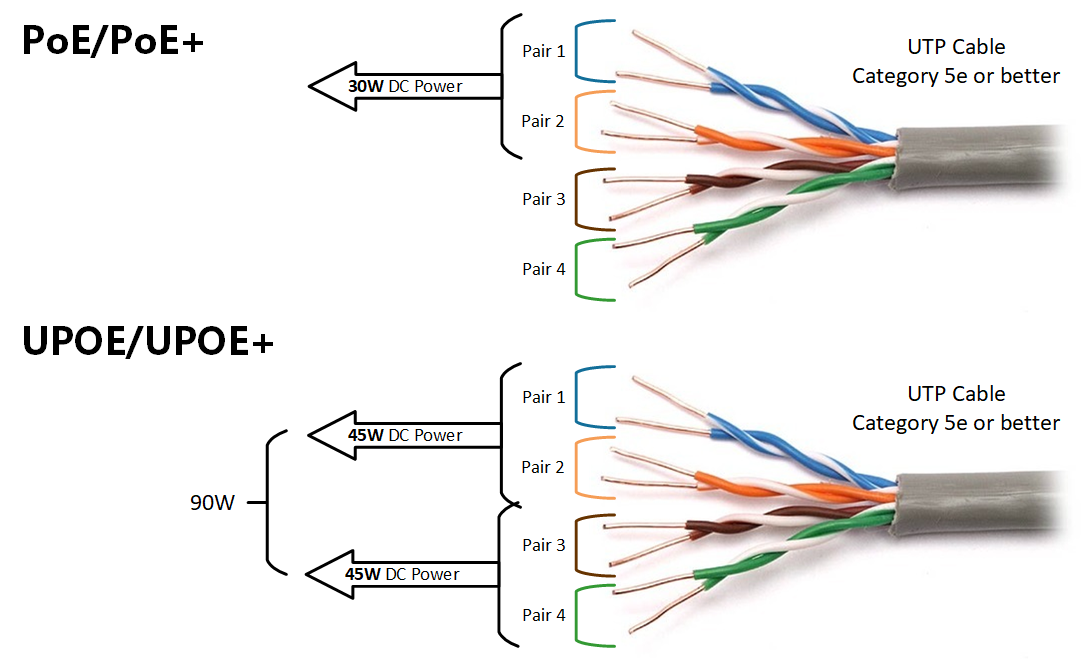
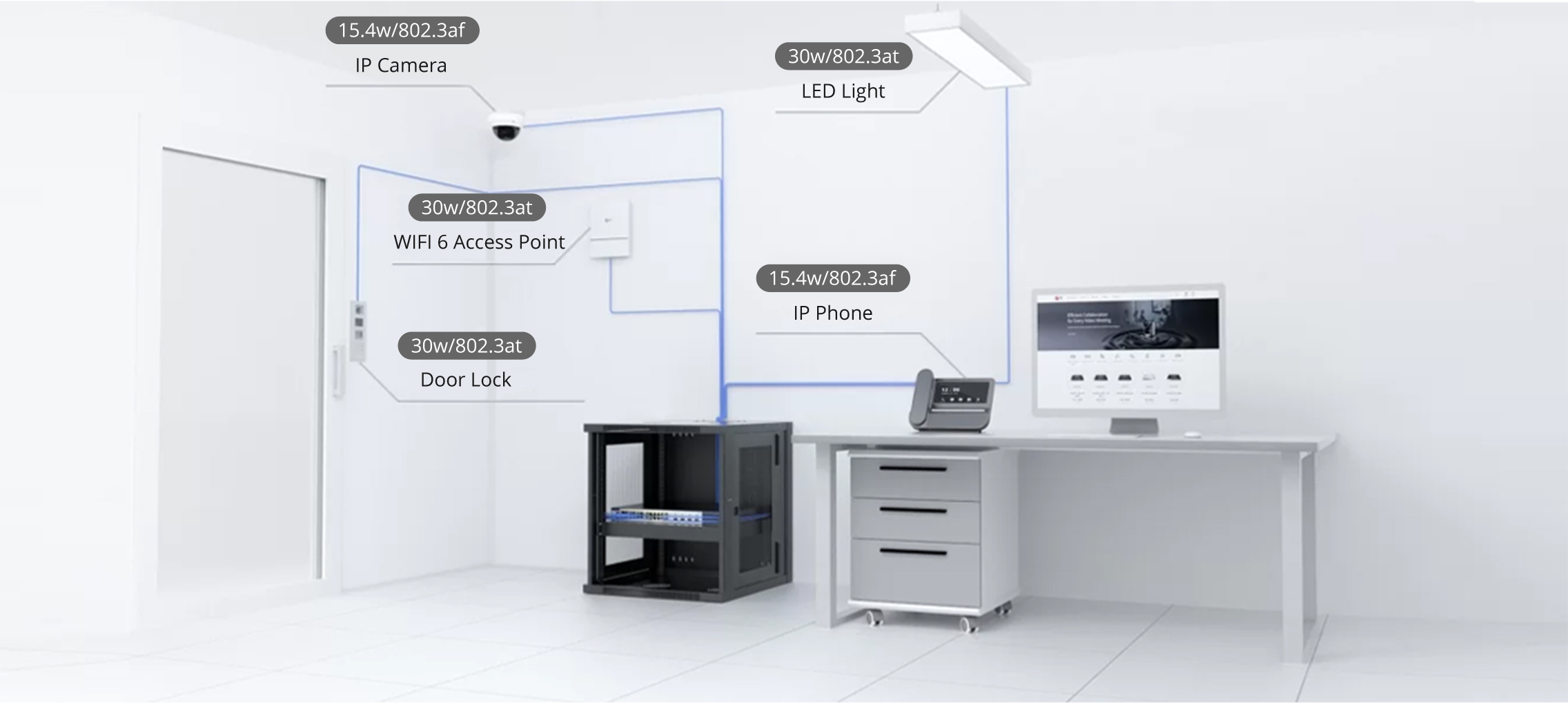

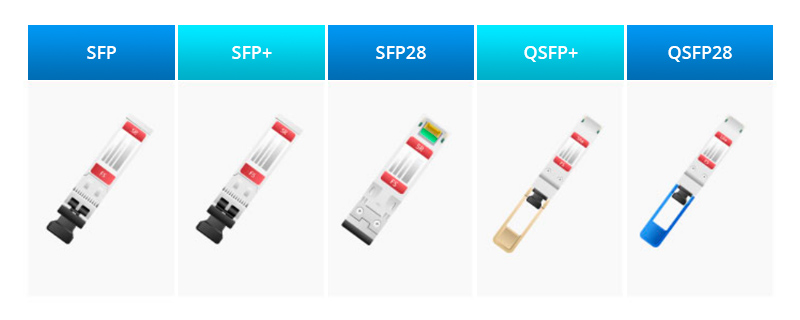

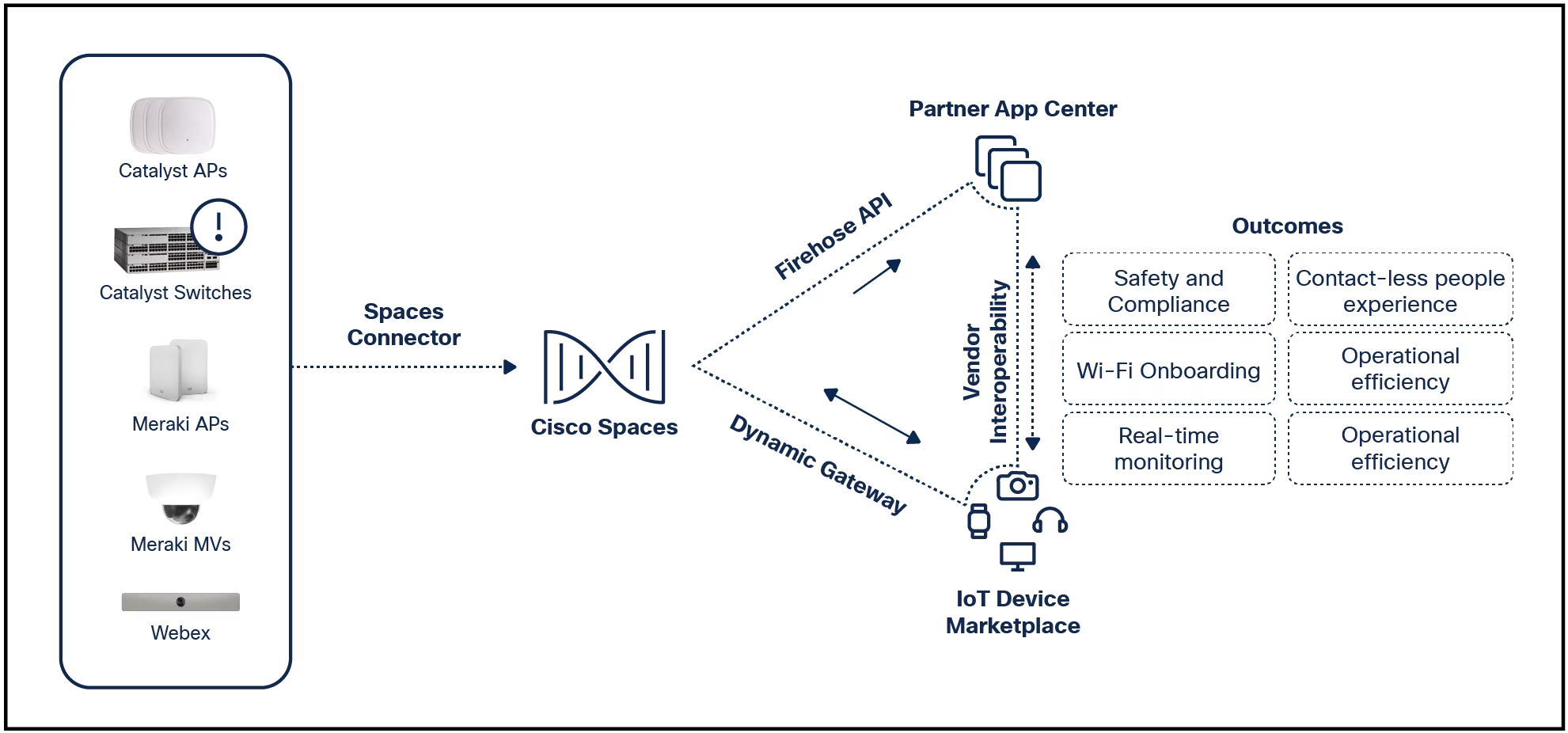

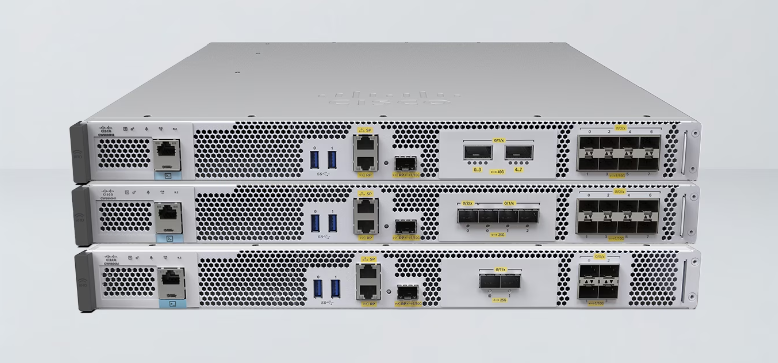

One of the great things about modern earbuds is that many of them include touch controls. With simple taps and touches, you can do things such as pause songs, answer/reject calls, skip tracks, go to the previous track, raise/lower volume, and interact with Google Assistant. On some earbuds, those interactions are hard-coded and cannot be changed. With other buds, it is possible to customize them so that you can enjoy an experience more suited to your needs.
Also: If your Pixel Buds don't fit or fall out of your ears, here's a great, cheap fix
With the Google Pixel Buds Pro earbuds, you can do just that -- sort of. Before you get too excited, you don't have full control over the customization. Let me tell you what youcan'tdo first. You cannot change the following gestures/touches:
What youcanchange are the touch and hold gestures, which allow you to do things like:
Essentially, you can customize how your earbuds deal with Active Noise Canceling and the Assistant. Those two features alone are pretty important. For instance, I rarely use Google Assistant and find, when inserting or removing my earbuds, that I never fail to open Google Assistant because I did the old touch and hold. Fortunately, Pixel Buds Pro earbuds do work with the "Hey Google" phrase, so even if I switch both earbuds' touch and hold to ANC, I can still -- on occasion -- interact with Google Assistant by saying the magic phrase. With this taken care of, I can insert or remove my earbuds without worrying that I'll accidentally launch the Assistant.
Also: AirPods Pro 2 vs. Bose QuietComfort Buds 2: Which wireless buds best rock your world?
How do you do this? It's quite simple.
What you'll need: To do this, you'll need a pair of Google Pixel Buds Pro earbuds and a Pixel phone. If you don't have a Pixel phone, you'll need to install the Pixel Buds app from the Google Play Store. I'll demonstrate using my Pixel 8 Pro. You will also want to have already linked your earbuds to your phone.
The first thing to do is remove your earbuds from their case. Once you do that, they should automatically connect to the phone.
Next, pull down your Pixel's Notification Shade twice and tap the gear icon to open the Settings app. From there, tap Connected Devices, where you should see your Pixel Buds Pro earbuds listed. You should also see a gear icon for the earbuds. Tap that to open the Settings for the earbuds.
Your Pixel Buds Pro earbuds will (obviously) be named something different.
In the Device Details page, locate and tap the entry for Touch Controls.
You can also manage the permissions of the Google Assistant feature for your earbuds.
You should see a gear icon to the right of Customize Touch & hold. Tap that to open the Settings page for Touch & hold actions.
You can disable Touch controls altogether for your earbuds but this also disables single-, double-, and triple-tap actions.
On the resulting page, you can then customize the left and right earbuds exactly how you want them. As you can see, I have ANC set for both left and right earbuds and also added the Off option so I can disable noise canceling if needed.
You can customize the Touch & Hold action to fit your needs.
Once you've taken care of that, you can back out of the settings app and enjoy the new touch & hold configuration for your Pixel Buds Pro earbuds. Although this isn't a game-changer for sound, it does make it possible to tweak how you interact with the earbuds. I've found this to improve (albeit, modestly) my experience with my Google Pixel Buds Pro earbuds. I hope you find it helps as well.
Also: The best earbuds you can buy: Sony, Apple, and more compared
 Etiquetas calientes:
tecnología
Wearables
Etiquetas calientes:
tecnología
Wearables