































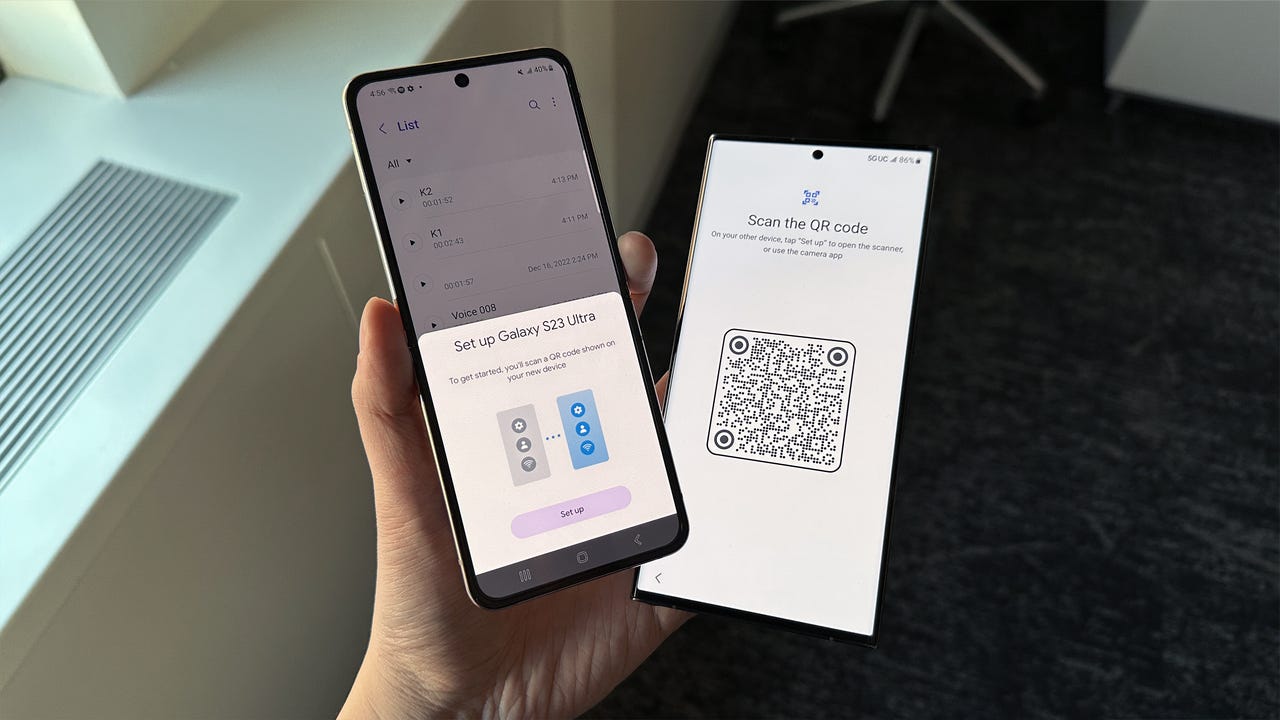 June Wan/
June Wan/ The worst part about purchasing a new phone is transferring all of your data onto the device, whether it's from Android to iOS or vice versa.
Fortunately, Google is simplifying the process by extending Fast Pair, its Bluetooth Low Energy technology typically used to connect a phone with wireless earbuds when near each other, all the way to the initial setup screen, allowing new users to now quickly pair Android phones for file transferring.
As of this writing, Fast Pair data transferring is only available on the newSamsung Galaxy S23 series , though the device which the data is being pulled from can be from any manufacturer.
Also: 3 things Android needs to fix to catch up to iOS
We're expecting a broader rollout for Fast Pair transferring in the near future, so even if you're not setting up a Galaxy S23, let this be a first look at how the new tech works.
After the initial Wi-Fi setup on your Galaxy S23, you'll reach a slide that says "Setup using another device." You can choose between "Galaxy or Android device" or "iPhone or iPad" depending on what device you're transferring data from.
For the sake of this how-to, we'll be selecting "Galaxy or Android device."
Once you've selected the Android option, with your old device nearby, you should receive a Fast Pair prompt to connect to the Galaxy S23. In the future, when Fast Pair is more widely available, you'll likely see a similar prompt for other Android models.
More: How to change your Android's name to simplify Bluetooth pairing
Tap into the prompt and your old device will ask you to turn on location services if you haven't already. When enabled, your camera app should open, which you'll use to capture the QR code now displayed on your Galaxy S23.
Still following? Good.
Your two smartphones are now paired and the Galaxy S23 will direct you to Samsung's Smart Switch page. From here, choose whether you'd like to transfer your data wirelessly or via a cable. Using a cable is generally faster and more reliable for this step.
Finally, select "Copy Apps and Data," choose what files, photos, call logs, and more that you'd like to transfer, and let the two phones do the rest.
For now, Fast Pair for data transferring only works when the Samsung Galaxy S23 is the receiving phone. But Google is expected to push the feature to other Android devices, including its own Pixel line.
It all depends on how much data you're moving from your old Android device to your new phone. If it's just apps, the process can take as little as 3 minutes. When we tested Fast Pair and Smart Switch with roughly 50GB of data, the process took roughly 30 minutes.
The Samsung Galaxy S23 line of phones is set to be released on Feb. 17, and you can preorder the S23 line right now.
 Etiquetas calientes:
Los teléfonos inteligentes
Etiquetas calientes:
Los teléfonos inteligentes