































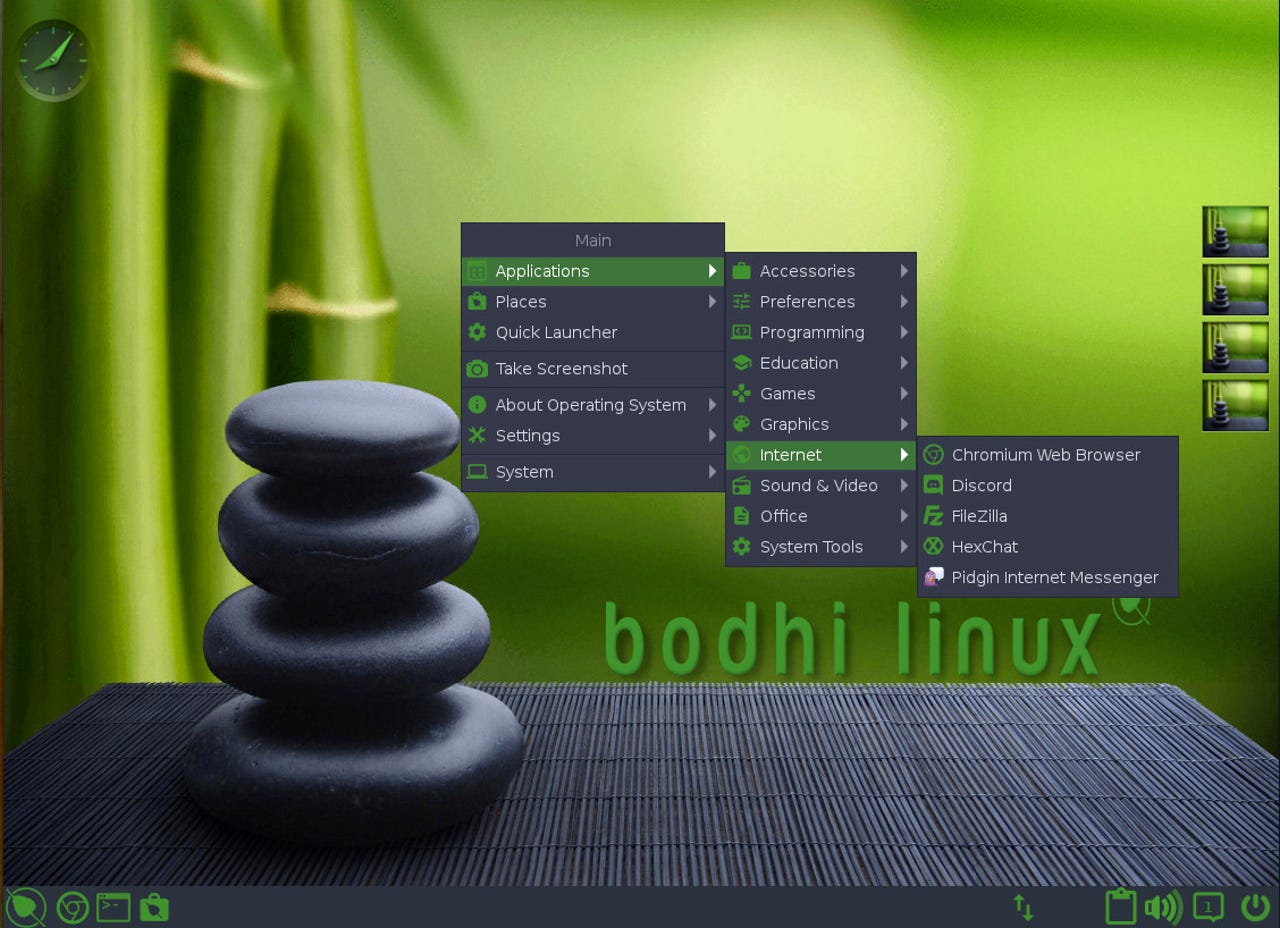
The Bodhi desktop menu makes opening applications a simple affair.
Image: Jack Wallen/Bodhi Linux has always held a soft spot in my heart. Not only is it a beautiful, user-friendly operating system, it reminds me of my earlier days with Linux. That is mostly because the default "Moshka" desktop is based on one of my all-time favorites, the Enlightenment window manager.
Also: Want to save your aging computer? Try these 5 Linux distributions
How about a little terminology to start the day? You see, all desktops are made up of a number of pieces, one of which is the window manager. The window manager is in charge of drawing, layout out, and remembering windows.
For example, open the Firefox web browser. You'll notice a title bar and a window border. You can grab the title bar and move it around the desktop. You can grab the border and resize the window. You can close Firefox, re-open it, and it'll open in the same location and the same size. That's the window manager in action and they all have a different take on how the user interacts with the rest of the desktop.
Also: How to customize the Firefox search tool to better fit your needs
As far as window managers are concerned, Enlightenment was always one of my favorites because I found it to be equal parts artistic and efficient. One of the main reasons for Enlightenment's efficiency (that Moshka takes advantage of) is the desktop menu. (See above.) With most operating system desktops, you either left-click on a menu button (either in a corner of the desktop or at the end of a panel) to open the menu, where you can then click to open applications.
With both Enlightenment and Moshka, you can left-click anywhere on the desktop to open that menu, which means you're dragging your mouse around the desktop far less. That equates to efficiency.
Also: The best Linux laptops
But Bodhi isn't just about efficiency. It's also about ease of use and beauty. Even the default theme for Bodhi is quite well done. And, if you don't like the default theme, left-click anywhere on the desktop, go to Settings > Theme, and select from the various pre-installed themes.
No, you won't find nearly the desktop eye-candy the likes of which is to be had in KDE Plasma, but Bodhi's Moskha desktop offers plenty of configuration options. And even though there might be too many options for a user who is new to Linux (especially if you open the Settings window and go to the Advanced tab, where you'll find configurations for things most users won't want to touch), that doesn't mean users who've spent zero or little time toying with the Linux operating system should avoid this distribution.
Also: How to enhance the KDE Plasma desktop with widgets
Bodhi includes a number of pre-installed themes.
Image: Jack Wallen/Why? It's too much fun to not try.
When you first log into the latest release of Bodhi Linux, you get to experience the wonder of what it was like when you first used a computer. All of a sudden, you feel the possibilities are endless and you'll absolutely enjoy the ride.
Also: The best Linux distributions for beginners
Along with the standard tools and behaviors, you'll also find a really cool feature (yet another inspiration from Enlightenment) called Shading. Imagine you have a number of apps open and you don't want to minimize them all to the panel, but you need them out of the way. If you right-click the title bar of a window and select Shade, the window will roll up until only the title bar remains. You can do that with as many windows as you need.
Window shading has always been a favorite feature of mine.
Image: Jack Wallen/I take this one step further and configure (via Settings> Input > Mouse Bindings), so that if I double-click the window title bar, the window shades up. Another double-click and the window shades down. With this handy feature, I can have as many application windows open as I need, without getting lost in the fray.
The first thing to know is that Bodhi Linux can be used like a traditional desktop. It has a bottom panel, a traditional menu button (along with the "floating" desktop menu), a system tray, a clock, launchable icons on the panel, favorites in the menu, and much more.
Also: How to choose the right Linux desktop distribution
As far as pre-installed applications are concerned, you'll find the likes of LibreOffice, the Chromium web browser, Leafpad text editor, the GIMP image editor, Audacious music player, and a few other odds and ends. Fortunately, there's also both the Bodhi AppCenter and the Synaptic Package Manager, both of which are GUIs for locating and installing from the thousands of available free applications.
For the longest time, my take on Bodhi Linux was that it wasn't the best desktop operating system for the masses. However, with the latest release (which is based on the Ubuntu 20.04 LTS OS), I can happily say that just about anyone could enjoy and be productive with Bodhi Linux. Sure, there are configuration options and features that might confuse some users, but those aren't exactly front and center. A user new to Linux would have to dig through the Settings app to get into any kind of trouble or confusion and that's not likely to happen (at least not until they've become familiar with the desktop).
Also: 8 things you can do with Linux that you can't do with MacOS or Windows
Although Bodhi Linux does offer some features that are unique within the realm of the desktop PC, nothing should trip up the average computer user of today. It's as simple to use as any desktop operating system and offers just enough extra "fun" to make it a joy to use.
I highly recommend you download the ISO, burn it to a USB drive, and install it on a spare computer you have lying around. And given that Bodhi Linux can make an aging computer feel brand new, it's less likely that old desktop machine will wind up in a landfill somewhere.
 Etiquetas calientes:
tecnología
Servicios y Software
Etiquetas calientes:
tecnología
Servicios y Software