


















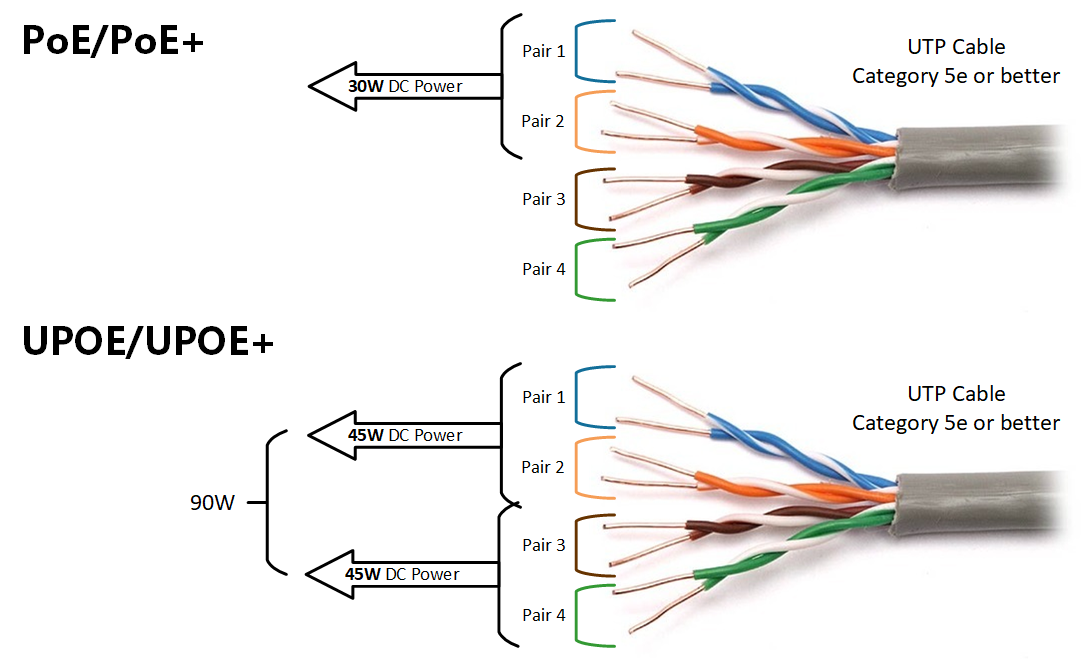
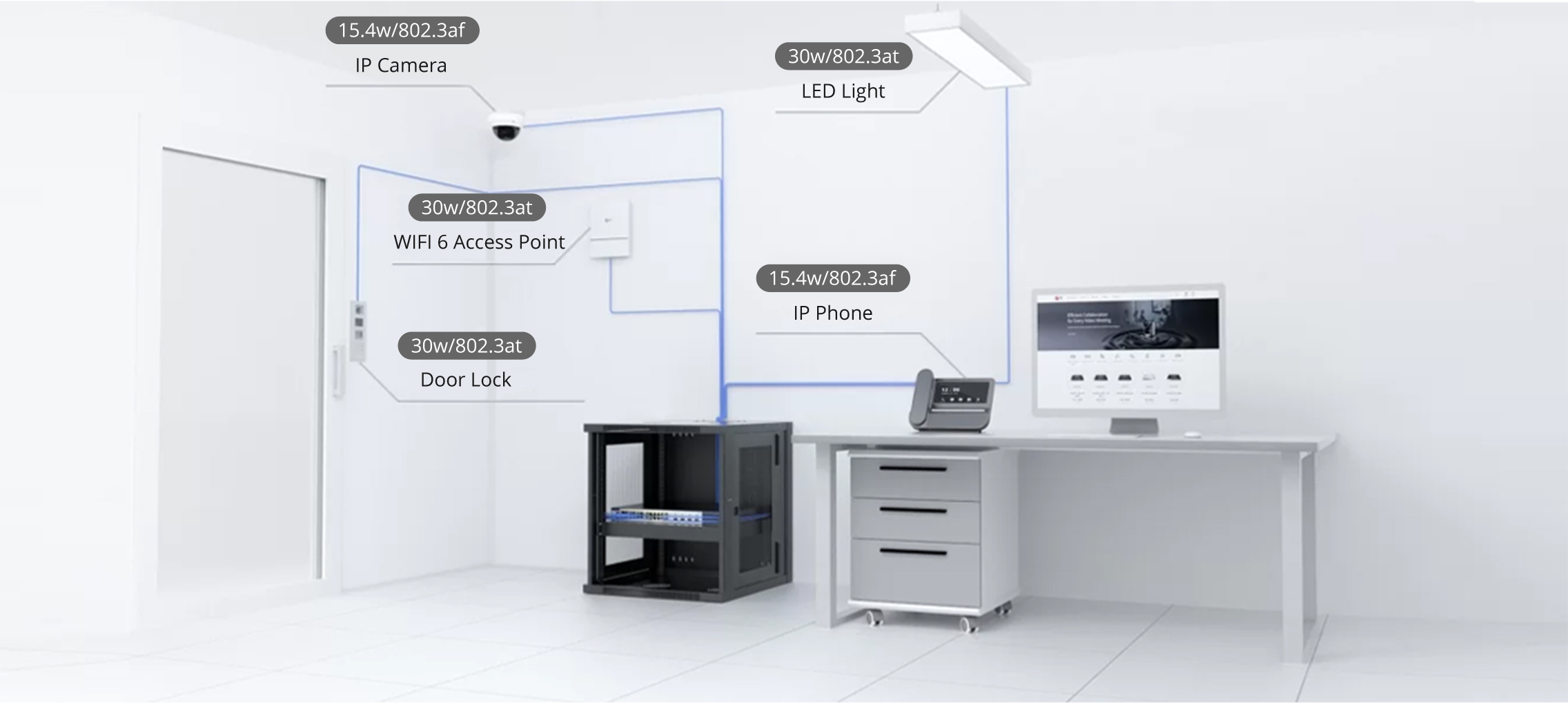

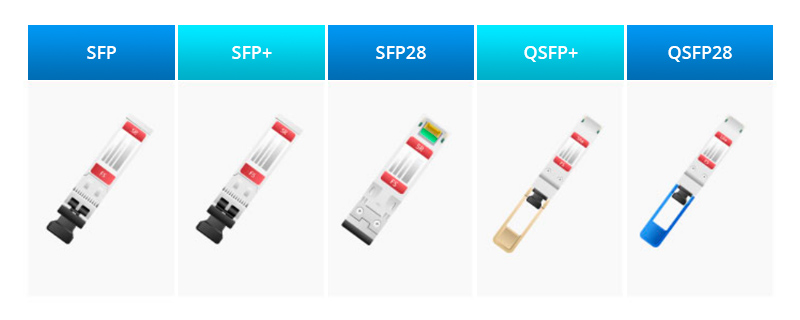

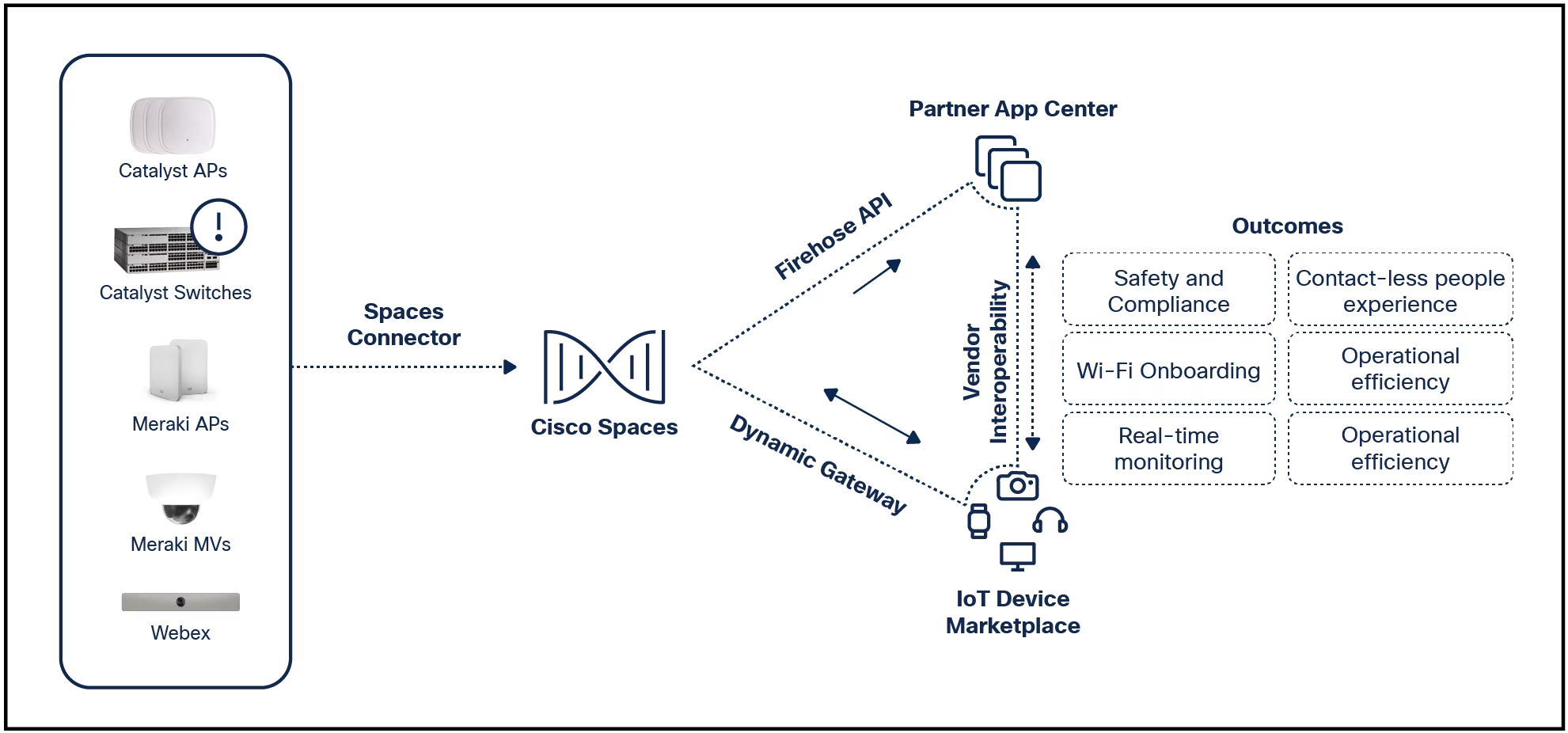

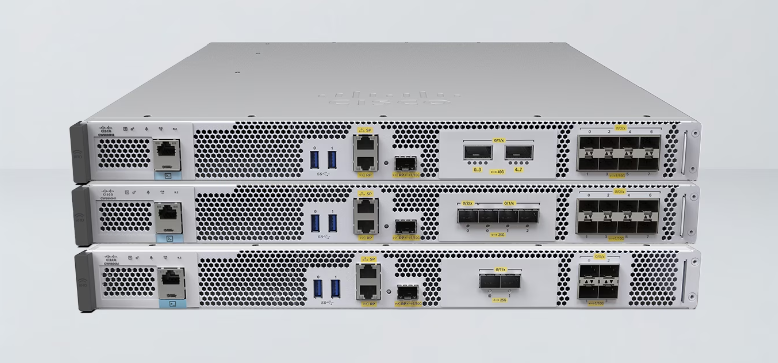
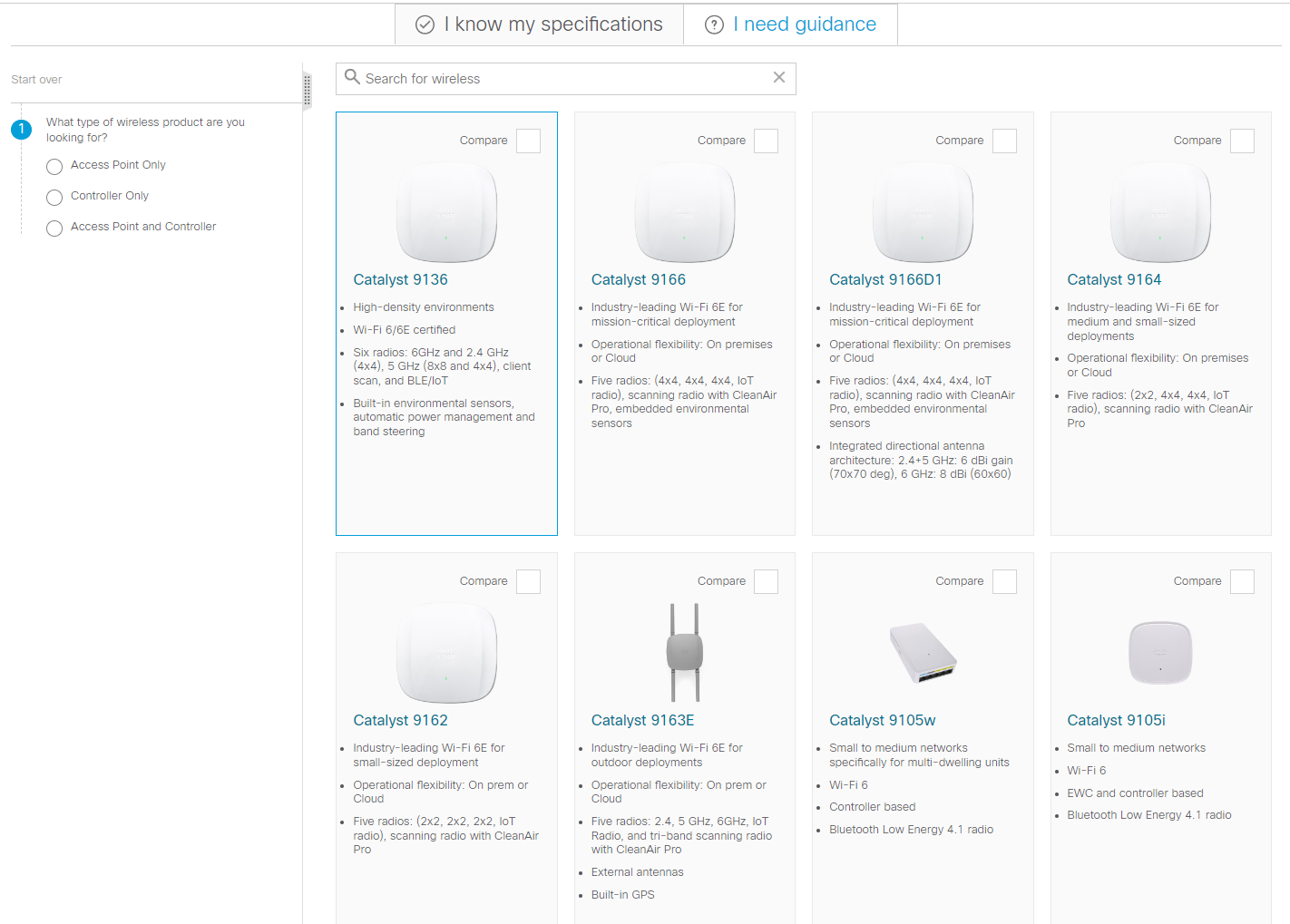
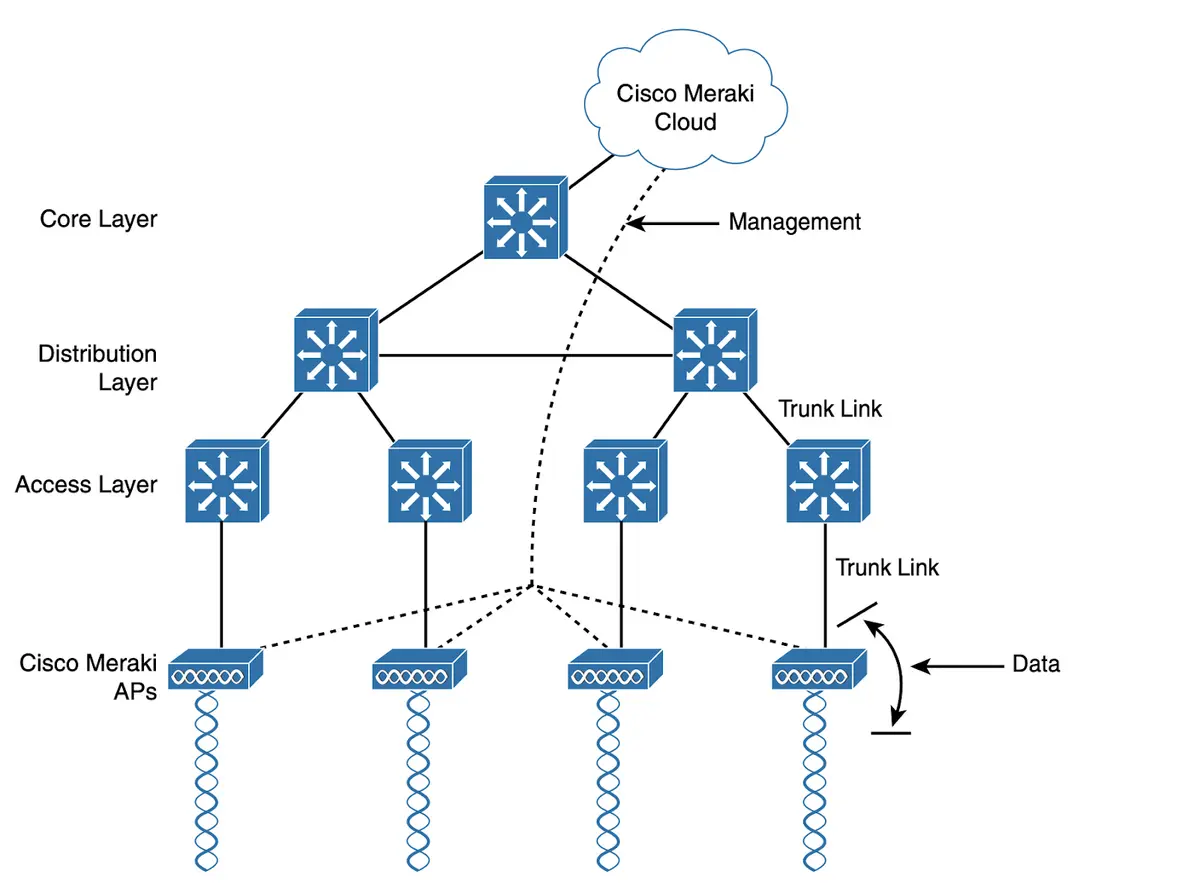
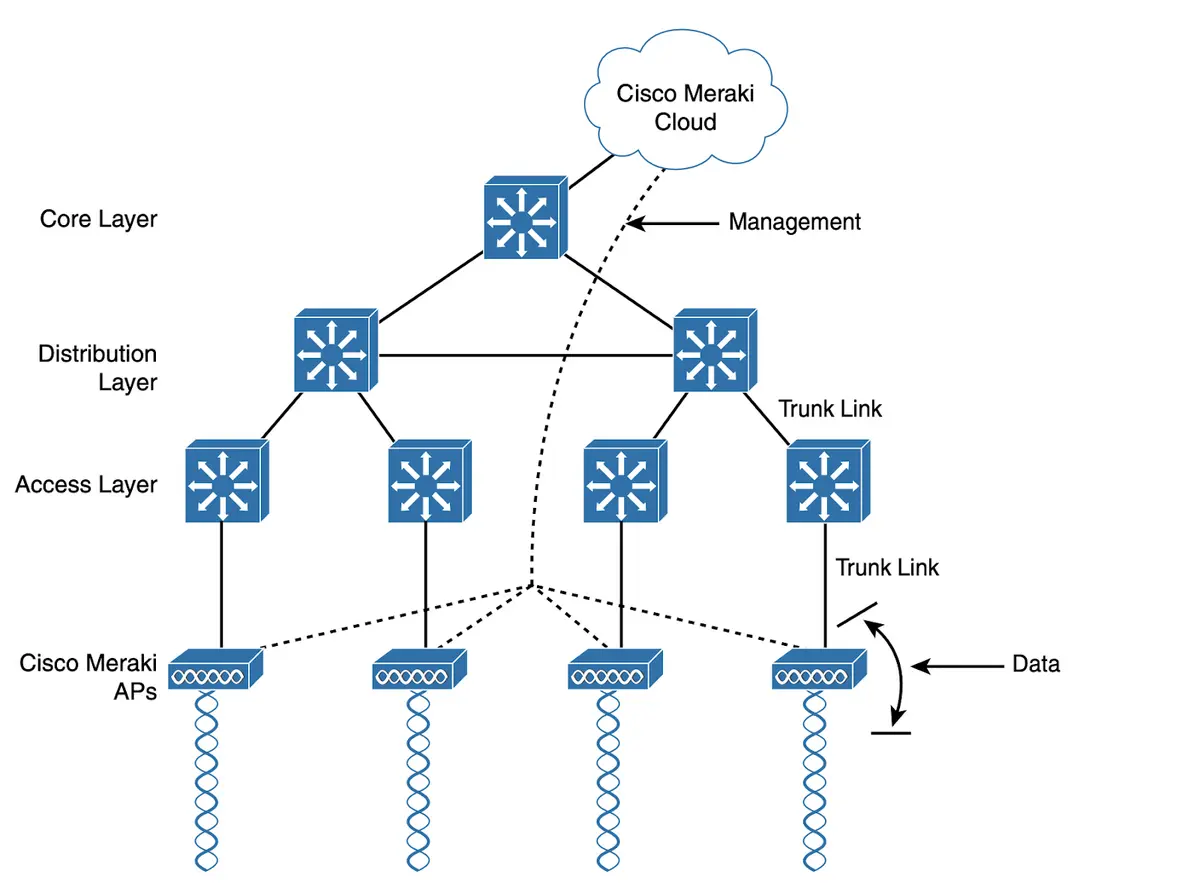
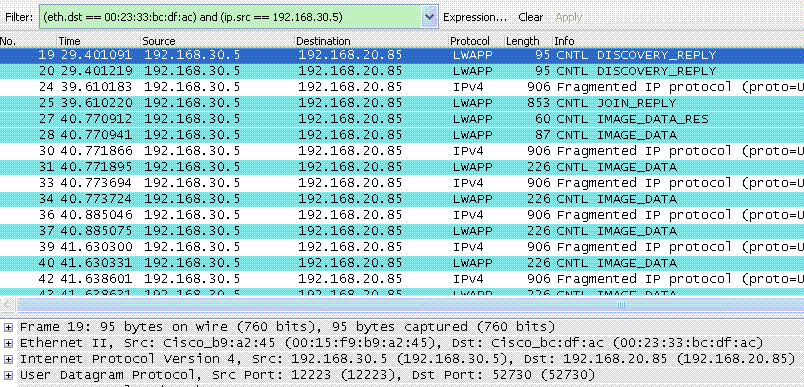

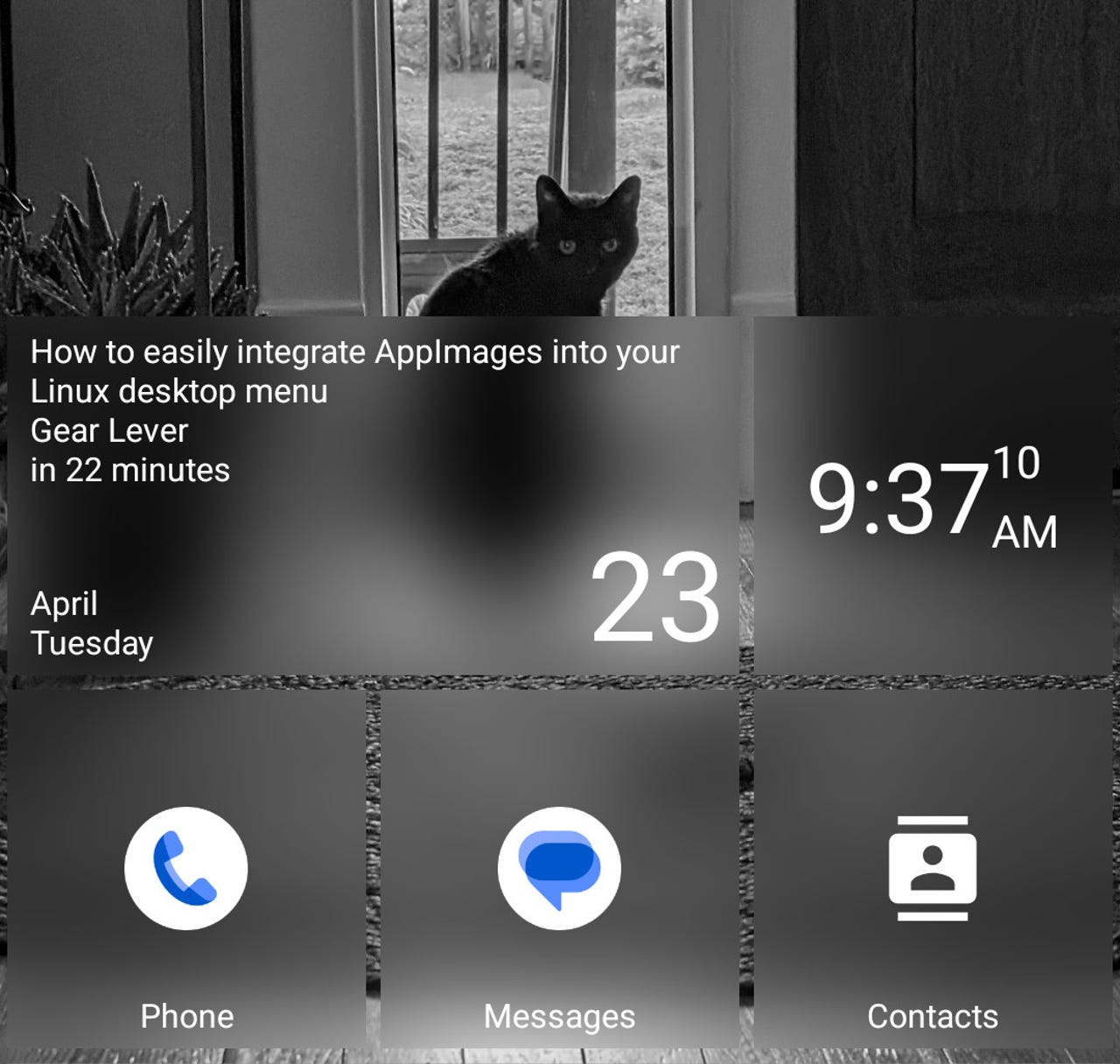
The Square Home launcher is becoming one of my favorites.
One of the main reasons I started using Android (version 1.5 with an HTC Hero phone) was because it ran a version of the Linux kernel. I knew that fact would lead to a thing I value: flexibility.
Also: How to create Android Routines
Although the steps towards flexibility weren't exactly graceful, the platform came into its own within a few releases. As Android evolved, so too did its flexibility -- and one area where that capability is perfectly illustrated is the home screen launcher.
Essentially, a home screen launcher is akin to a desktop on a computer. It's a user interface that allows you to access and run applications, view notifications, and keep everything organized.
I like to think of Android home screen launchers as the equivalent of the Linux desktop environment. And that's a fairly apt comparison, because, as with Linux, if you don't like the home launcher that ships with your phone, you can install a different one from the Google Play Store.
Also: How to add reading mode to your Android devices
Without a home screen launcher, your Android phone would be fairly useless. There would be no way to launch or view apps, personalize your home screen, access the app drawer, pull down the notification shade, or do anything on your handset. In short, the Android home screen launcher is essential.
Which home screen launcher do Android phones ship with? This is where things get confusing because not every Android phone uses the same home screen launcher. For example, Pixel phones use the Pixel Launcher, One UI is Samsung's default home screen launcher, OnePlus phones use the One Plus Launcher, and Nothing Phones ship with the Nothing Launcher.
But just because your phone ships with a specific home screen launcher doesn't mean you're stuck with it. Every Android phone can use different launchers. The one catch is you can't install the likes of One UI on a Pixel Phone. Why is that? Some launchers are device-specific and they won't run on other phones. For example, Nothing Launcher is only available to Nothing OS (which is Nothing's take on Android).
That doesn't mean, however, that you're stuck with the home screen launcher that shipped with your phone. Several home screen launchers can be installed from the Google Play Store, and each one offers different features, looks, and behaviors.
Most home screen launchers found on the Google Play Store are device agnostic, which means they can be installed on almost any Android phone. You can install and remove as many home screen launchers as you like.
The only limitation is that you do not want to remove the home screen launcher that shipped with your device (so you'll always have one to fall back on). Of course, the number of home screen launchers you can install will be dictated by the internal storage available on your phone.
Also: How to find out which apps are draining your Android battery
My approach is to install a home screen launcher, test it, and immediately remove it if I don't like it.
As I mentioned, several home screen launchers can be installed from the Google Play Store. Some of the better options are:
You'll find more home screen launchers on the Google Play Store. Search through the listings and see if you can find one that best suits your needs and personality.
The Android home screen launcher is required so you can interact with your phone. But if you don't like the default launcher, you can always install a different one from the Google Play Store. When you make a change, it will almost feel like you've purchased a brand-new phone. If you don't like how your Android phone behaves, change it up, and enjoy something fresh and new.
 Etiquetas calientes:
tecnología
Servicios y Software
Sistemas operativos
Etiquetas calientes:
tecnología
Servicios y Software
Sistemas operativos