































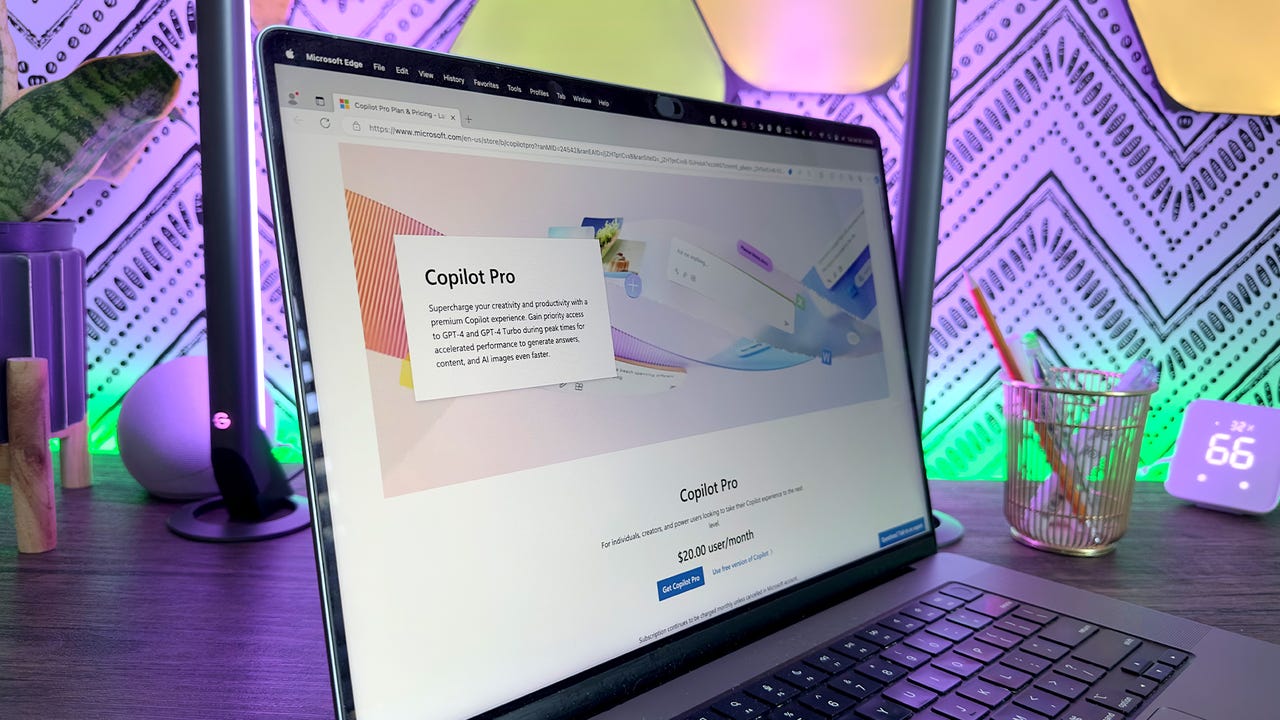 Maria Diaz
Maria Diaz At$20 per month, Microsoft's Copilot Pro works with Microsoft 365 to bring AI-infused assistance to various apps in the suite, including PowerPoint. You can use Copilot's AI skills to create a new presentation, organize your presentation, summarize a presentation, and answer questions about the content of a presentation. Here's how the technology works.
First, you'll need a subscription toMicrosoft 365 Personal or Family . Priced at$70 per year, the Personal edition is designed for one person using up to five devices. At$100 per year, the Family edition is for up to six people on as many as five devices. The core apps in the suite include Word, Excel, PowerPoint, Outlook, and OneNote.
Also: How to use Copilot Pro to write, edit, and analyze your Word documents
Second, you'll need a subscription to Copilot Pro. To sign up, head to the Copilot Pro website. Click the Get Copilot Pro button. Confirm the subscription and the payment. The Pro version will take effect next time you use Copilot on its website, in its mobile app, or in Windows.
Right off the bat, Copilot can help you design a new presentation. Open PowerPoint and select the template forBlank Presentation. Click the Copilot icon on the Ribbon. Select the suggestion forCreate a presentationand type a request explaining the topic of your slideshow.
Also: Microsoft Copilot vs. Copilot Pro: Is the subscription fee worth it?
After you submit your request, Copilot will generate the title slide and a few subsequent slides for your review.
After reviewing the generated slides, you may want to ask Copilot to add more slides, perhaps focusing on a specific area of your presentation's topic. At the prompt, type your request for the additional slides you want, and Copilot will create them.
Next, you can ask Copilot to organize the presentation.
Also: How to use Copilot Pro AI to generate formulas and analyze data in Excel
In response to this request, the tool will organize the slides into specific sections and add introductory slides for each section.
Copilot can create a summary of your presentation to highlight the key points. At the prompt, ask Copilot to summarize the presentation. In response, the tool will display a summary of the main ideas.
Finally, you can ask specific questions about the content of the presentation. Copilot will suggest some questions you can ask. You can select one of the questions or submit your own question, and Copilot will display the answer.
 Etiquetas calientes:
Inteligencia Artificial
innovación
Etiquetas calientes:
Inteligencia Artificial
innovación