































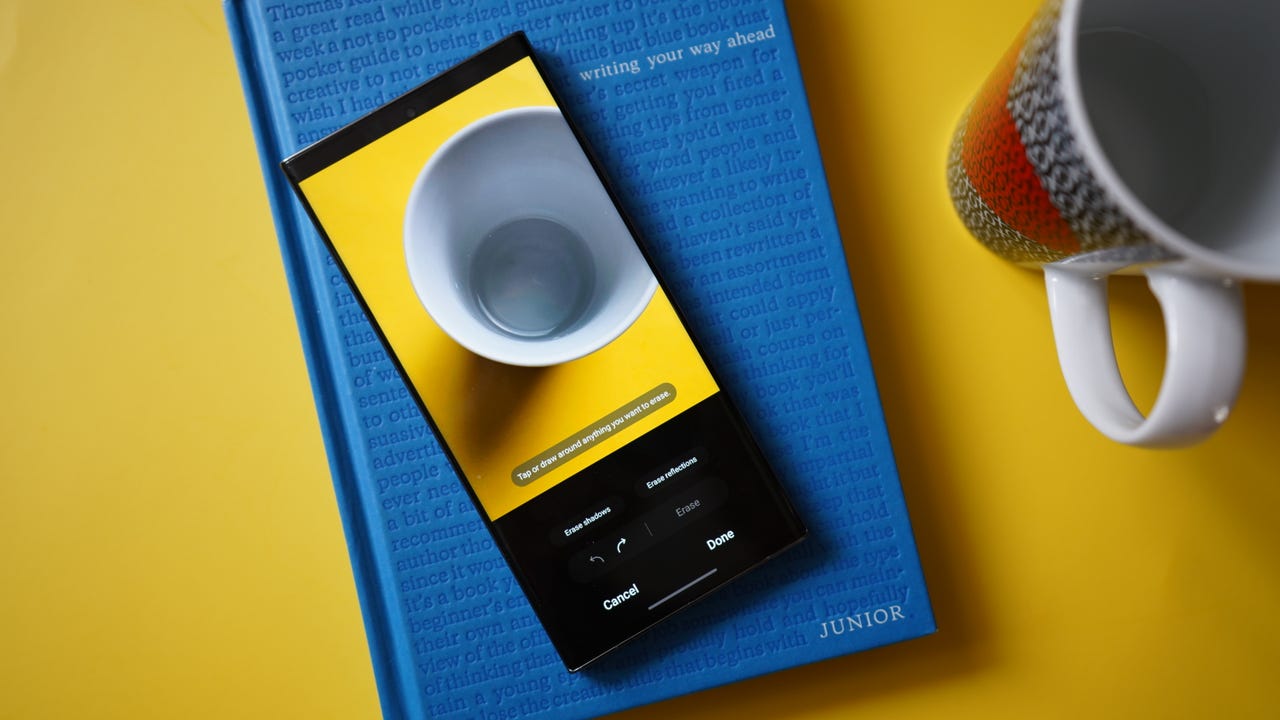 June Wan/
June Wan/ We take a lot of photos with our phones. Pass by a scenic view? Snap. Waiter serves a plate of food that's the perfect temperature for consumption? Wait! Snap. The tree in front of your house is finally blooming? Snap. It's all a universal thing, right?
Also: 5 hidden Samsung Galaxy camera features you should be using
But when you're in the heat of the creative moment, there's a chance that what you thought you captured doesn't turn out to be the case. Images can appear blurrier than expected, shadows are looming everywhere, and that one kid in the background somehow perfectly timed their jump to the beat of your camera shutter.
That's why more people -- particularly those who own Samsung Galaxy phones -- should use, or at least be aware of, this one photo feature that breaks the laws of time and allows you to fix your past mistakes. It's called Object Eraser, and it's very similar to Google's Photoshop-like feature, Magic Eraser. (See the resemblance?)
Also: This Samsung phone is the one most people should buy (and it's not a flagship)
With it, your phone intelligently removes overcasting shadows, reflections, and photo bombers with a tap of a button. Here's how to access it.
Start by opening Samsung's Gallery app, not to be mistaken with Google's Photos app, and select an image that you'd like to edit.
As mentioned before, Object Eraser is intended for removing unwanted subjects, shadows, and even reflections from photos. A fitting example would be a top-down shot of food, which is typically full of shadows peeking out from every plate, bowl, and cup.
Also: Samsung Galaxy S23 just got this magical Photoshop-like tool
Or, you can use the feature to remove passersby who turned your otherwise perfectly-framed, perfectly-timed portrait into a laughable memory.
With your photo open, tap on the pencil icon on the bottom toolbar. This should open a spread of image-editing tools for cropping, rotating, and adding graphics. But that's not what we're here for!
Tap on the menu button (three vertical dots) on the bottom right, and then tap on "Object eraser".
June Wan/Here's the fun part: There are three functions of Object Eraser.
If you're not satisfied with the editing job, there's an undo button (back arrow) at the bottom of the user interface. Tap "Done" when you're satisfied.
 Etiquetas calientes:
empresas
Samsung para Samsung
Etiquetas calientes:
empresas
Samsung para Samsung