































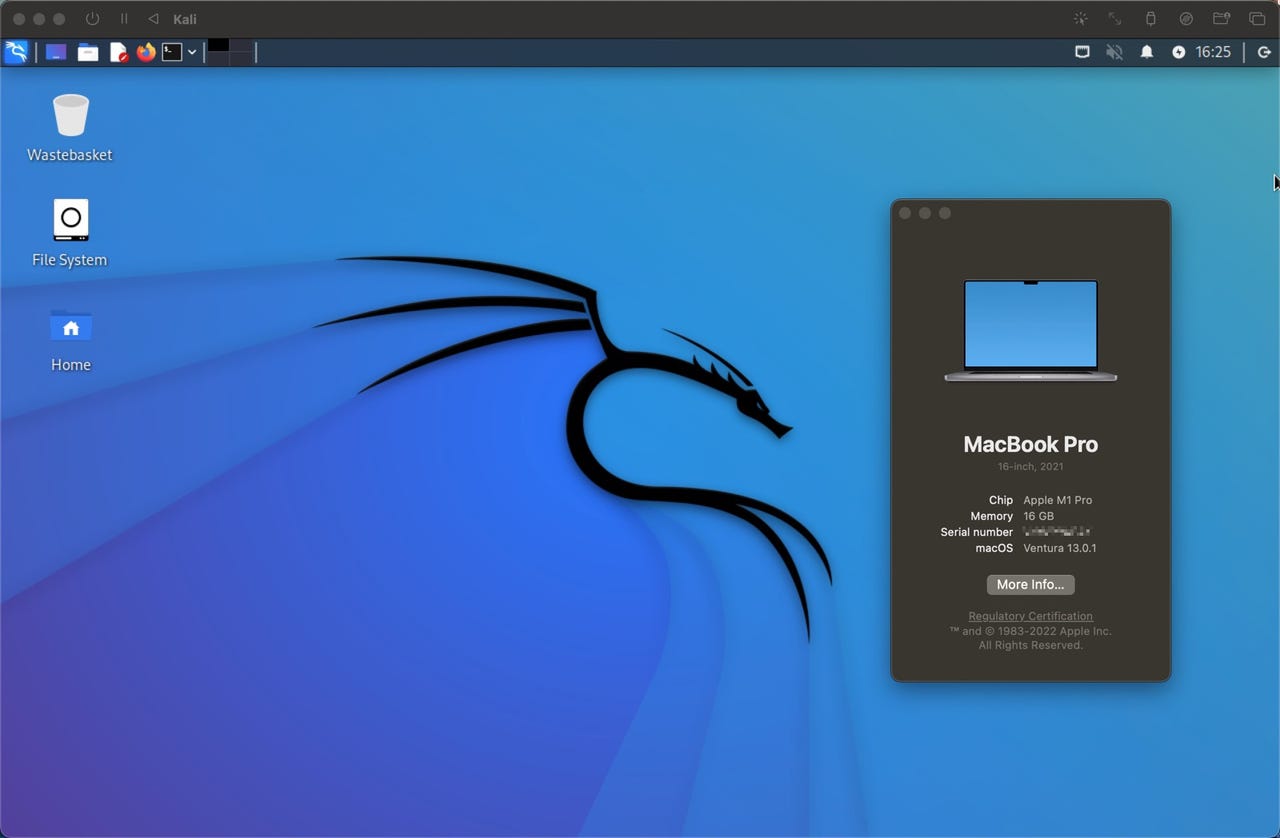
Kali Linux running on an Apple Silicon M1 MacBook Pro and macOS Ventura
Adrian Kingsley-Hughes/I've had messages from a number of people asking me for information on how to install Kali Linux on Macs running the M1 and M2 Apple Silicon chips.
Also: The best Linux desktops for pros
On the face of it, I thought it would be simple -- install virtualization software onto the Mac, download a Kali Linux installer, and install it into a virtualized system on the Mac.
Yeah, as it turns out, it's not that easy.
I tried a number of different virtualization platforms, and messed around with a lot of settings before I finally got it to install.
Kali Linux is an advanced penetration testing Linux distribution used for penetration testing, digital forensics, ethical hacking, and network security audits.
Also: Mabox Linux: Old-school Linux with a new-school look and feel
Here's what you need
This is the easy bit. Install it using all the default settings.
You do this by clicking on Create a New Virtual Machine, and then select Virtualize.
From the list of operating systems, choose Other, then click Browse
 Etiquetas calientes:
Servicios y Software
Sistemas operativos
LINUX
Etiquetas calientes:
Servicios y Software
Sistemas operativos
LINUX