































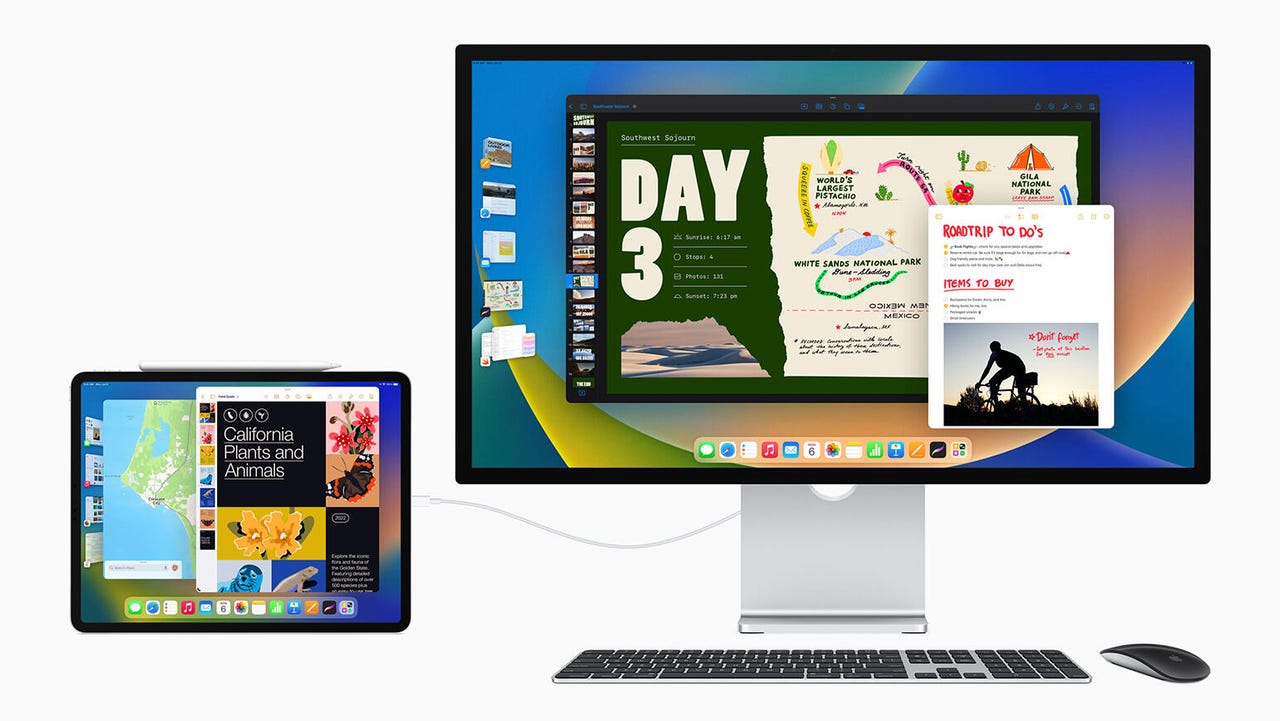 Image: Apple
Image: Apple My ageing iMac and MacBook Air are both approaching their sunset years, and while the Mac range has been given a shot in the arm with Apple's home-grown Apple Silicon processors, the 27-inch iMac has now been discontinued, leaving me in something of a quandary as I ponder my future upgrade options.
Many people now simply use a laptop as their main computing device, along with an external display for when they're working at home or in the office. However, Apple has been pitching the iPad as an alternative to a laptop for a few years, and now that the latest iPad Pro and iPad Air models are using the same M1 processors as the Mac (and, presumably, will use the forthcoming M2 at some point), the iPad should certainly compete with M1 Macs, such as the current MacBook Air, Mac Mini or 24-inch iMac.
The basic M1 processor might not be powerful enough for professional users running demanding workloads like video editing or 3D graphics. These use cases need high-end chips like the M1 Max and Ultra, which run too hot for a fanless iPad. For these use cases, buyers should be looking at devices like the Mac Studio and MacBook Pro. However, most of my work involves document creation and low-end photo/video editing, for use on various websites. The M1 processor used in the iPad Pro and Air can handle all that perfectly well.
Read more:Apple M1 vs M2: M1 Pro, Max and Ultra are still more powerful -- for now
But, for me, the real game-changer in terms of using the iPad as a work platform was Apple's decision to switch the iPad Pro and Air from using its proprietary Lightning connector to USB-C a few years ago (with the current iPad Pro models also supporting Thunderbolt 4 and USB 4 too).
The use of USB-C means that most of the accessories and other devices that I normally use with my iMac and MacBook Air will also work with the iPad Pro and Air. I have an M1-based 12.9-inch iPad Pro, and that larger screen will work well for graphics and design work, so that's what I'll focus on here. However, the 11-inch iPad Pro or 10.9-inch iPad Air, both with USB-C and the M1 chip, will also be good options for many people.
Read more:iPad Air (2022) vs iPad Pro (2021): What's the difference?
Some iPad users were disappointed that Apple's recent WWDC didn't see the latest M2 chip come to the iPad, but it seems that an M2 update is more likely to arrive around September or October of this year. There are also persistent rumours of a new 14.1-inch iPad Pro in the works, although that may not arrive until sometime in 2023.
Read more:The 4 best iPad models: iPad, Air, Pro, and Mini compared
The 12.9-inch M1-based iPad Pro in laptop mode, with Apple's Magic Keyboard.
Image: Cliff Joseph / ZDNetUsing an iPad as an alternative to a laptop is pretty straightforward, as manufacturers have been producing wrap-around keyboard cases and other portable accessories for the iPad ever since it was first launched back in 2011.
Apple, naturally provides its own range of keyboards, although they're typically expensive, with the Magic Keyboard for my 12.9-inch iPad Pro costing$349, while the Smart Keyboard Folio is$199. The Magic Keyboard is the better option for getting serious work done: it's very solidly built, and will provide good protection when travelling. The scissor-mechanism keyboard has a better feel than the Smart Keyboard Folio -- essential in my line of work -- and there's also a small but useful trackpad.
Many familiar Mac keyboard shortcuts also work with the iPad, such as Cmd-Tab to cycle through open apps and Cmd-Shift-3 to grab a screenshot, so it doesn't take long to get up to speed using the iPad with a keyboard.
Read more:The 6 best iPad keyboards: Improve your productivity
Manufacturers such as Logitech and Brydge offer affordable keyboard cases for the iPad, ranging in price between$150 and$200. The iPad will also work with Apple's Magic Mouse, Magic Trackpad and Apple Pencil, and -- as of iPadOS 14 -- with third-party Bluetooth alternatives such as Logitech's MX mice, or its Crayon stylus.
There are also plenty of full-size keyboards that will work an iPad, with Logitech's latest MX Mechanical keyboard providing a good alternative to Apple's Magic Keyboard for desktop Macs.
Read more: 3 very simple ways to take notes on your iPad using an Apple Pencil
The 12.9-inch iPad Pro in laptop mode with external USB-C storage and Bluetooth mouse.
Image: Cliff Joseph / ZDNetConnectivity has long been a weakness with Apple's mobile devices (heaven forbid that you might actually want to communicate with other devices that exist outside the Apple ecosystem!). The single USB-C port on the iPad Pro and Air is annoyingly restrictive -- especially when you're travelling -- but one advantage of Apple's Magic Keyboard is that it has a built-in USB-C port that can be used to charge the iPad, leaving the iPad's own Thunderbolt/USB-C port free for connecting other devices.
This allows me to connect the rugged OWC Envoy solid-state drive that normally handles Time Machine backups on my Mac, providing quick file transfers when I'm away from the office and there's no free Wi-Fi around.
Read more:Getting a new iPad Pro or iMac? Here are five OWC accessories you need
If you need more than a single USB-C port, then there are many portable USB hubs that provide additional connectivity options, such as USB-A for my trusty old 64GB Kingston HyperX thumb drive. There are plenty of portable hubs available that don't require mains power, but I like the Minix Neo, which usefully includes 120GB/240GB/480GB of internal solid-state storage along with two USB-A ports and one USB-C port -- although the latter can only be used to charge other devices.
The Neo also has an HDMI port for connecting an external display, although it can only handle 4K displays at 30Hz refresh rate. However, Kensington's UH1400P is a really useful portable hub that can handle one 4K display at 60Hz, along with a number of USB ports, memory card slots, and even Gigabit Ethernet for a wired office network.
And, for professional users, there are many desktop docks and hubs that require a mains power supply in order to provide additional charging and connectivity features. Companies such as Belkin, OWC, Kensington and Plugable, all provide versatile, fully-featured docks for pro users -- but remember to check the manufacturer's website to make sure that these docks are compatible with the particular iPad model that you own.
Read more:The best iPad accessories: Docks, hubs, and more for your tablet
The 12.9-inch iPad Pro in desktop mode, with external USB-C monitor, Bluetooth keyboard and mouse.
Image: Cliff Joseph / ZDNetThe iPad Pro can certainly pass muster as a lightweight laptop, but using it as a main desktop computer proves a little more troublesome. The adoption of USB-C means that the iPad Pro can now drive an external display that's also equipped with USB-C, although displays that only have HDMI or DisplayPort interfaces will still need an adapter, such as Apple's USB-C Digital AV Adapter ($69) or Belkin's USB-C-to-HDMI Adapter ($49.99).
That's straightforward enough, and connecting my iPad Pro to an HP display with USB-C took just a few seconds, with the USB-C connection also allowing the display to charge the iPad at the same time. The problem here is that iPadOS -- for the moment, at least -- provides quite limited support for external displays.
The biggest limitation is that you can only use an external display to 'mirror' (duplicate) the iPad's own screen. You can't use the external display to extend the iPad display, as you can with a Mac or PC. The iPad Pro has a screen resolution of 2732 by 2048 pixels (roughly 2.5K), which means that the image on my 4K display has 1.5K worth of big black bars sitting on either side of the iPad's home screen. The same problem also affected an older QHD (2560x1440) display in the office, as the iPad's 4:3 aspect ratio doesn't fit well onto conventional 16:9 or 21:9 displays.
Annoyingly, the iPad can output video to an external display at full size, which is great for watching films, but non-video productivity apps that you might want to use for work remain fixed at the native resolution of the iPad's own display.
That's the state-of-play with the current iPadOS 15. But, as keen Apple watchers will have noticed, the recent WWDC unveiling of iPadOS 16 -- due to be available as a public beta during the summer, with a final release towards the end of this year -- promised improved support for external displays.
Details are a bit thin on the ground right now, but Apple's website indicates that the Stage Manager feature that's part of both iPad OS 16 and MacOS Ventura will provide "full external display support", including displays up to 6K resolution. Stage Manager will also overcome the current limitation that only allows the iPad to mirror its own display on an external display, allowing you to run different apps on each display, and to have multiple overlapping windows on-screen as well, bringing it much closer to the multi-tasking capabilities of the Mac.
Read more:WWDC 2022: iPadOS 16 brings improved multitasking, weather app, external display support to iPad
Ultimately, all this talk about hardware and connectivity will mean very little if the key apps and software that you use for work aren't available for the iPad. Thankfully, the basics are all covered for office work, with mobile versions of Word, Excel and Outlook available with a Microsoft 365 subscription. If you don't fancy paying a subscription fee, then Apple's own iWork suite -- Pages, Numbers and Keynote -- provides free alternatives.
Creative users are well catered for too, with Adobe's Creative Cloud suite also available for the iPad. And again, if you're averse to paying monthly subscriptions for your software, then there are some excellent alternatives, such as the popular Pixelmator photo-editor, which costs just$4.99, Procreate for sketching and illustration ($9.99), and Affinity Designer ($21.99) for vector graphics and design work.
Admittedly, there are many high-end graphics and engineering tools, such as the AutoDesk range, which are still primarily focused on the Mac and Windows operating systems, but these generally require more powerful workstation-class Macs and PCs, and the iPad isn't quite ready to compete in that arena just yet (iOS and Android apps are available from Autodesk though).
The software situation can only get better, now that Macs and iPads are using the same Apple Silicon processors, which makes it far easier for developers to create apps that run on both platforms.
Read more: The 5 best iPad apps for productivity: Get more work done
With iPadOS 16, Apple is promising 'desktop-class' apps with productivity-enhancing features like customisable toolbars.
Image: AppleApple's roadmap for iPadOS 16 also promises 'desktop-class apps' that offer greater productivity. Bundled apps like Photos and Files will now include a more Mac-like document menu that provides easy access to commands like duplicate, rename and print. You'll also be able to customise toolbars within apps, so that the tools you use most often are always available.
There's also a new app planned for iPadOS called Freeform. At the moment, Apple is only saying that Freeform will be available "later this year", so it may not be included in the public beta that's due in July. However, Freeform looks rather like a souped-up version of Notes, providing a 'canvas' where you can jot down notes or sketches, and add web links, audio or video files. And, crucially, Freefrom will also allow you to collaborate with colleagues simply by sharing a link that provides access to your documents.
In addition to Stage Manager and improved support for external displays, iPadOS 16 will also provide a 'display scaling mode' -- presumably similar to the display scaling options on the Mac, which allows you to adjust the apparent resolution of the display, depending on whether you prefer more room on-screen or greater visibility with larger graphics and font sizes. And, for creative users, the 12.9-inch iPad Pro will be able to support HDR and SDR, and act as a reference display for additional colour standards.
So while the iPad Pro isn't quite ready to replace my iMac just yet, it'll certainly work as an alternative to my MacBook Air when I'm travelling. And if Apple's roadmap for iPadOS and its second-generation M2 chips goes according to plan, then a desktop-class iPad Pro could be a tantalising possibility before too long.
| iPad Pro 12.9-inch | iPad Pro 11-inch | iPad Air | |
| Dimensions | 214.9mm x 280.6mm x 6.4mm (8.46in. x 11.04in. x 0.25in.) | 178.5mm x 247.6mm x 5.9mm (7.02in. x 9.74in. x 0.23in.) | 178.7mm x 247.6mm x 6.1mm (7.02in. x 9.74in. x 0.24in.) |
| Weight | Wi-Fi: 682g (1.5lbs) ? Wi-Fi + cellular: 684g (1.51lbs) | Wi-Fi: 466g (1.03lbs) ? Wi-Fi + cellular: 468g (1.04lbs) | Wi-Fi: 461g (1.02lbs) ? Wi-Fi + cellular: 462g (1.02lbs) |
| Display | 12.9-inch Liquid Retina XDR | 11-inch Liquid Retina | 10.9-inch Liquid Retina |
| Resolution | 2732 x 2048 (264ppi) | 2338 x 1668 (264ppi) | 2360 x 1640 (264ppi) |
| Brightness | 600 nits (SDR), 1000 nits (XDR), 1600 nits (HDR content only) | 600 nits (SDR) | 500 nits |
| Screen features | laminated display, oleophobic coating, anti-reflective coating | laminated display, oleophobic coating, anti-reflective coating | laminated display, oleophobic coating, anti-reflective coating |
| Refresh rate | 120Hz (ProMotion) | 120Hz (ProMotion) | 60Hz |
| Colour gamut | DCI-P3 | DCI-P3 | DCI-P3 |
| Colour/intensity adjustment | True Tone | True Tone | True Tone |
| OS | iPadOS 15 | iPadOS 15 | iPadOS 15 |
| Chipset | Apple M1 | Apple M1 | Apple M1 |
| CPU cores | 8 | 8 | 8 |
| GPU cores | 8 | 8 | 8 |
| RAM | 8GB, 16GB | 8GB, 16GB | 8GB |
| Storage | 128GB, 256GB, 512GB, 1TB, 2TB | 128GB, 256GB, 512GB, 1TB, 2TB | 64GB, 256GB |
| Battery capacity | 40.88Wh | 28.65Wh | 28.6Wh |
| Battery life | up to 10h web on wi-fi or video watching ? up to 9h web on cellular | up to 10h web on wi-fi or video watching ? up to 9h web on cellular | up to 10h web on wi-fi or video watching ? up to 9h web on cellular |
| Stylus | Apple Pencil (2nd generation) | Apple Pencil (2nd generation) | Apple Pencil (2nd generation) |
| Keyboards | Magic Keyboard, Smart Keyboard Folio | Magic Keyboard, Smart Keyboard Folio | Magic Keyboard, Smart Keyboard Folio |
| Rear camera | 12MP f/1.8 wide angle, 10MP f/2.4 ultra-wide (125
|