































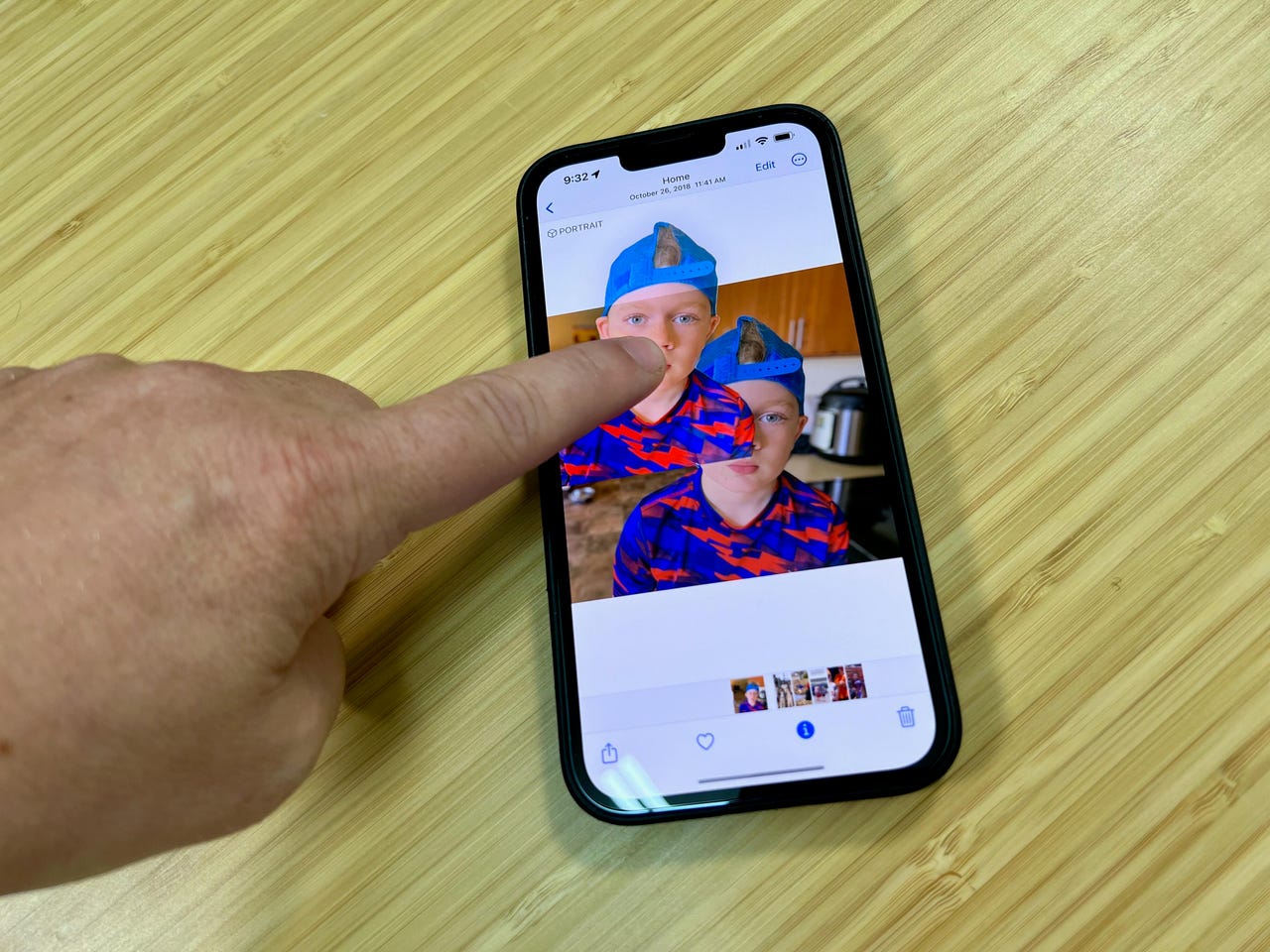 Jason Cipriani/ZDNet
Jason Cipriani/ZDNet Apple released iOS 16, and with it, a bevy of new features have made their way to your iPhone. New features such as a completely redesigned lock screen, the ability to delete or edit errant iMessages, and plenty more. While those features are cool, there's another one that I can't quit using.
Apple calls it Remove subject from background, which isn't the sexiest name. To me, it's a Photoshop-style hack that's built into Apple's Photos app, allowing you to -- well -- remove an object (or subject) from the background of a photo with minimal effort. Seriously. It's almost too easy to use.
To test out the new feature, once you have iOS 16 or iPadOS 16 on your device, open the Photos app and pick a photo that has a clearly defined subject. Portraits, photos of dogs, and even photos of flowers have all worked well in my testing.
Tap on the photo to open it, then long-press on whatever it is you want to remove from the photo. You'll see a quick flash of light journey across the photo, letting you know that Photos has worked its magic.
Once that happens, you have two options: You can drag and drop the photo to another app to share it, or you can lift your finger and tap either the Copy or Share button.
The cutouts aren't perfect, but if you're in a rush and just need or want to remove something from the background of a photo, it truly does not get any easier than this.
If you can't wait any longer to get an early look at the features coming to iOS 16 and iPadOS 16, here's how you can sign up for the public beta program right now. However, I have to warn you: Public Beta 2 and Developer Beta 4 are probably the buggiest builds yet. I'd wait until the next release before taking the plunge.
 Etiquetas calientes:
Etiquetas calientes: