































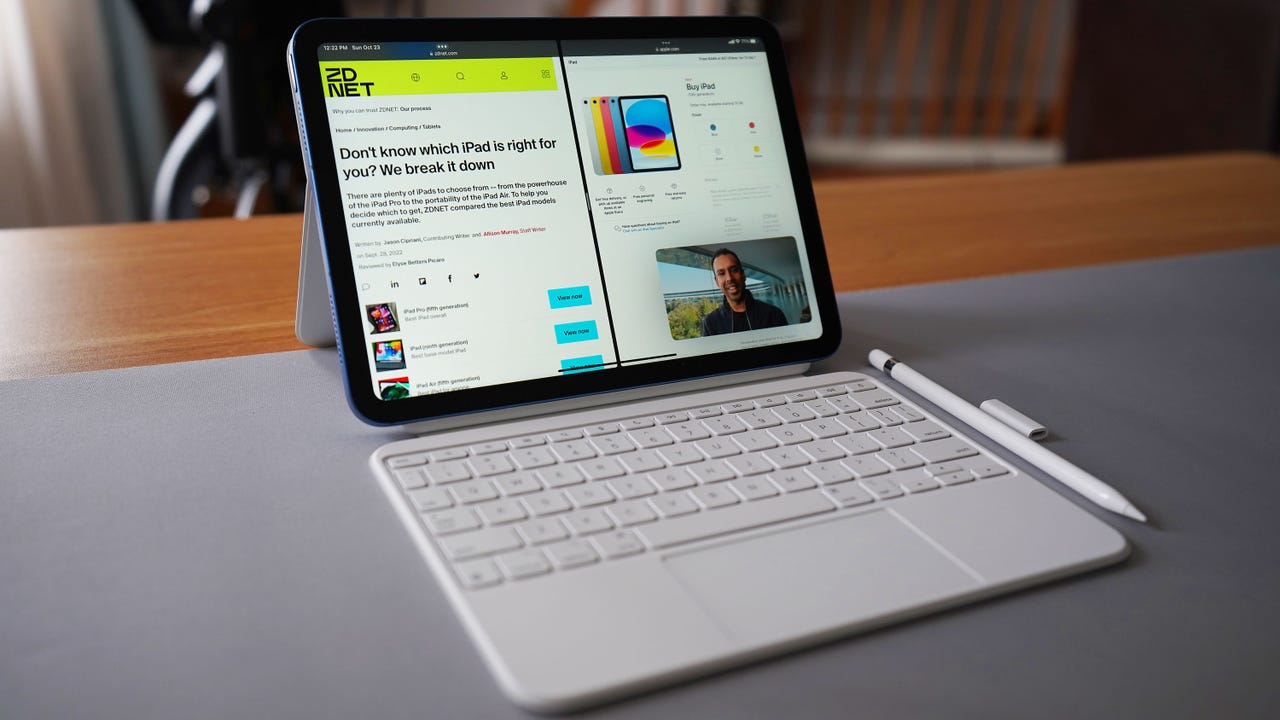 June Wan/
June Wan/ TheiPad is a great device. It's a product that sits in the middle between tablet and laptop. And iPadOS, the operating system that runs on the iPad, is packed with some pretty cool features.
Also: The 4 best iPad models right now
But it surprises me how many people don't use -- or even know about -- a lot of those features.
One killer iPad feature you're probably not using? Multitasking, aka split-screen, or Split View.
Yes, that's the ability to run two apps, side by side, on the screen and switch between them seamlessly.
Also: 8 cool ways to use LiDAR on your iPhone and iPad
Using multiple apps at once lets you view two websites at the same time, use the Notes app while reading an article, or even check your messages while watching a video on a second app without missing a beat.
From your home screen, fire up the first app on your iPad and look for three dots at the top of the app. Tap on it to access viewing options.
When you open an app, you can tap on the three dots at the top of your screen.
Maria Diaz/Tapping on the three dots will open the options your iPad gives you for viewing the current app:
Note: Not all apps are compatible with multitasking or Split View mode. If the three dots aren't visible on your iPad screen, a split-screen mode is not available for that app.
Multitasking options on iPadOS.
Screenshot by Adrian Kingsley-Hughes/To get a split-screen view, tap on the middle option, which has the Split View icon, and you'll be prompted to choose a second app to view alongside the first one.
Also: How to use iPadOS 16's Stage Manager: 5 ways to transform your iPad experience
Once you have both apps visible on the screen in multitasking mode, you can slide them over by dragging them to switch sides or resize both windows.
Touch and drag this bar in the middle of both apps to resize the Safari and Apple News windows.
Maria Diaz/You can also view both apps at the same time like below, where the Notes app is visible as a floating app or floating pane over the Safari window at the side of the screen. You can switch between the two apps seamlessly.
Notes becomes a floating app hovering over Safari.
Maria Diaz/Using the feature is easy. Tap the three dots, tap the feature you want to use, and then pick the second app you want to view. To end multitasking, tap the Full Screen button on the multitasking toolbar.
Also: How to use an iPad Pro to power your home office
It's a great way to make great use of all the screen space available on the iPad.
You can exit Split View on your iPad the same way you can enter it: When you're viewing two apps, tap on the three dots at the top of the app you want to view full-screen, and select the full-screen icon (the first option). The app will switch to full-screen mode.
Also: iPad (2022) vs iPad Air (2022): Which one's better for you?
Another option is to drag the divider bar all the way to the left or right edge of your screen to close a window. If your iPad has a home button, you can also double-press it to close the apps you'd like to get rid of.
If you can't see the three dots at the top of the screen, chances are that the app you're using doesn't support Multitasking, or Split View.
It's also possible that your iPad may not support the feature. To use Split View on an iPad, it must be either an iPad Pro, iPad 5th generation or newer, iPad Air 2 or newer, or an iPad Mini 4 or newer.
Also: The best note-taking app for the iPad
If you have a compatible device but are still having issues using split-screen on your iPad, check that it's enabled by following these steps:
Another culprit for not being able to use split screen may be your iPad's auto-rotation. Make sure Auto-rotate is enabled and not locked before trying to use Multitasking.
We're all well aware that you can have multiple tabs open at one time in Safari, but you can also open several windows using an iPad's Multitasking menu. To do this, open Safari and follow these steps:
This will open another window for you so you can browse two pages simultaneously.
 Etiquetas calientes:
computación
tabletas
iPad
Etiquetas calientes:
computación
tabletas
iPad